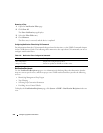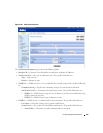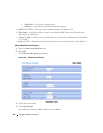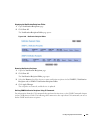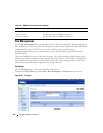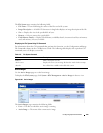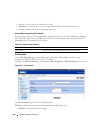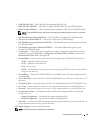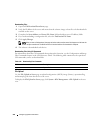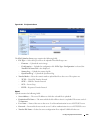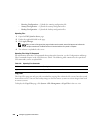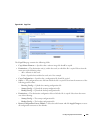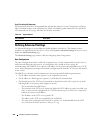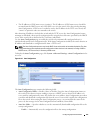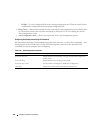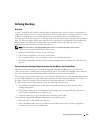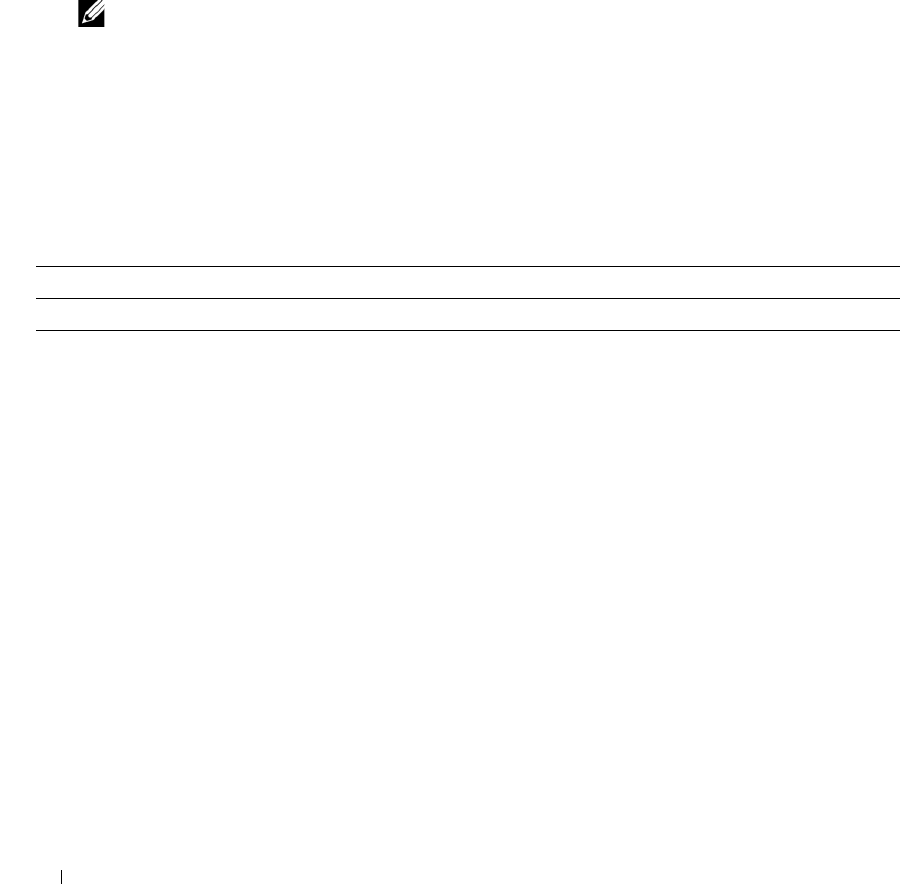
242 Configuring System Information
Downloading Files
1.
Open the
File Download From Server
page.
2.
Verify the IP address of the server and ensure that the software image or boot file to be downloaded is
available on the server.
3.
Complete the
Server Address
and
Source File Name
(full path without server IP address) fields.
4.
If you are downloading a configuration file, select the
Destination File Name
.
5.
Click
Apply Changes
.
NOTE: After you start a file download, the page refreshes and a transfer status field appears to indicate the
number of bytes transferred. The Web interface is blocked until the file download is complete.
6.
The software is downloaded to the device.
Downloading Files Using CLI Commands
For information about the CLI commands that perform this function, see the
Configuration and Image
Files Commands
chapter in the
CLI Reference Guide
. The following table summarizes the equivalent
CLI commands you use to download files.
File Upload
Use the File Upload to Server page to upload configuration (ASCII), image (binary), operational log,
and startup log files from the device to the server.
To display the File Upload to Server page, click System
→
File Management
→
File Upload in the tree
view.
Table 6-49. Downloading Files Commands
CLI Command Description
copy Copies files from a source to a destination.