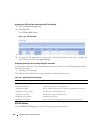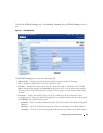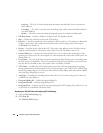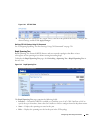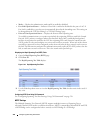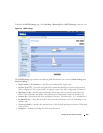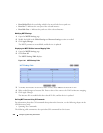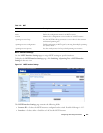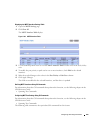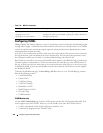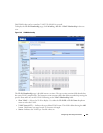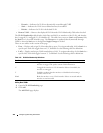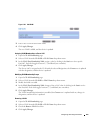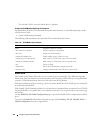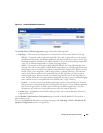358 Configuring Switching Information
•
Port State —
Indicates whether the port is enabled or disabled in the specific instance.
•
Port Type —
Indicates whether MSTP treats the port as a point-to-point port or a port connected to a
hub and whether the port is internal to the MST region or a boundary port. If the port is a boundary
port, it also indicates whether the switch on the other side of the link is working in RSTP or STP mode
•
Role —
Indicates the port role assigned by the STP algorithm in order to provide to STP paths. The
possible field values are:
–
Root
— Provides the lowest cost path to forward packets to root switch.
–
Designated
— Indicates the port or LAG through which the designated switch is attached to the
LAN.
–
Alternate
— Provides an alternate path to the root switch from the interface.
–
Backup
— Provides a backup path to the designated LAN. Backup ports occur only when two
ports are connected in a loop by a point-to-point link. Backup ports also occur when a LAN has two
or more connections connected to a shared segment.
–
Disabled
— Indicates the port is not participating in the Spanning Tree.
•
Priority —
Defines the interface priority for the specified instance. The priority range is 0–240 in steps
of 16. The default value is 128.
•
Path Cost (0–200000000)
— Indicates the port contribution to the Spanning Tree instance. The range
should always be 0–200,000,000. The default value is determined by the port’s speed. The default
value is:
–Port Channel-20,000
– 1000 mbps (giga)-20,000
– 100 mbps-200,000
– 10 mbps-2,000,000
•
Designated Bridge ID —
Displays the bridge ID number that connects the link or shared LAN to the
root.
•
Designated Port ID —
Displays the port ID number on the designated bridge that connects the link or
the shared LAN to the root.
•
Designated Cost —
Displays cost of the path from the link or the shared LAN to the root.
Assigning MSTP Interface Settings
1.
Open the
MSTP Interface Settings
page.
2.
Select an
Instance ID
from the drop-down menu.
3.
Specify
Port
or
LAG
, then select the interface from the related drop-down menu.
4.
Specify
Interface Priority
and
Path Cost
.
5.
Click
Apply Changes
.
The interface settings are saved, and the device is updated.