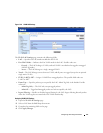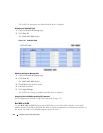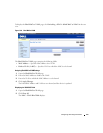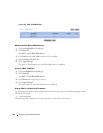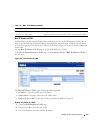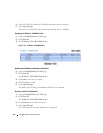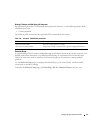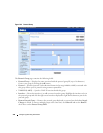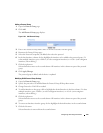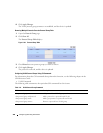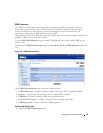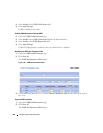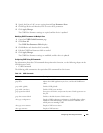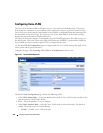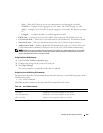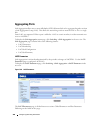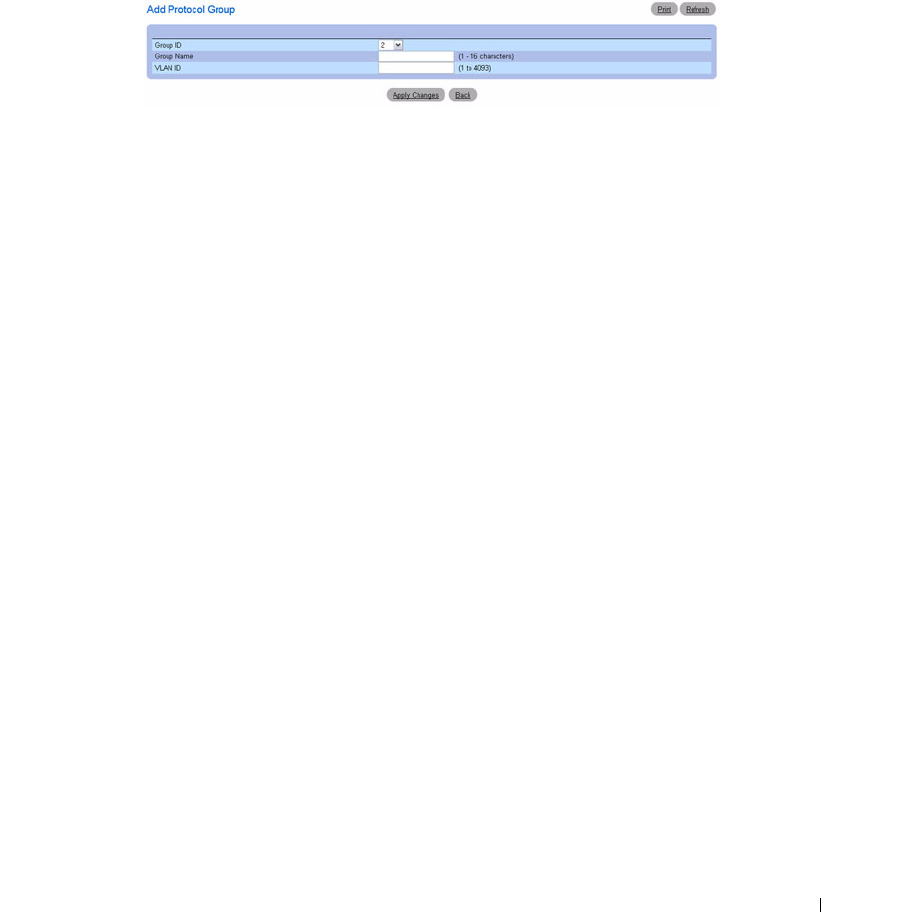
Configuring Switching Information 379
Adding a Protocol Group
1.
Open the
Protocol Group
page.
2.
Click
Add
.
The
Add Protocol Group
page displays.
Figure 7-63. Add Protocol Group
3.
Enter a new Protocol Group Name and a VLAN ID to associate with this group.
4.
Return to the Protocol Group page.
5.
Select the Protocol Group that you added, then select the protocol.
6.
In the first Interface column, click to highlight the interfaces to be added to the protocol group. (To
select multiple interfaces, press <Shift> (to select contiguous interfaces) or <Ctrl> (non-contiguous
interfaces) when clicking.)
7.
Click the right arrow.
Selected interfaces move to the second column. All interfaces in this column are part of the protocol
group.
8.
Click
Apply Changes
.
The protocol group is added, and the device is updated.
Modifying VLAN Protocol Group Settings
1.
Open the
Protocol Group
page.
2.
Specify the protocol to be modified from the Protocol Group ID drop-down menu.
3.
Change Protocol or VLAN ID as needed.
4.
To add an Interface to the group, click to highlight the desired interface in the first column. (To select
multiple interfaces, press <Shift> (to select contiguous interfaces) or <Ctrl> (non-contiguous
interfaces) when clicking.)
5.
Click the right arrow.
Selected interface moves to the second column. All interfaces in this column are part of the protocol
group.
6.
To remove an Interface from the group, click to highlight the desired interface in the second column.
7.
Click the left arrow.
Selected interface is removed from the second column.