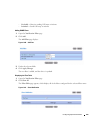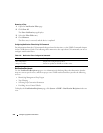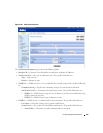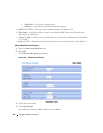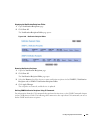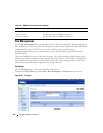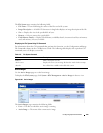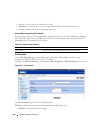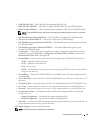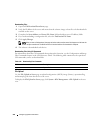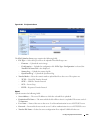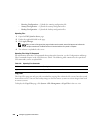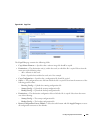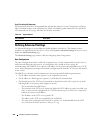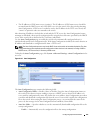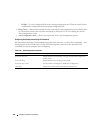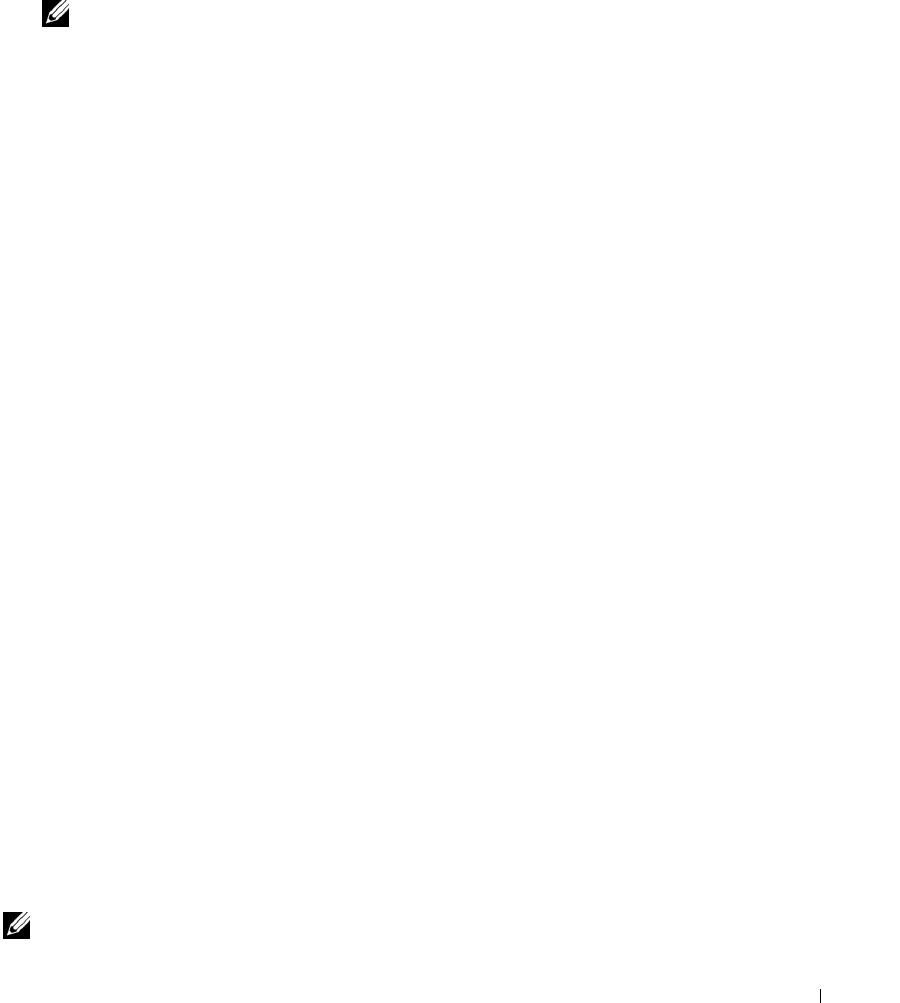
Configuring System Information 241
•
SSH-1 RSA Key File
—
SSH-1 Rivest-Shamir-Adleman (RSA) Key File
•
SSH-2 RSA Key PEM File
—
SSH-2 Rivest-Shamir-Adleman (RSA) Key File (PEM Encoded)
•
SSH-2 DSA Key PEM Fil
e
—
SSH-2 Digital Signature Algorithm (DSA) Key File (PEM Encoded)
NOTE: To download SSH key files, SSH must be administratively disabled and there can be no active SSH
sessions.
•
SSL Trusted Root Certificate PEM File
—
SSL Trusted Root Certificate File (PEM Encoded)
•
SSL Server Certificate PEM File
—
SSL Server Certificate File (PEM Encoded)
•
SSL DH Weak Encryption Parameter PEM File
—
SSL Diffie-Hellman Weak Encryption Parameter
File (PEM Encoded)
•
SSL DH Strong Encryption Parameter PEM File
—
SSL Diffie-Hellman Strong Encryption
Parameter File (PEM Encoded)
•
Configuration
— Choose this option to update the switch’s configuration. If the file has errors the
update will be stopped. If
File Type - Configuration
and
Transfer Mode - HTTP
are selected, the
Destination File Name
field is also displayed.
•
Transfer Mod e —
Select the file transfer mode for the configuration to download. The options are:
–
TFTP
— Trivial File Transfer Protocol
–
SFTP
— SSH File Transfer Protocol
–
SCP
— Secure Copy
–
HTTP
— Download files of various types to the switch using an HTTP session (in other words, by
using your web browser).
•
Server Address
— Specify the TFTP/SFTP/SCP server IP address from which the configuration files
are downloaded.
•
Source File Name —
Name of the file on the TFTP/SFTP/SCP server. The name can be from 1 to 32
characters.
•
Transfer File Path
— Specify the path of the file to be downloaded from the TFTP/SFTP/SCP server.
•
User Name
— Name of the user on the server. Used for authentication in case of SFTP/SCP server.
•
Password
— Password of the user on the server. Used for authentication in case of SFTP/SCP server.
•
Destination File Name
— The destination file to which to the configuration file is downloaded.
Possible values are:
–
Startup Configuration
— Downloads the startup configuration files.
–
Backup Configuration
— Downloads the backup configuration files.
•
Select File
— Used in case of HTTP download. Enter the path and filename or browse for the file you
want to download. You may enter up to 80 characters.
Click Apply Changes to initiate the file download.
NOTE: HTTP File Download is not available by using the CLI.