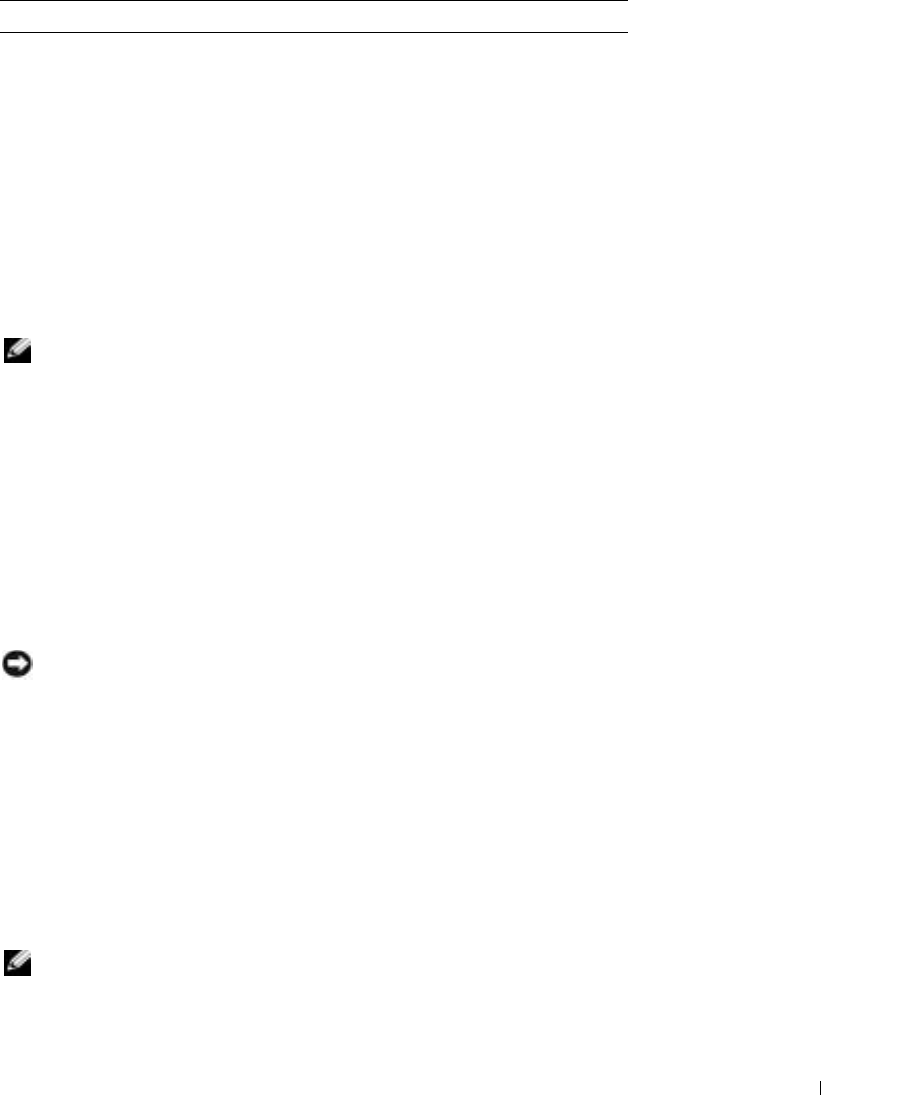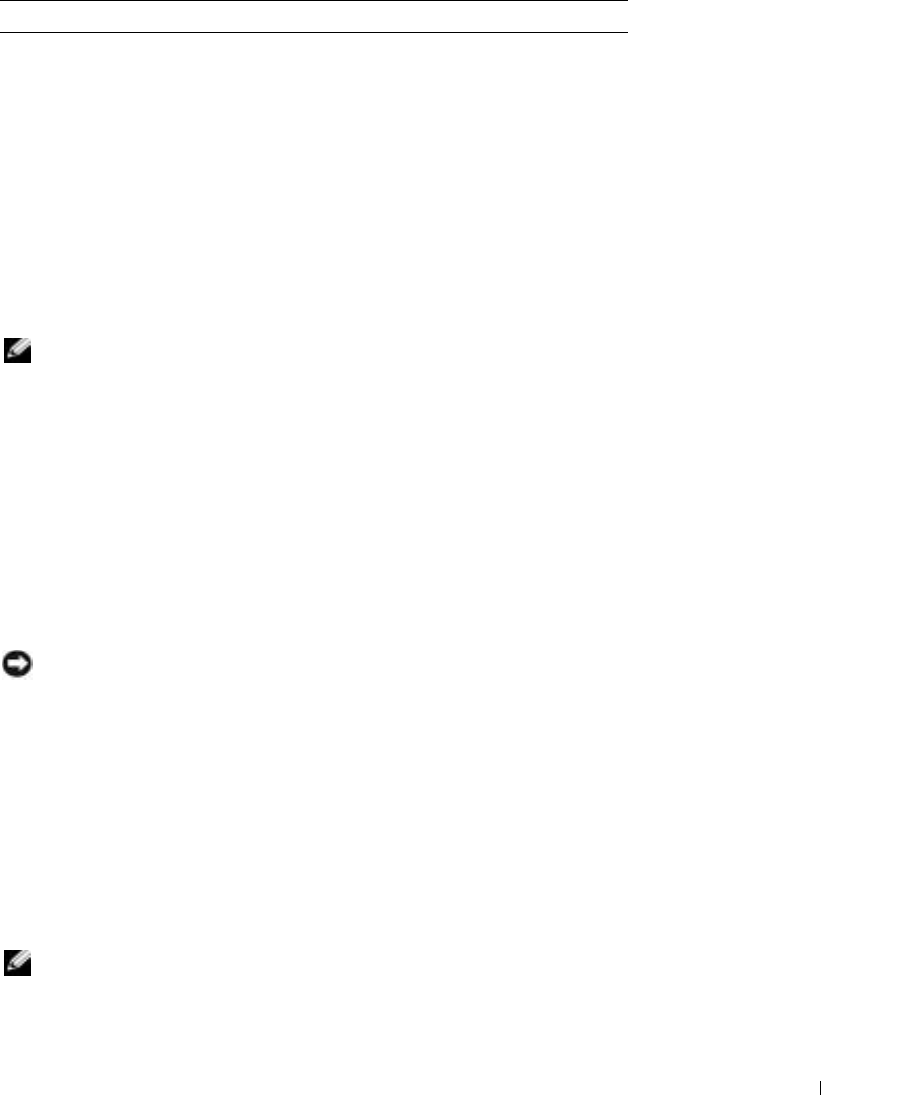
Appendix 107
Using the System Setup Program
NOTE: Your operating system may automatically configure most of the options available in system setup,
thus overriding options that you set through system setup. (An exception is the External Hot Key option,
which you can disable or enable only through system setup.) For more information on configuring
features for your operating system, see the Help and Support Center.
The system setup screens display the current setup information and settings for your computer,
such as:
• System configuration
• Boot order
• Boot (start-up) configuration and docking-device configuration settings
• Basic device-configuration settings
• System security and hard-drive password settings
NOTICE: Unless you are an expert computer user or are directed to do so by Dell technical support, do
not change the system setup settings. Certain changes might make your computer work incorrectly.
Viewing the System Setup Screens
1
Turn on (or restart) your computer.
2
When the DELL™ logo appears, press <F2> immediately. If you wait too long and the
Windows logo appears, continue to wait until you see the Windows desktop. Then shut down
your computer and try again.
System Setup Screens
NOTE: For information about a specific item on a system setup screen, highlight the item and see the
Help area on the screen.
Maximum shock (measured with
hard drive in head-parked position
and a 2-ms half-sine pulse):
Operating
122 G
Storage
163 G
Altitude (maximum):
Operating
–15.2 to 3048 m (–50 to 10,000 ft)
Storage
–15.2 to 10,668 m (–50 to 35,000 ft)
Computer Environmental (continued)
D7898bk2.book Page 107 Friday, April 29, 2005 9:39 AM