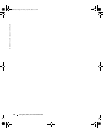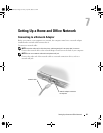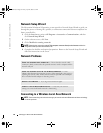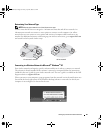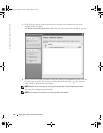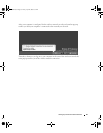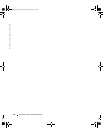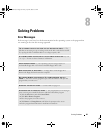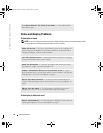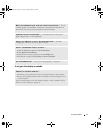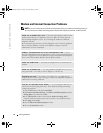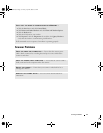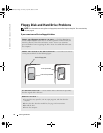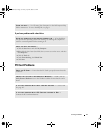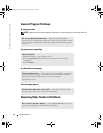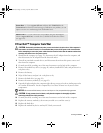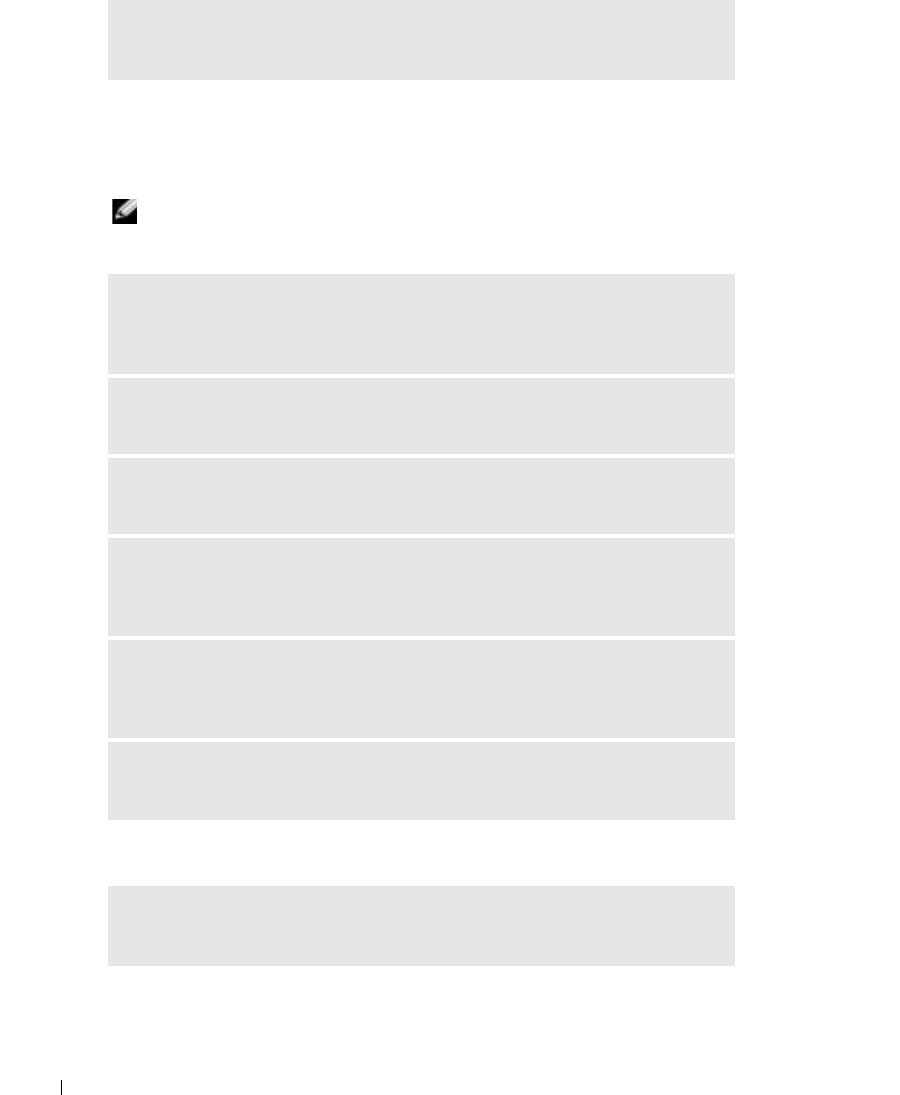
70 Solving Problems
www.dell.com | support.dell.com
Video and Display Problems
If the display is blank
NOTE: If you are using a program that requires a higher resolution than your computer supports, Dell
recommends that you attach an external monitor to your computer.
If the display is difficult to read
X:\ IS NOT ACCESSIBLE. THE DEVICE IS NOT READY — Insert a disk into the
drive and try again.
CHECK THE BATTERY — If you are using a battery to power your computer, the
battery charge may be depleted. Connect the computer to an electrical outlet
using the AC adapter, and turn on the computer.
TEST THE ELECTRICAL OUTLET — Ensure that the electrical outlet is working by
testing it with another device, such as a lamp.
CHECK THE AC ADAPTER — Check the AC adapter cable connections. If the
AC adapter has a light, ensure that the light is on.
CONNECT THE COMPUTER DIRECTLY TO AN ELECTRICAL OUTLET — Bypass
power protection devices, power strips, and the extension cable to verify that the
computer turns on. To access the help file, see page 9.
ADJUST THE POWER PROPERTIES — Search for the keyword standby in the
Windows Help and Support Center. For instructions on accessing help files, see
page 9.
SWITCH THE VIDEO IMAGE — If your computer is attached to an external
monitor, press <Fn><F8> to switch the video image to the display.
ADJUST THE BRIGHTNESS — See the Dell Inspiron Help file for instructions on
adjusting the brightness. To access the help file, see page 9.
D7898bk2.book Page 70 Friday, April 29, 2005 9:39 AM