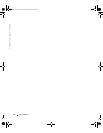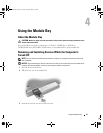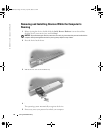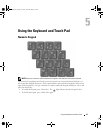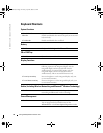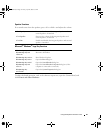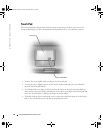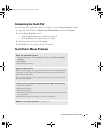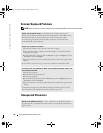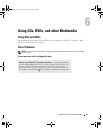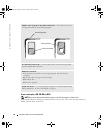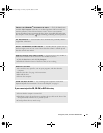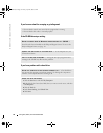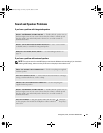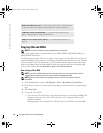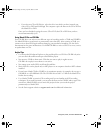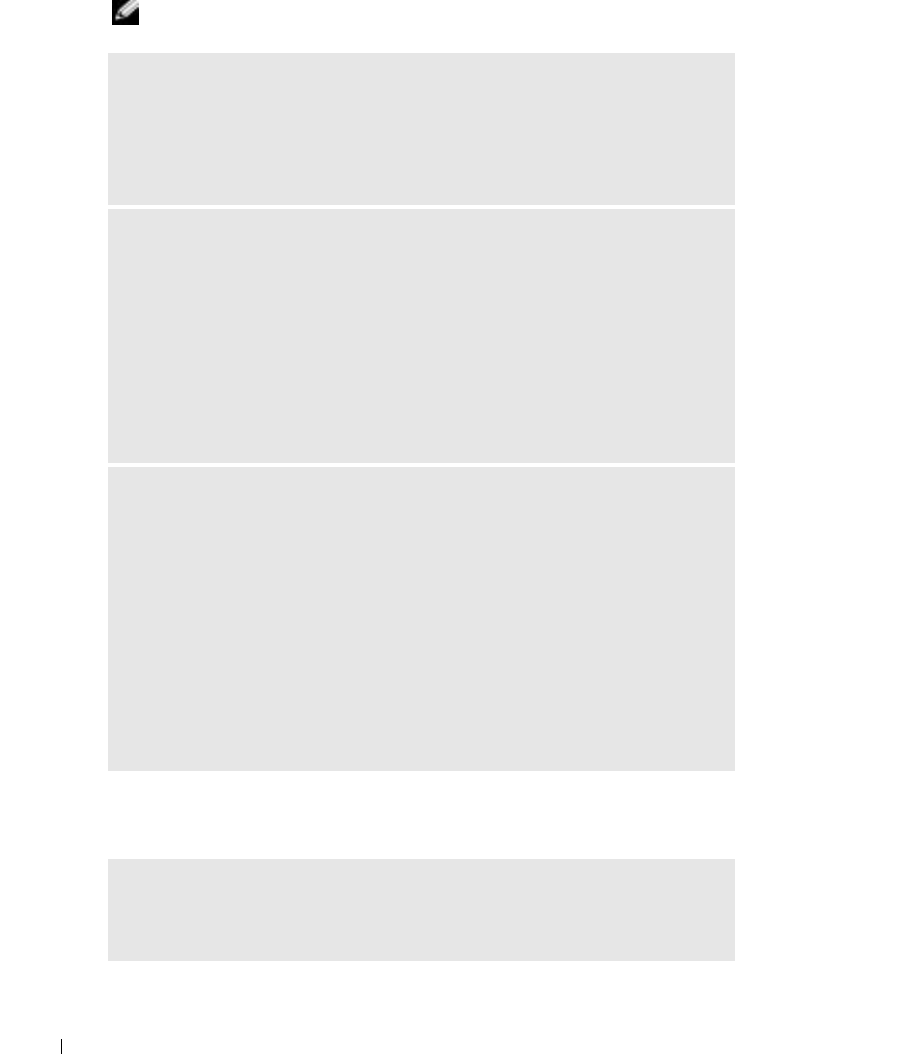
48 Using the Keyboard and Touch Pad
www.dell.com | support.dell.com
External Keyboard Problems
NOTE: When you attach an external keyboard, the integrated keyboard remains fully functional.
Unexpected Characters
CHECK THE KEYBOARD CABLE — Shut down the computer (see page 32).
Disconnect the keyboard cable and check it for damage. For PS/2 cables, check
the cable connector for bent or broken pins. Firmly reconnect the cable.
If you are using a keyboard extension cable, disconnect it and connect the
keyboard directly to the computer.
CHECK THE EXTERNAL KEYBOARD
1
Turn off the computer, wait 1 minute, and turn it on again.
2
Verify that the numbers, capitals, and scroll lock lights on the keyboard blink
during the boot routine.
3
From the Windows
®
desktop, click the
Start
button, point to
Programs
, point to
Accessories
, and click
Notepad
.
4
Type some characters on the external keyboard and verify that they appear on the
display.
If you cannot verify these steps, you may have a defective external keyboard.
TO VERIFY THAT THE PROBLEM IS WITH THE EXTERNAL KEYBOARD, CHECK THE
INTEGRATED KEYBOARD
1
Turn off the computer.
2
Disconnect the external keyboard.
3
Turn on the computer.
4
From the Windows desktop, click the
Start
button, point to
Programs
, point to
Accessories
, and click
Notepad
.
5
Type some characters on the external keyboard and verify that they appear on the
display.
If the characters appear now but did not with the external keyboard, you may
have a defective external keyboard. Contact Dell (see page 112).
DISABLE THE NUMERIC KEYPAD — Press <Num Lk> to disable the numeric
keypad if numbers are displayed instead of letters. Verify that the numbers lock
light is not lit.
D7898bk2.book Page 48 Friday, April 29, 2005 9:39 AM