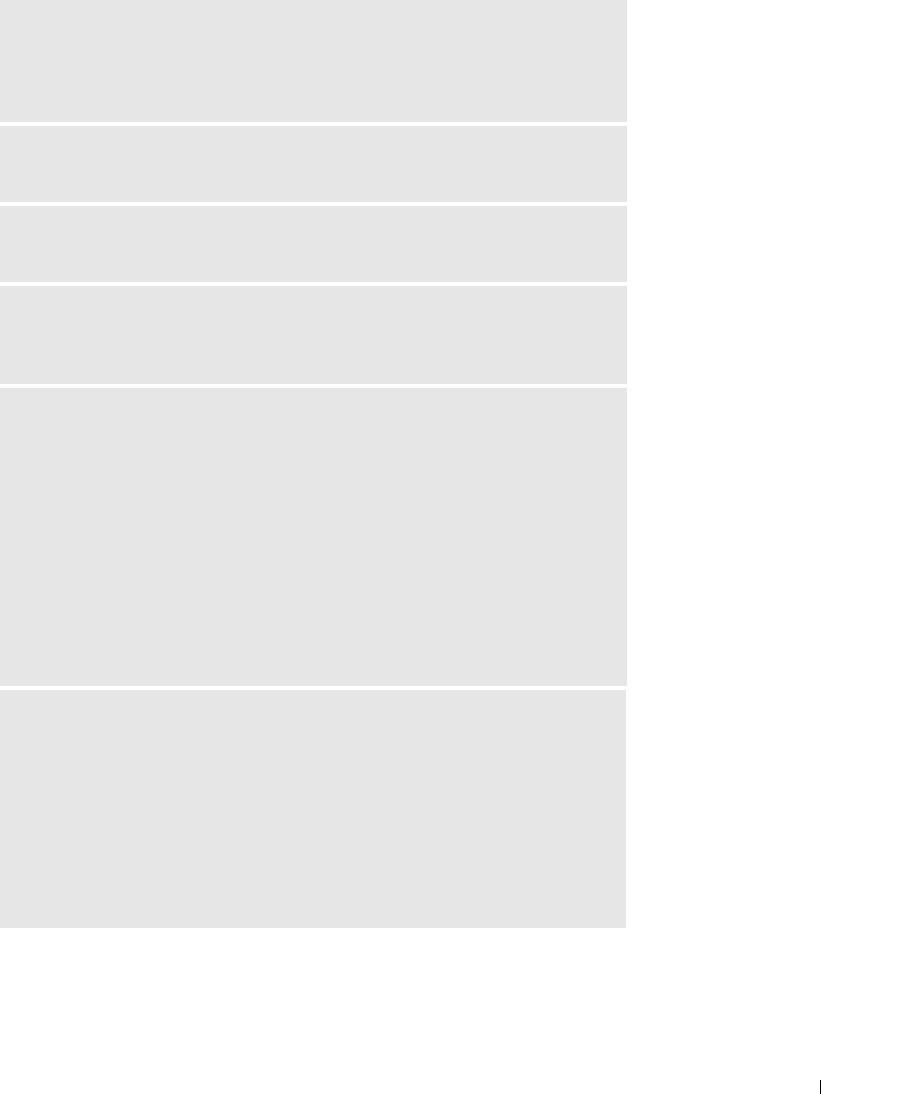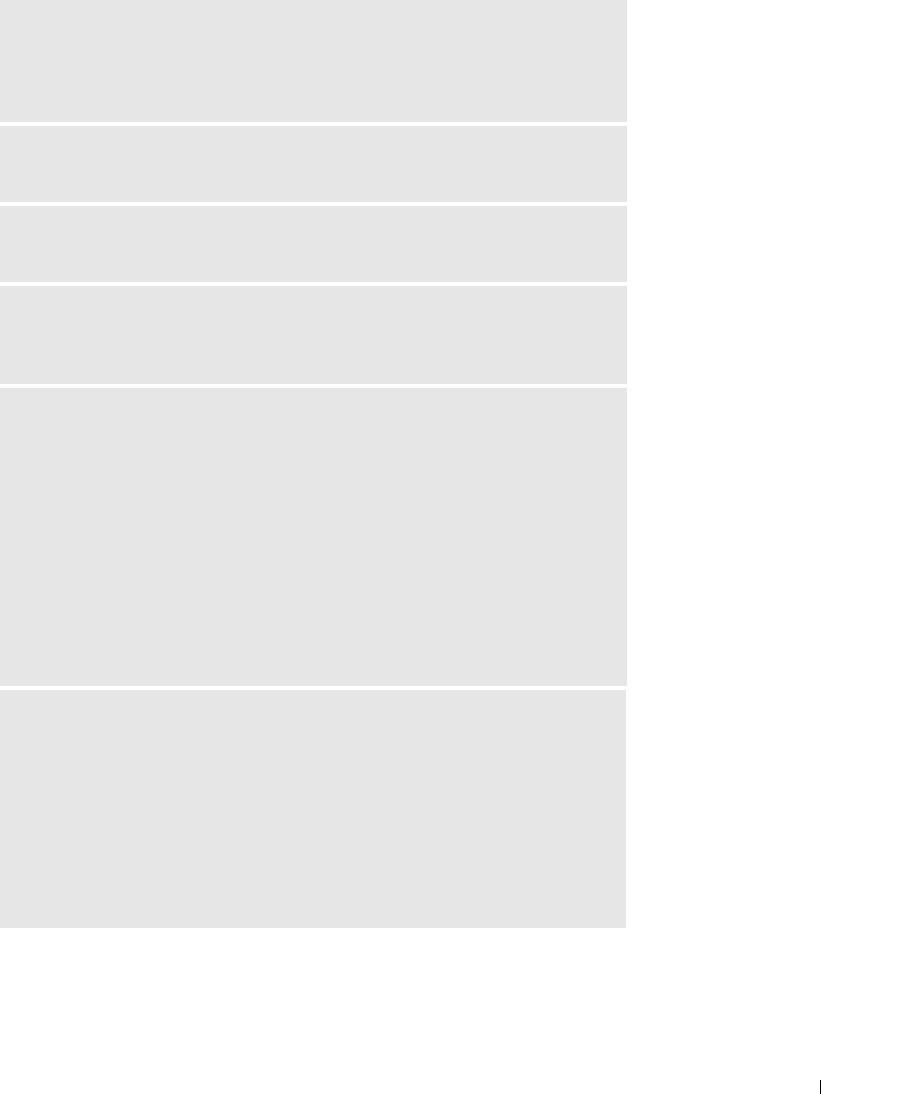
Setting Up Your Computer 27
CONNECT THE MODEM DIRECTLY TO THE TELEPHONE WALL JACK — If you
have other telephone devices sharing the line, such as an answering machine, fax
machine, surge protector, or line splitter, then bypass them and use the telephone
line to connect the modem directly to the telephone wall jack.
CHECK THE CONNECTION — Verify that the telephone line is connected to the
modem.
CHECK THE TELEPHONE LINE — Try using a different telephone line. If you are
using a line that is 3 m (10 ft) or more in length, try a shorter one.
IRREGULAR DIAL TONE —If you have voice mail service, you might hear an
irregular dial tone when you have messages. Contact your telephone company for
instructions on restoring a dial tone.
TURN OFF CALL WAITING (CATCH-PHONE)—See your telephone directory for
instructions on deactivating this feature. Then adjust the dial-up networking
connection properties.
1
Click the
Start
button and click
Control Panel
.
2
Click
Printers and Other Hardware
, click
Phone and Modem Options
, click the
Dialing Rules
tab, and then click
Edit...
.
3
In the
Edit Location
window, ensure that
To disable call waiting, dial:
is
checked, and then select the proper code as listed in your telephone directory.
4
Click
Apply
and click
OK
.
5
Close the
Phone and Modems Options
window.
6
Close the
Control Panel
window.
VERIFY THAT THE MODEM IS COMMUNICATING WITH WINDOWS
1
Click the
Start
button and click
Control Panel
.
2
Click
Printers and Other Hardware
and click
Phone and Modem Options
.
3
Click the
Modems
tab.
4
Click the COM port for your modem.
5
Click
Properties
, click the
Diagnostics
tab, and then click
Query Modem
to
verify that the modem is communicating with Windows.
If all commands receive responses, the modem is operating properly.
D7898bk2.book Page 27 Friday, April 29, 2005 9:39 AM