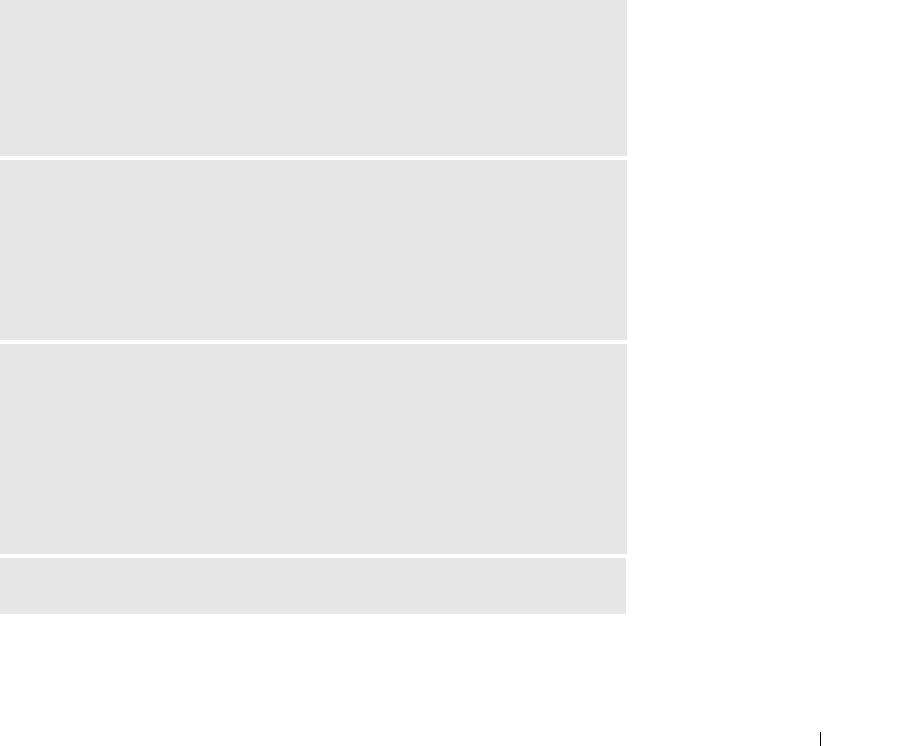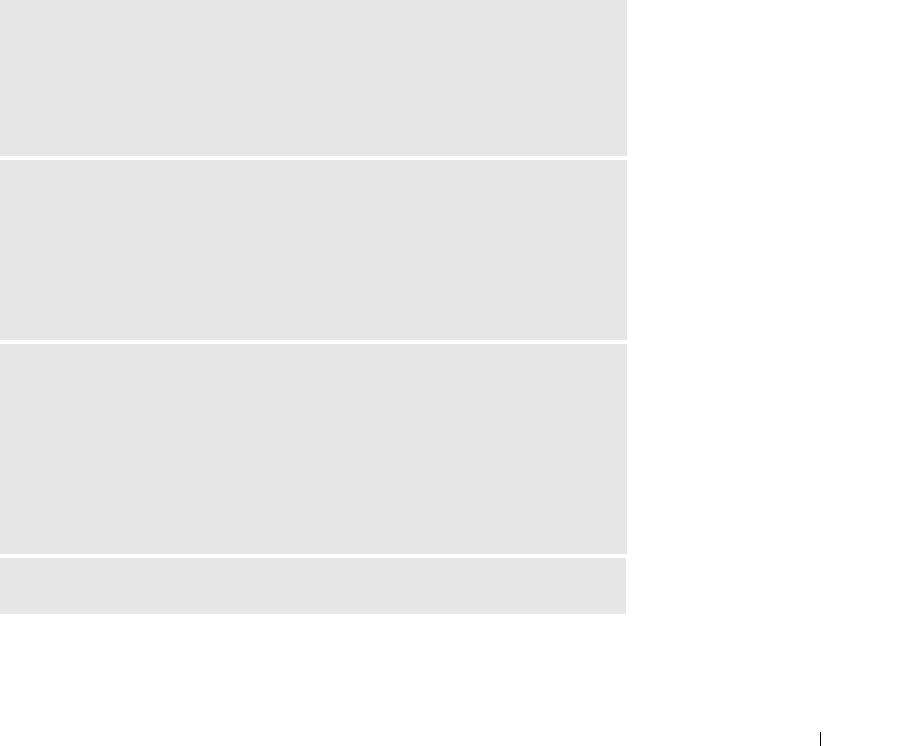
Using the Keyboard and Touch Pad 47
Customizing the Touch Pad
You can disable the touch pad or adjust its settings by using the Mouse Properties window.
1
Open the Control Panel, click
Printers and Other Hardware
, and then click
Mouse
.
2
On the
Mouse Properties
window:
• Click the
Device Select
tab to disable the touch pad.
• Click the
Pointer
tab to adjust touch pad settings.
3
Select the desired settings and click
Apply
.
4
Click
OK
to save the settings and close the window.
Touch Pad or Mouse Problems
CHECK THE TOUCH PAD SETTINGS
1
Click the
Start
button, click
Control Panel
, and then click
Printers and Other
Hardware
.
2
Click
Mouse
.
3
Try adjusting the settings.
CHECK THE MOUSE CABLE
Shut down the computer (see page 32). Disconnect the mouse cable and check it
for damage. For PS/2 cables, check the cable connector for bent or broken pins.
Firmly reconnect the cable.
If you are using a mouse extension cable, disconnect it and connect the mouse
directly to the computer.
TO VERIFY THAT THE PROBLEM IS WITH THE MOUSE, CHECK THE TOUCH PAD
1
Turn off the computer.
2
Disconnect the mouse.
3
Turn on the computer.
4
At the Windows
desktop, use the touch pad to move the cursor around, select an
icon, and open it.
If the touch pad operates correctly, the mouse may be defective.
REINSTALL THE TOUCH PAD DRIVER — See page 78.
D7898bk2.book Page 47 Friday, April 29, 2005 9:39 AM