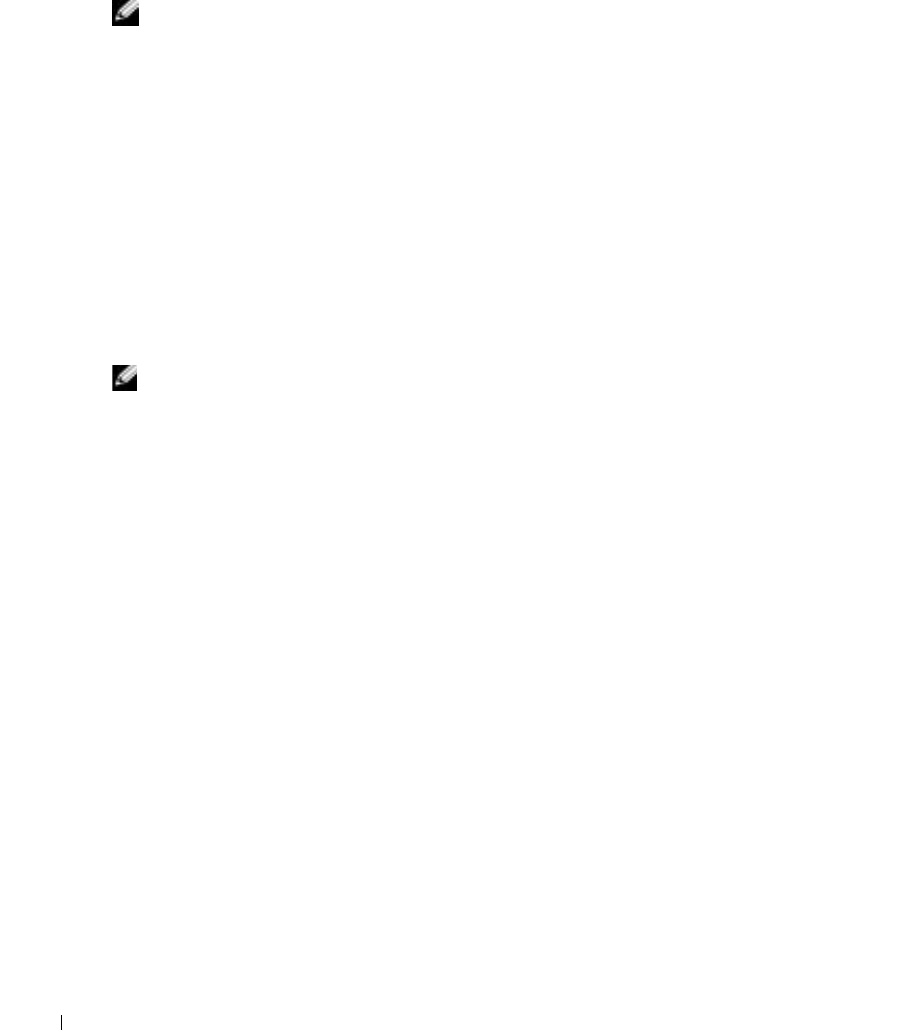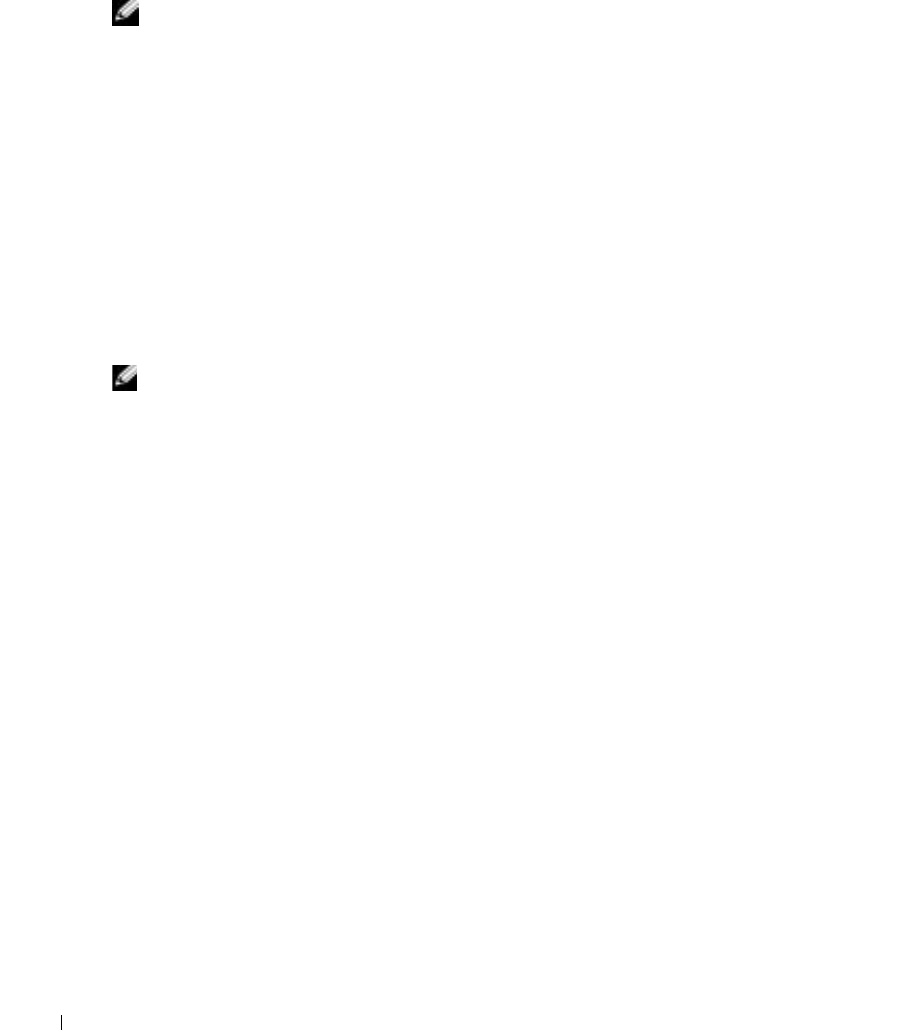
78 Solving Problems
www.dell.com | support.dell.com
14
Replace the battery.
15
Turn on the computer and verify that it is working properly.
NOTE: For information on your warranty coverage, see the separate paper warranty document that
shipped with your computer.
If the computer does not start, or if you cannot identify the damaged components, see page 112.
If You Drop or Damage Your Computer
1
Save and close any open files, exit any open programs, and shut down the computer (see
page 32).
2
Disconnect the AC adapter from the computer and from the electrical outlet.
3
Turn off any attached external devices, and disconnect them from their power sources and
then from the computer.
4
Remove and reinstall the battery.
5
Turn on the computer.
NOTE: For information on your warranty coverage, see the separate paper warranty document that
shipped with your computer.
If the computer does not start, or if you cannot identify the damaged components, see page 112.
Drivers
What Is a Driver?
A driver is a program that controls a device such as a printer, mouse, or keyboard. All devices
require a driver program.
A driver acts like a translator between the device and any other programs that use the device.
Each device has its own set of specialized commands that only its driver recognizes.
Dell ships your computer to you with required drivers already installed—no further installation
or configuration is needed.
Many drivers, such as the keyboard driver, come with your Microsoft
®
Windows
®
operating
system. You may need to install drivers if you:
• Upgrade your operating system.
• Reinstall your operating system.
• Connect or install a new device.
D7898bk2.book Page 78 Friday, April 29, 2005 9:39 AM