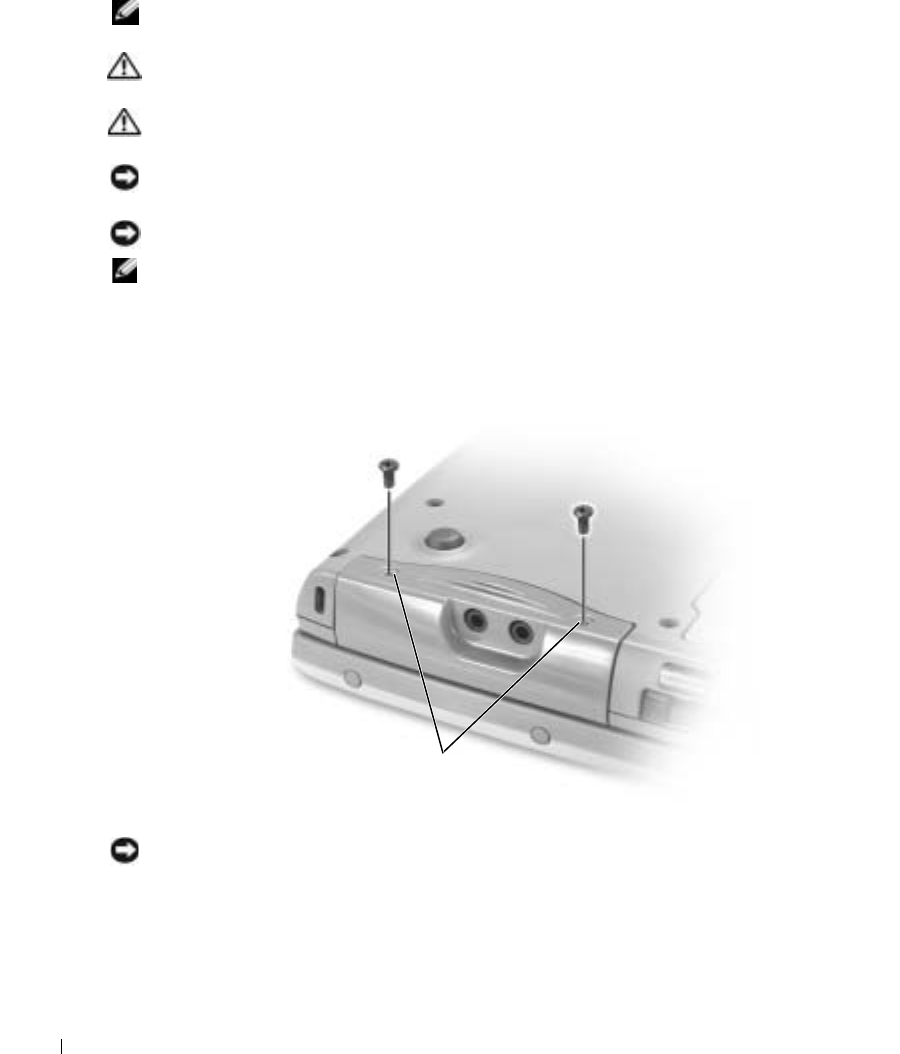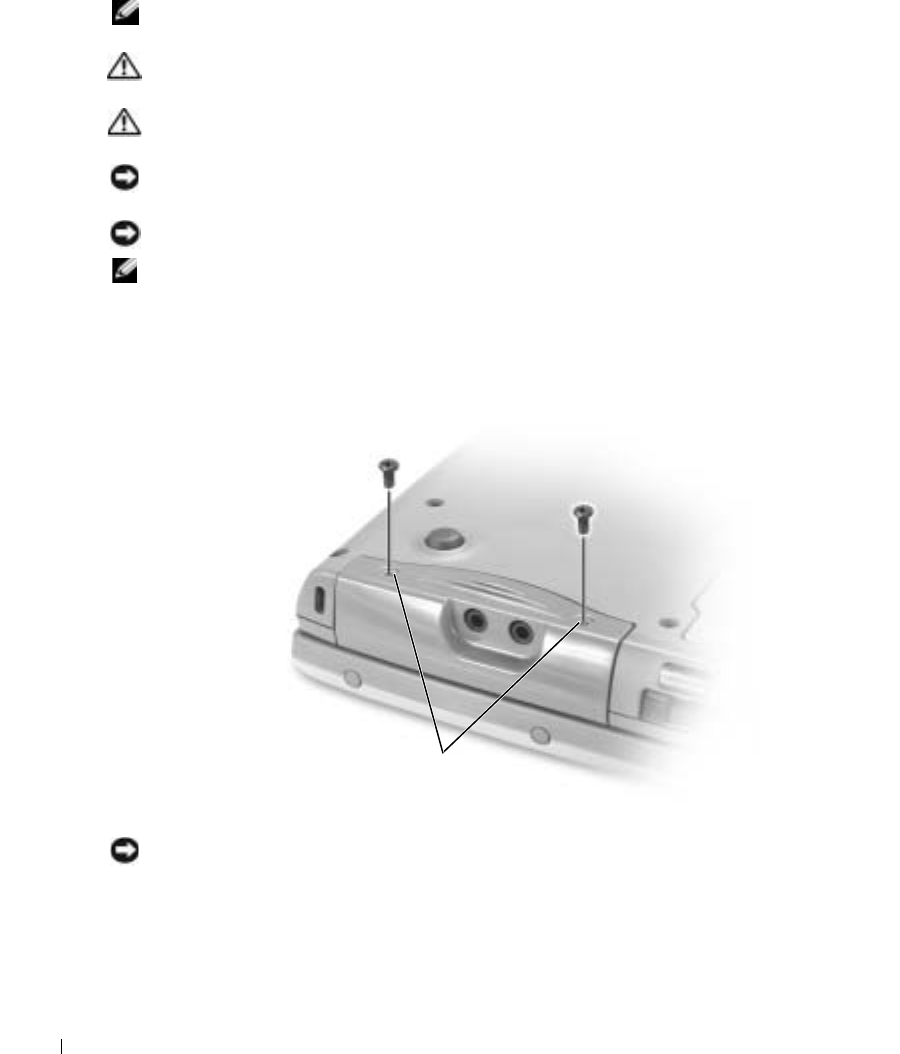
94 Adding and Replacing Parts
www.dell.com | support.dell.com
Replacing the Hard Drive
NOTE: If your hard drive is not pre-imaged, you need to reinstall the Microsoft
®
Windows
®
operating
system and the drivers and utilities.
CAUTION: If you remove the hard drive from the computer when the drive is hot, do not touch the metal
housing of the hard drive.
CAUTION: Before working inside your computer, read the safety instructions in the Product
Information Guide.
NOTICE: To prevent data loss, turn off your computer before removing the hard drive. Do not remove the
hard drive while the computer is on, in standby mode, or in hibernate mode.
NOTICE: Hard drives are extremely fragile; even a slight bump can damage the drive.
NOTE: Dell does not guarantee compatibility or provide support for hard drives from sources other than
Dell.
To replace the hard drive in the hard drive bay:
1
Follow the procedures in "Before You Begin" on page 87.
2
Turn the computer over, and remove the hard drive screws.
NOTICE: When the hard drive is not in the computer, store it in protective antistatic packaging. See the
Product Information Guide for information about protecting against electrostatic discharge.
3
Slide the hard drive out of the computer.
4
Remove the new drive from its packaging.
Save the original packaging for storing or shipping the hard drive.
hard drive screws (2)
D7898bk2.book Page 94 Friday, April 29, 2005 9:39 AM