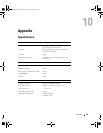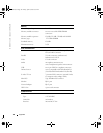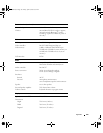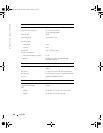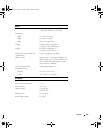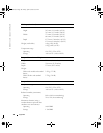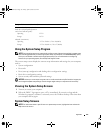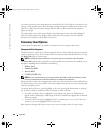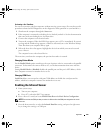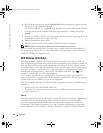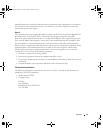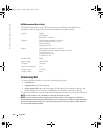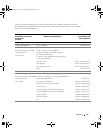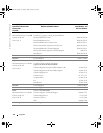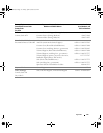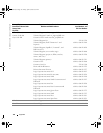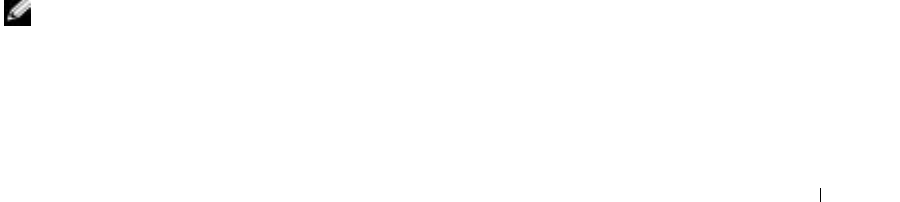
Appendix 109
Performing a One-Time Boot
You can set a one-time-only boot sequence without entering system setup. (You can also use this
procedure to boot the Dell Diagnostics on the diagnostics utility partition on your hard drive.)
1
Shut down the computer through the
Start
menu.
2
If the computer is connected to a docking device (docked), undock it. See the documentation
that came with your docking device for instructions.
3
Connect the computer to an electrical outlet.
4
Turn on the computer. When the DELL logo appears, press <F12> immediately. If you wait
too long and the Windows logo appears, continue to wait until you see the Windows desktop.
Then shut down your computer and try again.
5
When the boot device list appears, highlight the device from which you want to boot and
press <Enter>.
The computer boots to the selected device.
The next time you reboot the computer, the previous boot order is restored.
Changing Printer Modes
Set the Parallel Mode option according to the type of printer or device connected to the parallel
connector. To determine the correct mode to use, see the documentation that came with the
device.
Setting Parallel Mode to Disabled disables the parallel port and the port’s LPT address, which
frees computer resources for another device to use.
Changing COM Ports
Serial Port allows you to map the serial port COM address or disable the serial port and its
address, which frees computer resources for another device to use.
Enabling the Infrared Sensor
1
Enter system setup:
a
Turn on your computer.
b
Press <F2> when the Dell™ logo appears.
2
Press <Alt><P> until you locate
Infrared Data Port
under
Basic Device Configuration
.
NOTE: Ensure that the COM port that you select is different from the COM port assigned to the serial
connector.
3
Press the down-arrow key to select the
Infrared Data Port
setting, and press the right-arrow
key to change the setting to a COM port.
D7898bk2.book Page 109 Friday, April 29, 2005 9:39 AM