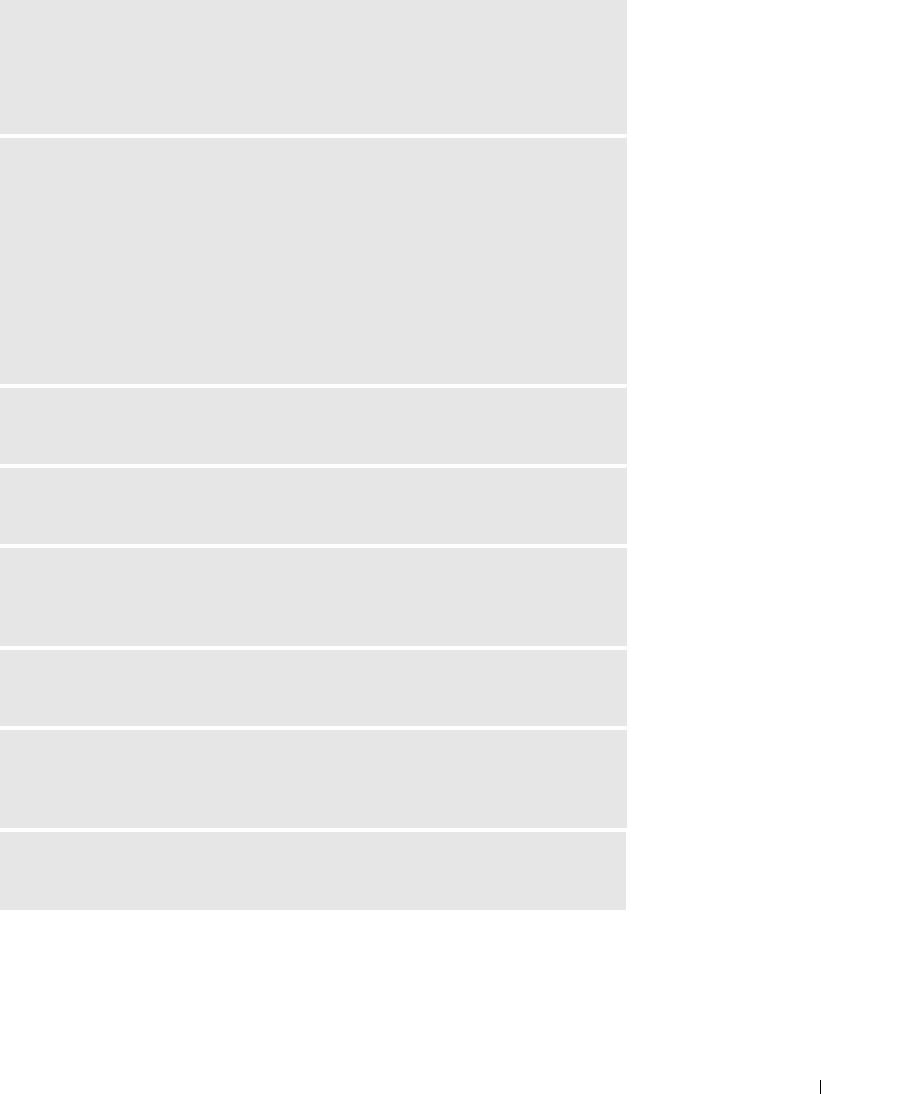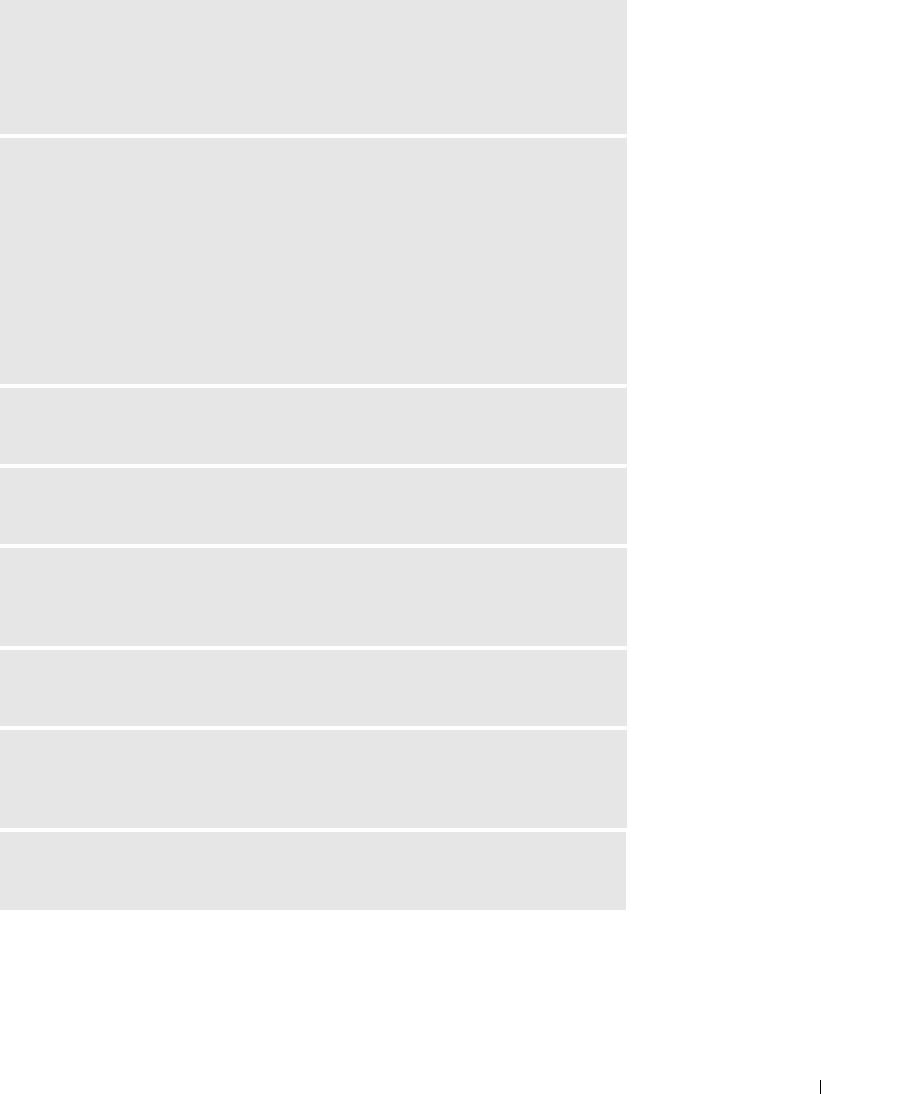
Using a Battery 39
CHARGE THE BATTERY — The battery charge may be depleted.
1
Reinstall the battery.
2
Use the AC adapter to connect the computer to an electrical outlet.
3
Turn on the computer.
CHECK THE BATTERY STATUS LIGHT — If the battery status light flashes orange
or is a steady orange the battery charge is low or depleted. Connect the computer
to an electrical outlet.
If the battery status light flashes green and orange, the battery is too hot to
charge. Turn off the computer (see page 32), disconnect the computer from the
electrical outlet, and then let the battery and computer cool to room
temperature.
If the battery status light rapidly flashes orange, the battery may be defective.
Contact Dell (see page 112).
TEST THE ELECTRICAL OUTLET — Ensure that the electrical outlet is working by
testing it with another device, such as a lamp.
CHECK THE AC ADAPTER — Check the AC adapter cable connections. If the
AC adapter has a light, ensure that the light is on.
CONNECT THE COMPUTER DIRECTLY TO AN ELECTRICAL OUTLET — Bypass
power protection devices, power strips, and the extension cable to verify that the
computer turns on.
ELIMINATE POSSIBLE INTERFERENCE — Turn off nearby fans, fluorescent
lights, halogen lamps, or other appliances.
ADJUST THE POWER PROPERTIES — See the Dell Inspiron Help file or search
for the keyword standby in the Help and Support Center. To access the help file,
see page 9.
RESEAT THE MEMORY MODULES — If the computer power light turns on but
the display remains blank, reseat the memory modules.
D7898bk2.book Page 39 Friday, April 29, 2005 9:39 AM