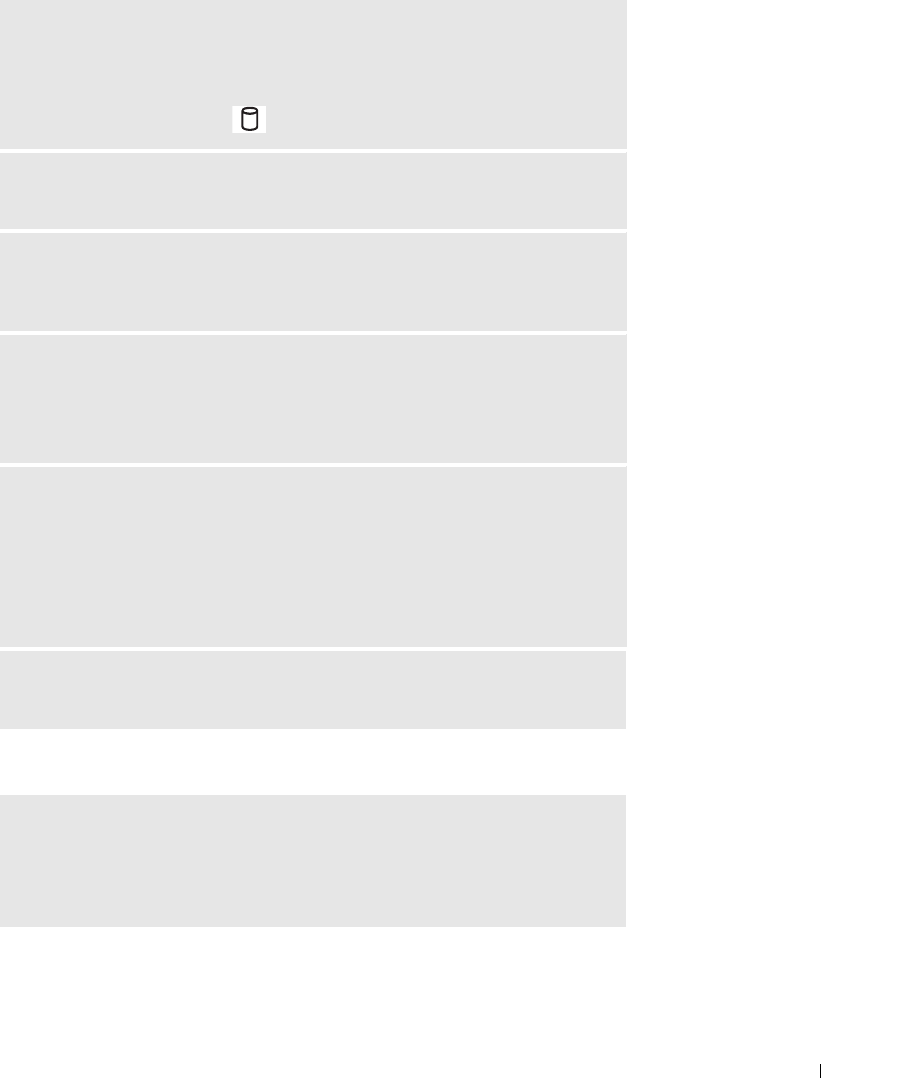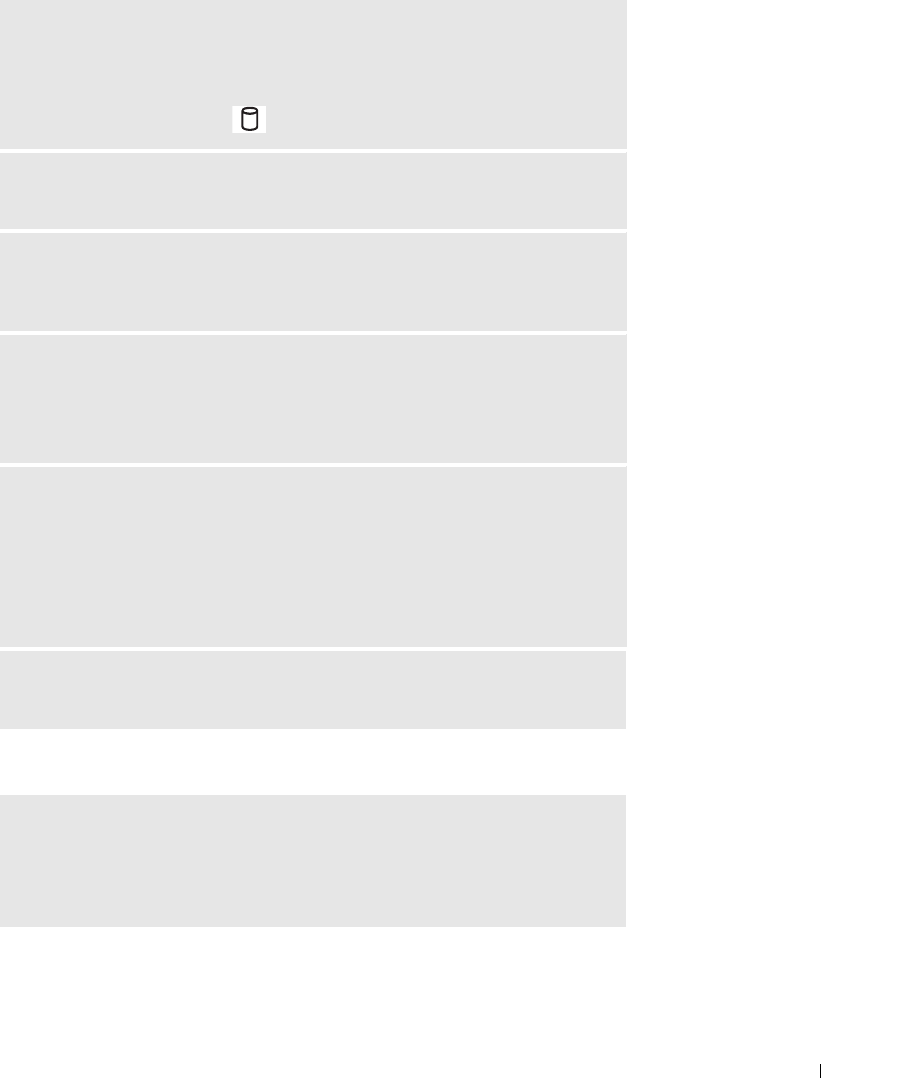
Using CDs, DVDs, and other Multimedia 51
If you cannot eject the CD, CD-RW, or DVD drive tray
ENSURE THAT WINDOWS
®
RECOGNIZES THE DRIVE — Click the Start button
and click My Computer. If the drive is not listed, perform a full scan with your
antivirus software to check for and remove viruses. Viruses can sometimes
prevent Windows from recognizing the drive. Insert a bootable disk and restart
the computer. Verify that the light is blinking, indicating normal operation.
TRY ANOTHER DISC — Insert another disc to eliminate the possibility that the
original disc is defective.
ADJUST THE WINDOWS VOLUME CONTROL — Double-click the speaker icon in
the lower-right corner of your screen. Ensure that the volume is turned up and
that the sound is not muted.
IDENTIFY THE DISC THAT IS NOT PLAYING — If you have one CD, CD-RW, or
DVD in the fixed drive device and one in the module bay device:
1
Click the
Start
button and click
My Computer
.
2
Double-click the drive letter of the device that you are verifying.
REINSTALL THE DRIVE
1
Save and close any open files, exit any open programs, and shut down the
computer.
2
Remove the drive. See page 41 for instructions.
3
Reinstall the drive.
4
Turn on the computer.
CLEAN THE DRIVE OR DISC — See "Cleaning Your Computer" in the Dell
Inspiron Help file for instructions. To access the help file, see page 9.
1
Ensure that the computer is turned off.
2
Straighten a paper clip and insert one end into the eject hole at the front of the
drive; push firmly until the tray is partially ejected.
3
Gently pull out the tray until it stops.
D7898bk2.book Page 51 Friday, April 29, 2005 9:39 AM