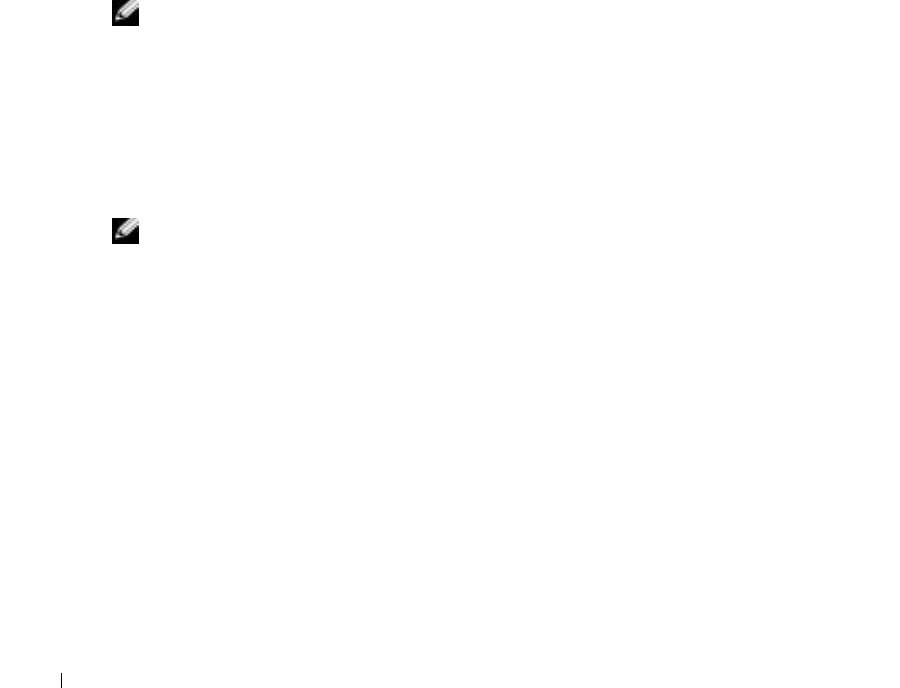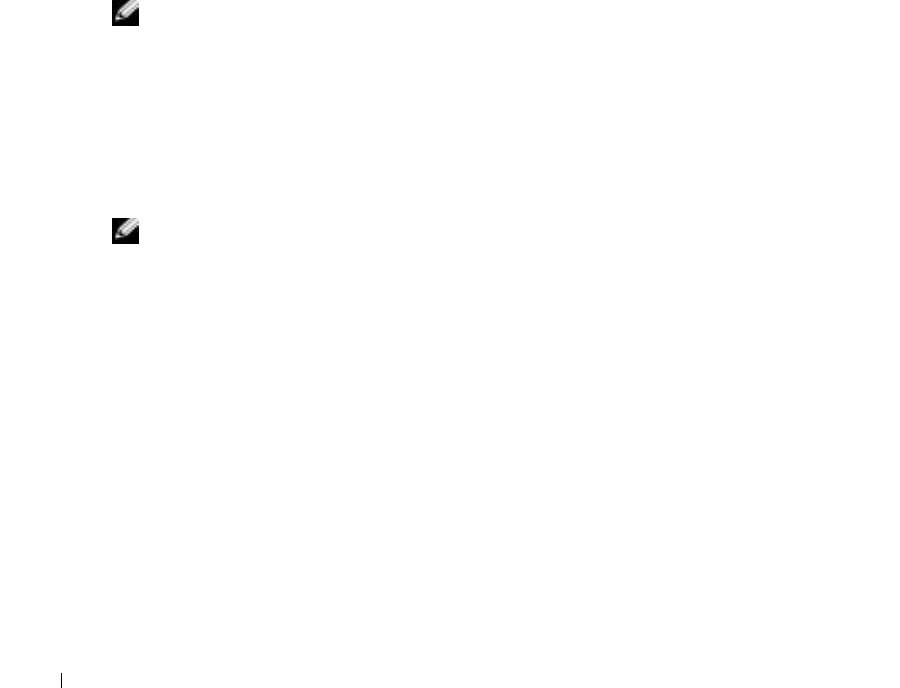
108 Appendix
www.dell.com | support.dell.com
On each screen, the system setup options are listed at the left. To the right of each option is the
setting or value for that option. You can change settings that appear as white type on the screen.
Options or values that you cannot change (because they are determined by the computer)
appear less bright.
The upper-right corner of the screen displays help information for the currently highlighted
option; the lower-right corner displays information about the computer. System-setup key
functions are listed across the bottom of the screen.
Commonly Used Options
Certain options require that you reboot the computer for new settings to take effect.
Changing the Boot Sequence
The boot sequence, or boot order, tells the computer where to look to find the software needed to
start the operating system. You can control the boot sequence and enable/disable devices using
the Boot Order page of system setup.
NOTE: To change the boot sequence on a one-time-only basis, see "Performing a One-Time Boot."
The Boot Order page displays a general list of the bootable devices that may be installed in your
computer, including but not limited to the following:
• Diskette Drive
• Modular bay HDD
• Internal HDD
• CD/DVD/CD-RW drive
NOTE: You can only boot (start up) your computer from a CD, CD-RW, or DVD drive installed as a fixed
drive. You cannot boot from one of these modules if it is installed in the module bay.
During the boot routine, the computer starts at the top of the list and scans each enabled device
for the operating system start-up files. When the computer finds the files, it stops searching and
starts the operating system.
To control the boot devices, select (highlight) a device by pressing the down-arrow or up-arrow
key, and then enable or disable the device or change its order in the list.
• To enable or disable a device, highlight the item and press the space bar. Enabled items
appear as white and display a small triangle to the left; disabled items appear blue or dimmed
without a triangle.
• To reorder a device in the list, highlight the device, and then press <u> or <d> (not case-
sensitive) to move the highlighted device up or down.
Boot sequence changes take effect as soon as you save the changes and exit system setup.
D7898bk2.book Page 108 Friday, April 29, 2005 9:39 AM