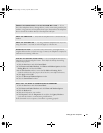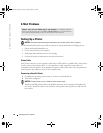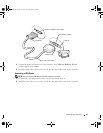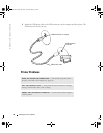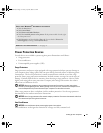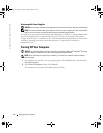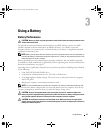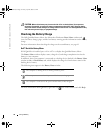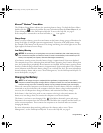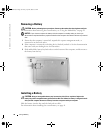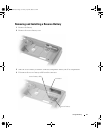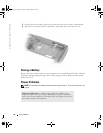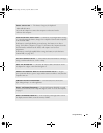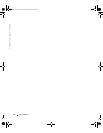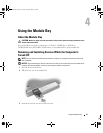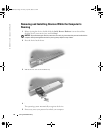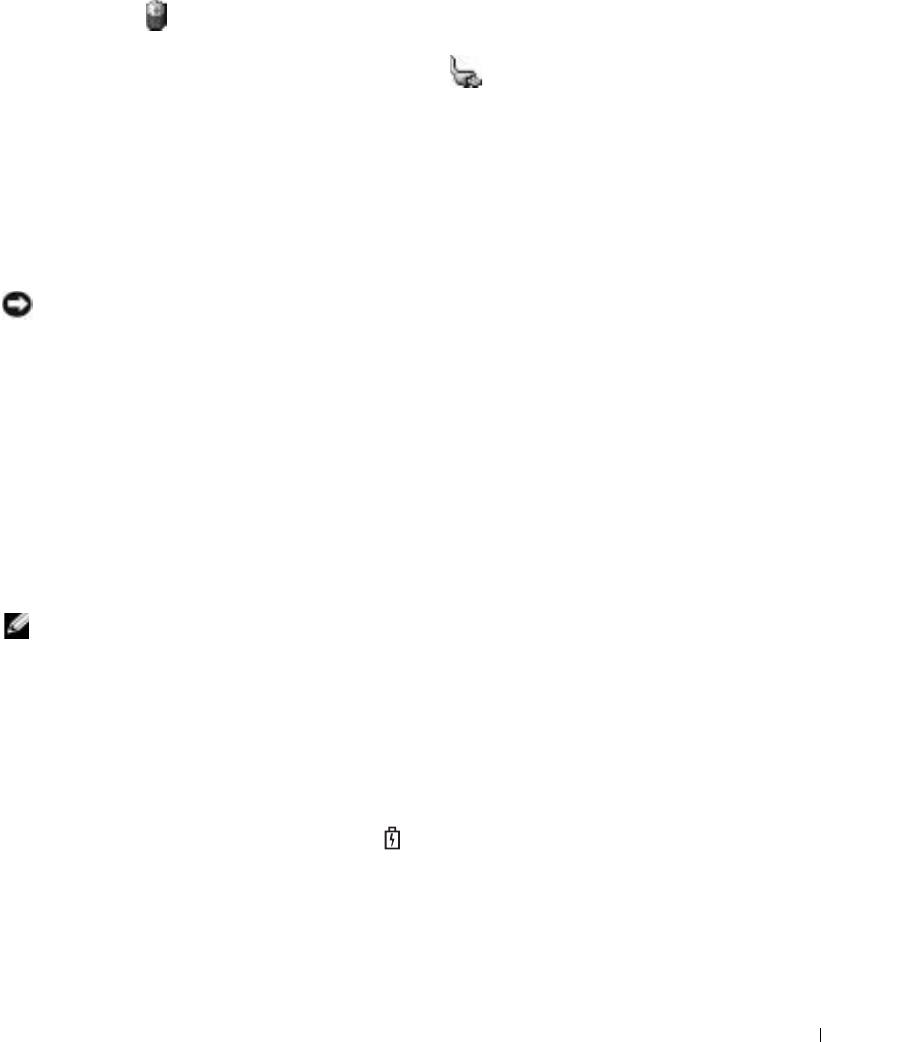
Using a Battery 35
Microsoft
®
Windows
®
Power Meter
The Windows Power Meter indicates the remaining battery charge. To check the Power Meter,
double-click the icon on the taskbar. For more information about the Power Meter tab, see
"Power Management" in the Dell Inspiron Help f
ile. To access the help file, see page 9.
If the computer is connected to an electrical outlet, a icon appears.
Charge Gauge
Before you insert a battery, press the status button on the battery charge gauge to illuminate the
charge-level lights. Each light represents approximately 20 percent of the total battery charge.
For example, if the battery has 80 percent of its charge remaining, four of the lights are on. If no
lights appear, the battery has no charge.
Low-Battery Warning
NOTICE: To avoid losing or corrupting data, save your work immediately after a low-battery warning.
Then connect the computer to an electrical outlet, or install a second battery in the module bay. If the
battery runs completely out of power, hibernate mode begins automatically.
A low-battery warning occurs when the battery charge is approximately 90 percent depleted.
The computer beeps once, indicating that minimal battery operating time remains. During that
time, the speaker beeps periodically. If two batteries are installed, the low-battery warning means
that the combined charge of both batteries is approximately 90 percent depleted. The computer
enters hibernate mode when the battery charge is at a critically low level. For more information
about low-battery alarms and to access "Power Management," see the Dell Inspiron Help file. To
access the help file, see page 9.
Charging the Battery
NOTE: The AC adapter charges a completely discharged battery in approximately 1 hour with the
computer turned off. Charge time is longer with the computer turned on. You can leave the battery in the
computer as long as you like. The battery’s internal circuitry prevents the battery from overcharging.
When you connect the computer to an electrical outlet or install a battery while the computer is
connected to an electrical outlet, the computer checks the battery charge and temperature. If
necessary, the AC adapter then charges the battery and maintains the battery charge.
If the battery is hot from being used in your computer or being in a hot environment, the
battery may not charge when you connect the computer to an electrical outlet.
The battery is too hot to start charging if the light flashes alternately green and orange.
Disconnect the computer from the electrical outlet and allow the computer and the battery to
cool to room temperature. Then connect the computer to an electrical outlet to continue
charging the battery.
For more information about resolving problems with a battery, and to access "Power
Management", see the Dell Inspiron Help
file. To access the help file, see page 9.
D7898bk2.book Page 35 Friday, April 29, 2005 9:39 AM