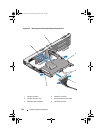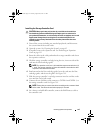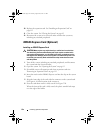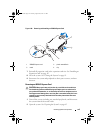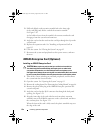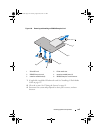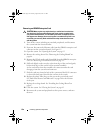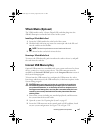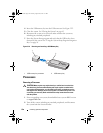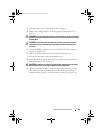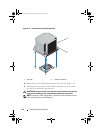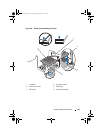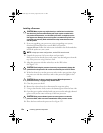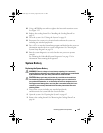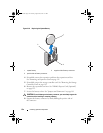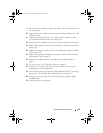128 Installing System Components
4
Insert the USB memory key into the USB connector. See Figure 3-22.
5
Close the system. See "Closing the System" on page 85.
6
Reconnect the system to its electrical outlet and turn the system on,
including any attached peripherals.
7
Enter the System Setup program and verify that the USB key has been
detected by the system. See "Using the System Setup Program Navigation
Keys" on page 58.
Figure 3-22. Removing and Installing a USB Memory Key
Processors
Removing a Processor
CAUTION: Many repairs may only be done by a certified service technician.
You should only perform troubleshooting and simple repairs as authorized in
your product documentation, or as directed by the online or telephone service
and support team. Damage due to servicing that is not authorized by Dell is not
covered by your warranty. Read and follow the safety instructions that came
with the product.
1
Prior to upgrading your system, download the latest system BIOS version
on
support.dell.com
.
2
Turn off the system, including any attached peripherals, and disconnect
the system from the electrical outlet.
1 USB memory key connector 2 USB memory key
2
1
book.book Page 128 Tuesday, August 24, 2010 1:47 PM