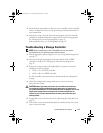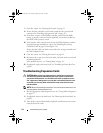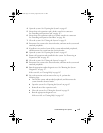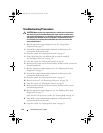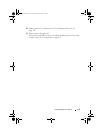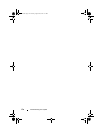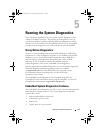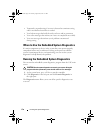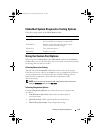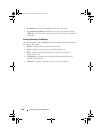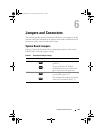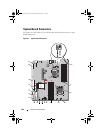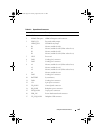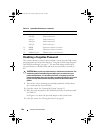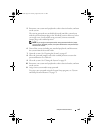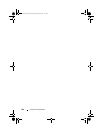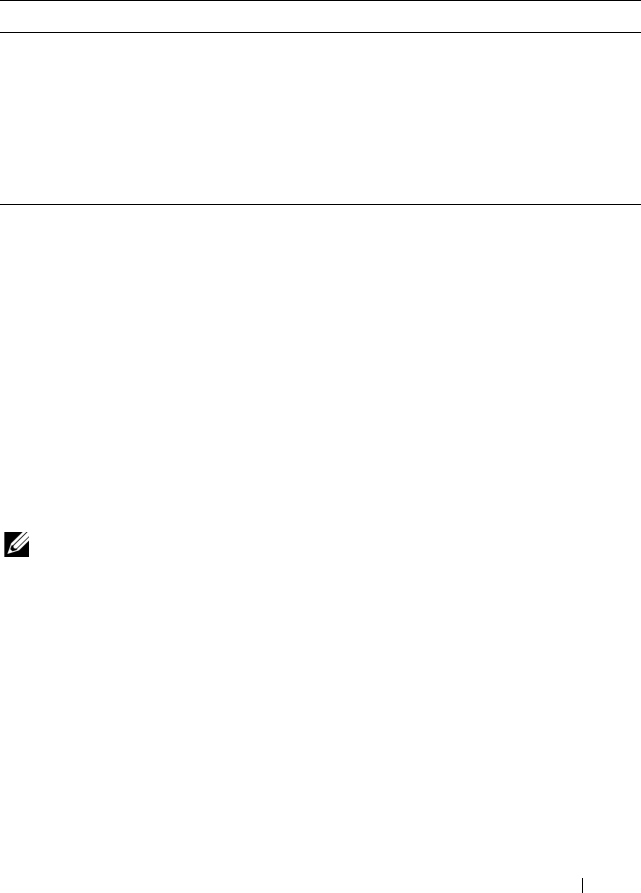
Running the System Diagnostics 179
Embedded System Diagnostics Testing Options
Click the testing option in the Main Menu window.
Using the Custom Test Options
When you select Custom Test in the Main Menu window, the Customize
window allows you to select the device(s) to be tested, select specific options
for testing, and view the test results.
Selecting Devices for Testing
The left side of the Customize window lists devices that can be tested.
Click the (+) next to a device or module to view its components. Click (+)
on any component to view the tests that are available. Clicking a device,
rather than its components, selects all of the components of the
device for testing.
NOTE: After you select all the devices and components that you want to test,
highlight All Devices and then click Run Tests.
Selecting Diagnostics Options
From the Diagnostics Options area, select the test(s) you want to run
on a device:
•
Non-Interactive Tests Only
—Runs only tests that require no
user intervention.
•
Quick Tests Only
—Runs only the quick tests on the device.
•
Show Ending Timestamp
—Time stamps the test log.
Testing Option Function
Express Test Performs a quick check of the system. This option runs
device tests that do not require user interaction.
Extended Test Performs a more thorough check of the system.
This test can take an hour or longer.
Custom Test Tests a particular device.
Information Displays test results.
book.book Page 179 Tuesday, August 24, 2010 1:47 PM