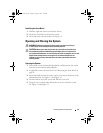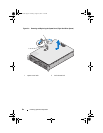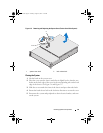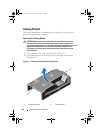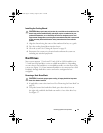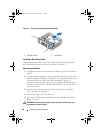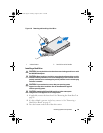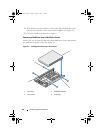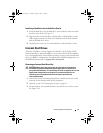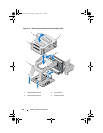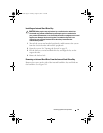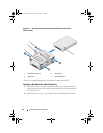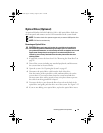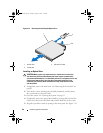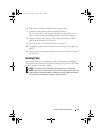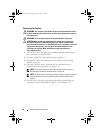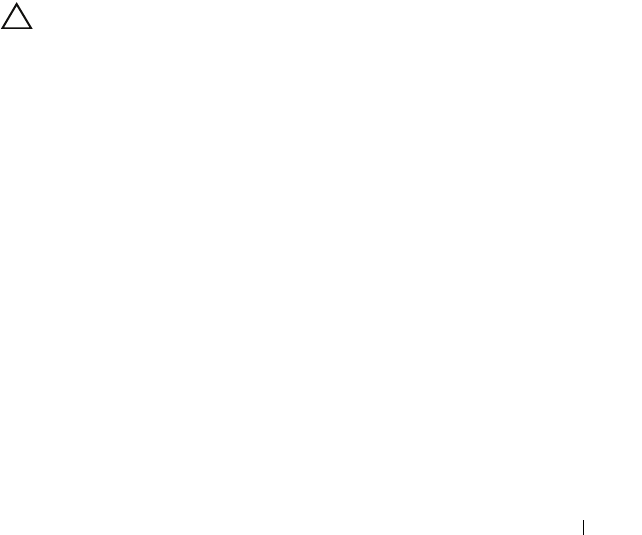
Installing System Components 91
Installing a Hard Drive Into a Hard-Drive Carrier
1
Insert the hard drive into the hard-drive carrier with the connector end of
the drive at the back. See Figure 3-9.
2
Align the holes on the hard drive with the holes on the hard-drive carrier.
When aligned correctly, the back of the hard drive will be flush with the
back of the hard-drive carrier.
3
Attach the four screws to secure the hard drive to the hard-drive carrier.
Internal Hard Drives
All twelve–hard-drive systems support two cabled 2.5-inch (SAS or SATA)
internal hard drives. Internal hard drives are connected to the SAS backplane.
It is recommended that you install the operating system on the internal hard
drives in a RAID 1 configuration. For information on RAID configuration, see
the RAID documentation at support.dell.com/manuals.
Removing an Internal Hard-Drive Bay
CAUTION: Many repairs may only be done by a certified service technician.
You should only perform troubleshooting and simple repairs as authorized in
your product documentation, or as directed by the online or telephone service and
support team. Damage due to servicing that is not authorized by Dell is not
covered by your warranty. Read and follow the safety instructions that
came with the product.
1
Turn off the system and attached peripherals, and disconnect the system
from the electrical outlet and from the peripherals.
2
Open the system. See "Opening the System" on page 83.
3
Lift the latch on your internal hard drive bay and lift it out of the system.
See Figure 3-10.
book.book Page 91 Tuesday, August 24, 2010 1:47 PM