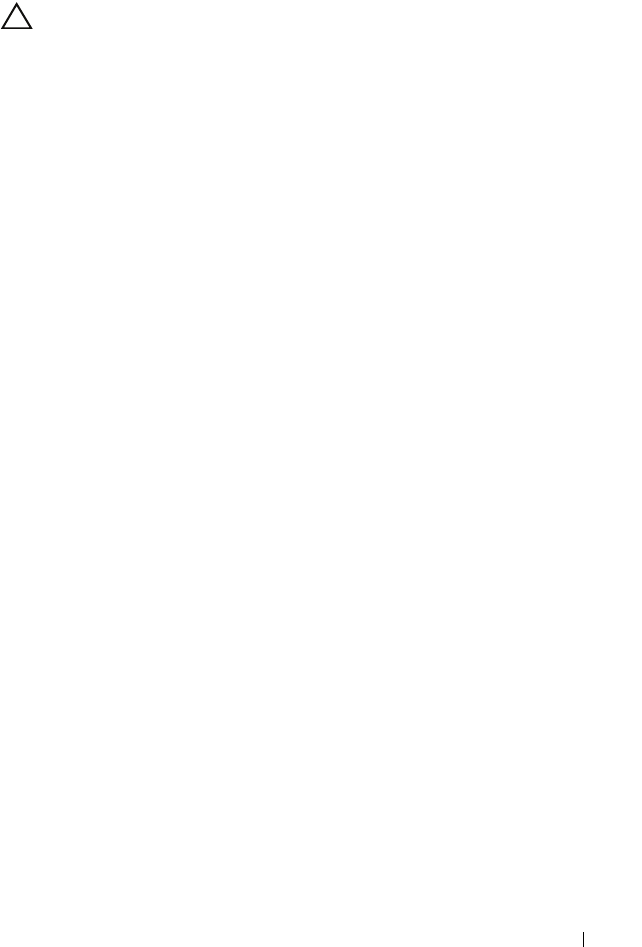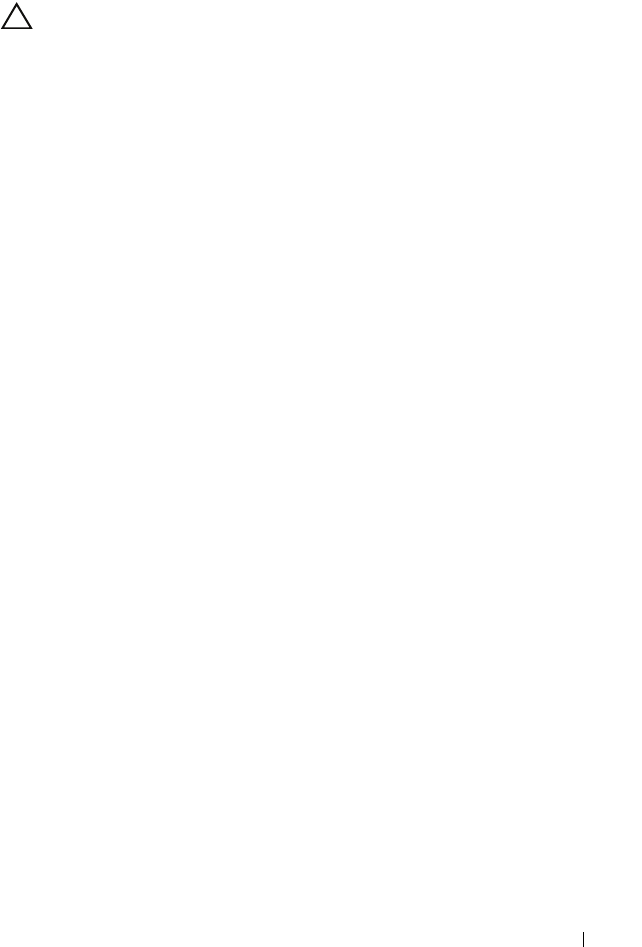
Troubleshooting Your System 167
Troubleshooting an Internal USB Key
CAUTION: Many repairs may only be done by a certified service technician.
You should only perform troubleshooting and simple repairs as authorized in
your product documentation, or as directed by the online or telephone service and
support team. Damage due to servicing that is not authorized by Dell is not
covered by your warranty. Read and follow the safety instructions that came
with the product.
1
Enter the System Setup program and ensure that the USB key port is
enabled. See "Integrated Devices Screen" on page 64.
2
Turn off the system and attached peripherals.
3
Open the system. See "Opening the System" on page 83.
4
Locate the USB key and reseat it. See "Internal USB Memory Key" on
page 127.
5
Close the system. See "Closing the System" on page 85.
6
Turn on the system and attached peripherals and check if the USB key
is functioning.
7
If the problem is not resolved, repeat step 2 and step 3.
8
Insert a different USB key that you know works properly.
9
Close the system. See "Closing the System" on page 85.
10
Turn on the system and attached peripherals and check if the USB key
is functioning.
11
Reconnect the system to the electrical outlet, and turn on the system
and attached peripherals.
If the problem is not resolved, see "Getting Help" on page 187.
book.book Page 167 Tuesday, August 24, 2010 1:47 PM