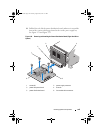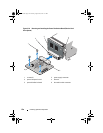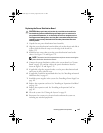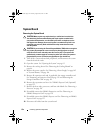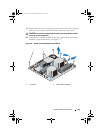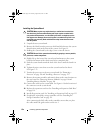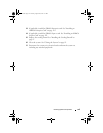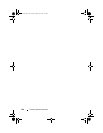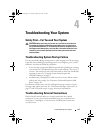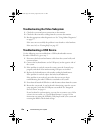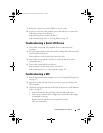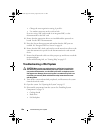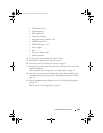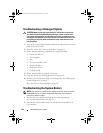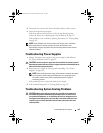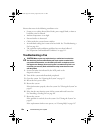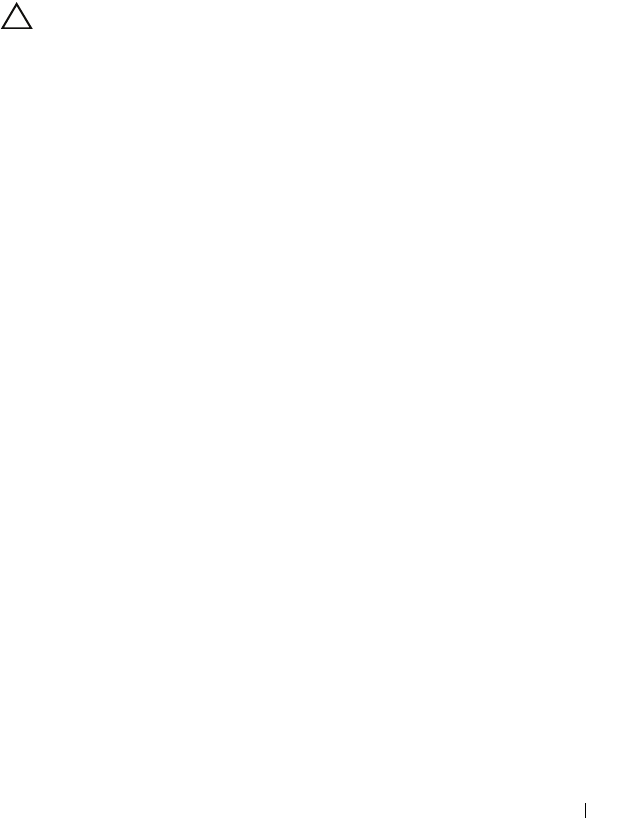
Troubleshooting Your System 157
4
Troubleshooting Your System
Safety First—For You and Your System
CAUTION: Many repairs may only be done by a certified service technician.
You should only perform troubleshooting and simple repairs as authorized in
your product documentation, or as directed by the online or telephone service
and support team. Damage due to servicing that is not authorized by Dell is not
covered by your warranty. Read and follow the safety instructions that came
with the product.
Troubleshooting System Startup Failure
If your system halts during startup prior to video imaging or LCD messaging,
especially after installing an operating system or reconfiguring your system’s
hardware, check for the following conditions.
• If you boot the system to the BIOS boot mode after installing an operating
system from the UEFI Boot Manager, the system will hang. The reverse is
also true. You must boot to the same boot mode in which you installed the
operating system. See "Using the System Setup Program and
UEFI Boot Manager" on page 57.
• Invalid memory configurations could cause the system to halt at startup
without any video output. See "Expansion Cards and Expansion-Card
Risers" on page 111.
For all other startup issues, note the LCD panel messages and any system
messages that appear onscreen. See "LCD Status Messages (Optional)" on
page 27 and "System Messages" on page 40 for more information.
Troubleshooting External Connections
Ensure that all external cables are securely attached to the external
connectors on your system before troubleshooting any external devices.
SeeFigure1-1 and Figure1-5 for the front- and back-panel connectors
on your system.
book.book Page 157 Tuesday, August 24, 2010 1:47 PM