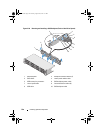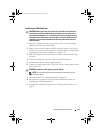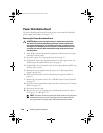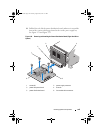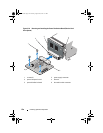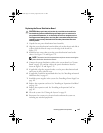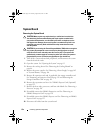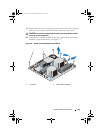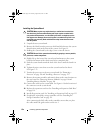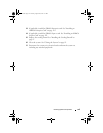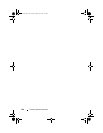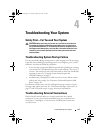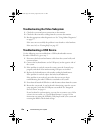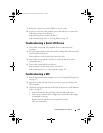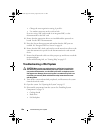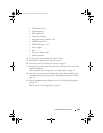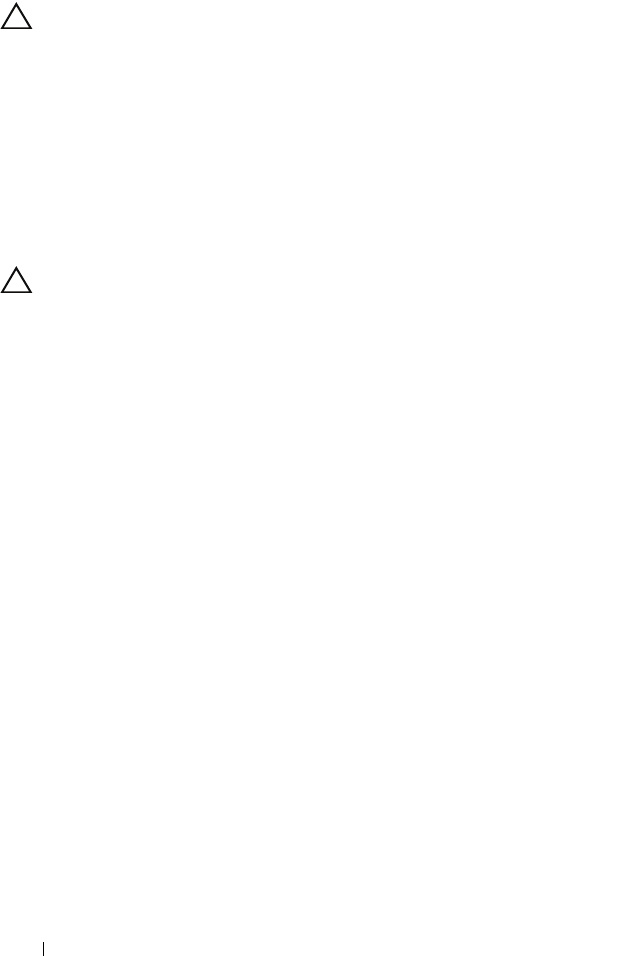
154 Installing System Components
Installing the System Board
CAUTION: Many repairs may only be done by a certified service technician.
You should only perform troubleshooting and simple repairs as authorized in
your product documentation, or as directed by the online or telephone service
and support team. Damage due to servicing that is not authorized by Dell is not
covered by your warranty. Read and follow the safety instructions that came
with the product.
1
Unpack the new system board.
2
Remove the labels from the processor shield and affix them to the system
identification panel on the front of the system. See Figure 1-1.
3
Holding the system board by the edges, lower it into the chassis.
CAUTION: Do not lift the system board assembly by grasping a memory module,
processor, or other components.
4
Slightly lift up the front of the system board and maneuver the system
board to the bottom of the chassis until it lays completely flat.
5
Push the system board toward the back of the chassis until the board is in
place.
6
Tighten the nine screws that secure the system board to the chassis.
See Figure 3-33.
7
Transfer the processors to the new system board. See "Removing a
Processor" on page 128 and "Installing a Processor" on page 132.
8
Remove the memory modules and transfer them to the same locations on
the new board. See "Removing Memory Modules" on page 110 and
"Installing Memory Modules" on page 108.
9
Connect the cables to the system board. See Figure 6-1 for the locations of
the connectors on the system board.
10
Replace the expansion-card riser. See "Installing an Expansion-Card Riser"
on page 118.
11
Install all expansion cards. See "Installing an Expansion Card" on page 113.
12
If applicable, reinstall the storage controller card. See "Installing the
Storage Controller Card" on page 121.
After connecting the SAS cables to the controller, ensure that you place
the cables under the guide on the end of riser 1.
book.book Page 154 Tuesday, August 24, 2010 1:47 PM