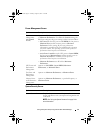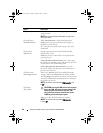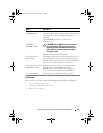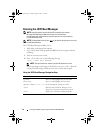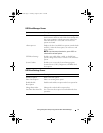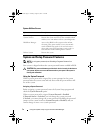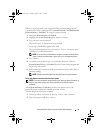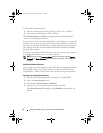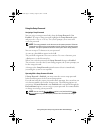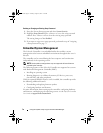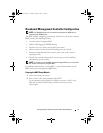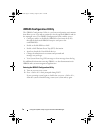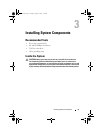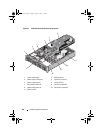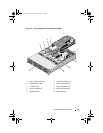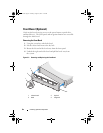Using the System Setup Program and UEFI Boot Manager 75
Using the Setup Password
Assigning a Setup Password
You can assign a setup password only when the Setup Password is Not
Enabled. To assign a setup password, highlight the Setup Password option
and press the <+> or <–> key. The system prompts you to enter and
verify the password.
NOTE: The setup password can be the same as the system password. If the two
passwords are different, the setup password can be used as an alternate system
password. The system password cannot be used in place of the setup password.
You can use up to 32 characters in your password.
As you type, placeholders appear in the field.
The password assignment is not case-sensitive. To erase a character, press
<Backspace> or the left-arrow key.
When you verify the password, the Setup Password changes to Enabled.
The next time you enter the System Setup program, the system prompts you
for the setup password.
A change to the Setup Password option becomes effective immediately
(restarting the system is not required).
Operating With a Setup Password Enabled
If Setup Password is Enabled, you must enter the correct setup password
before modifying most of the System Setup options.
If you do not enter the correct password in three attempts, the system lets you
view, but not modify, the System Setup screens. The following options are
exceptions: If System Password is not Enabled and is not locked through the
Password Status option, you can assign a system password. You cannot disable
or change an existing system password.
NOTE: You can use the Password Status option in conjunction with the Setup
Password option to protect the system password from unauthorized changes.
book.book Page 75 Tuesday, August 24, 2010 1:47 PM