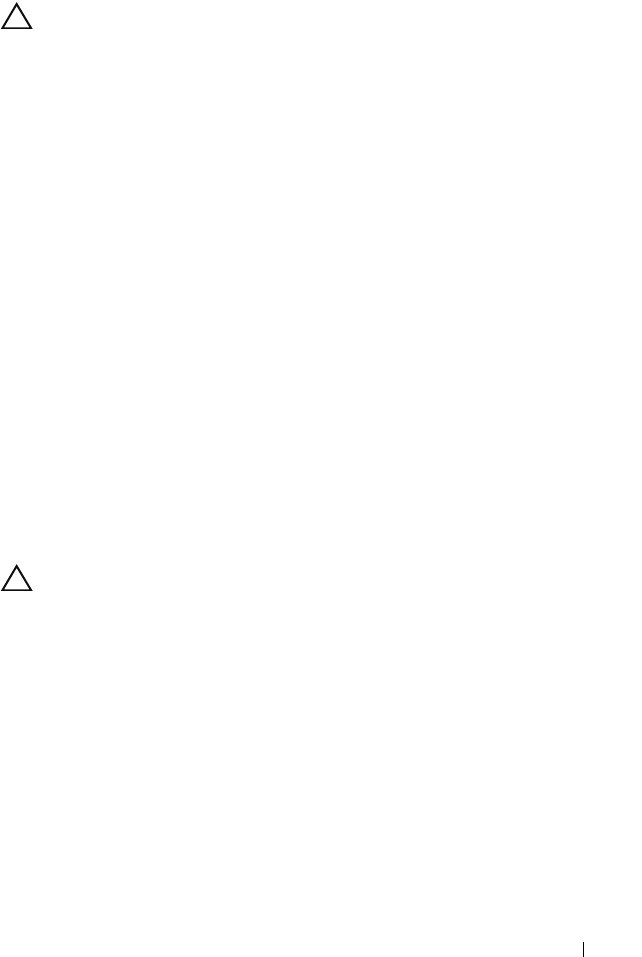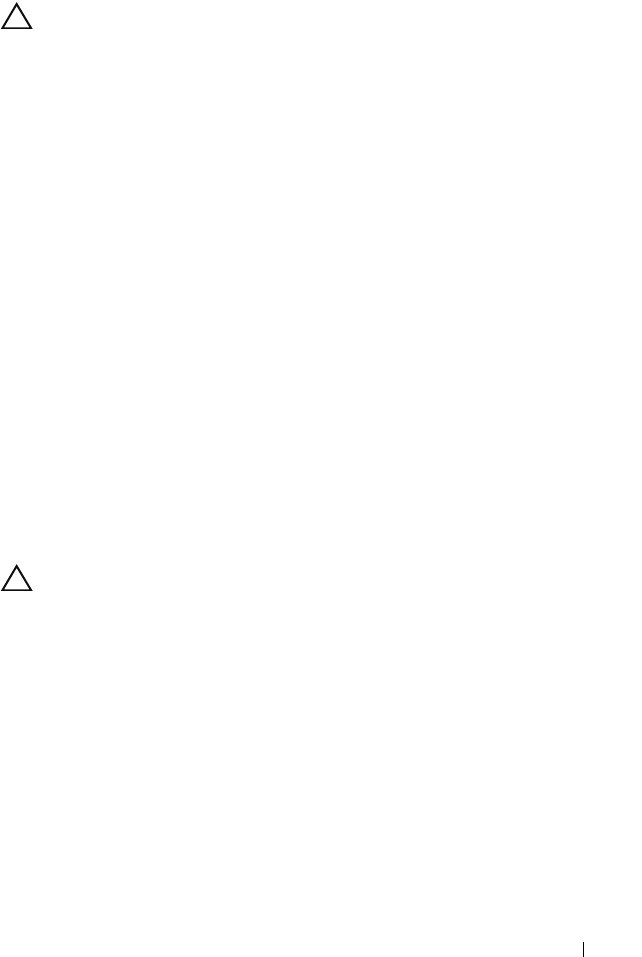
Installing System Components 87
Installing the Cooling Shroud
CAUTION: Many repairs may only be done by a certified service technician. You
should only perform troubleshooting and simple repairs as authorized in your
product documentation, or as directed by the online or telephone service and
support team. Damage due to servicing that is not authorized by Dell is not covered
by your warranty. Read and follow the safety instructions that came with the
product.
1
Align the shroud using the center of the numbered fan bays as a guide.
2
Press the cooling shroud down into the chassis.
3
Close the system. See "Closing the System" on page 85.
4
Reconnect the system to its electrical outlet and turn the system on,
including any attached peripherals.
Hard Drives
Your system supports 3.5-inch and 2.5-inch (SAS or SATA) hard drives in
3.5-inch hot-swap hard drive carrier or cabled internal drives. Depending
on your chassis, the hard drives are installed internally or at the front of the
system (see Figure 3-1). Front-mounted hard drives are connected to a SAS
backplane through hard-drive carriers and can be configured as hot-
swappable.
Removing a Hard-Drive Blank
CAUTION: To maintain proper system cooling, all empty hard-drive bays must
have drive blanks installed.
1 If applicable, remove the front bezel. See
"Removing the Front Bezel" on
page 82.
2 Grasp the front of the hard-drive blank, press the release lever on
the right side, and slide the blank out until it is free of the drive bay.
SeeFigure3-7.
book.book Page 87 Tuesday, August 24, 2010 1:47 PM