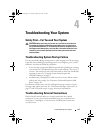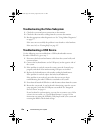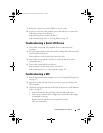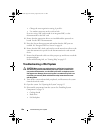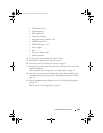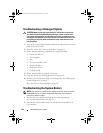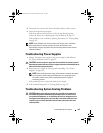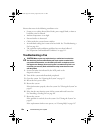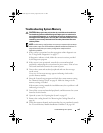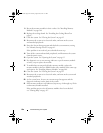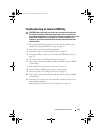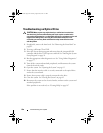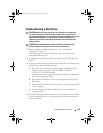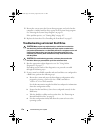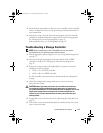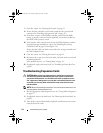Troubleshooting Your System 165
Troubleshooting System Memory
CAUTION: Many repairs may only be done by a certified service technician.
You should only perform troubleshooting and simple repairs as authorized in
your product documentation, or as directed by the online or telephone service
and support team. Damage due to servicing that is not authorized by Dell is not
covered by your warranty. Read and follow the safety instructions that came
with the product.
NOTE: Invalid memory configurations can cause your system to halt at startup
without video output. See "General Memory Module Installation Guidelines" on
page 105 and verify that your memory configuration complies with all
applicable guidelines.
1
If the system is operational, run the appropriate online diagnostic test.
See "Using Online Diagnostics" on page 177.
If diagnostics indicates a fault, follow the corrective actions provided
by the diagnostic program.
2
If the system is not operational, turn off the system and attached
peripherals, and unplug the system from the power source. Wait at least
10 seconds and then reconnect the system to power.
3
Turn on the system and attached peripherals and note the messages
on the screen.
Go to step 14 if an error message appears indicating a fault with a
specific memory module.
4
Enter the System Setup program and check the system memory setting.
See "Memory Settings Screen" on page 61. Make any changes to the
memory settings, if needed.
If the memory settings match the installed memory but a problem is still
indicated, go to step 14.
5
Turn off the system and attached peripherals, and disconnect the system
from the electrical outlet.
6
Open the system. See "Opening the System" on page 83.
7
Remove the cooling shroud. See "Removing the Cooling Shroud" on
page 86.
8
Check the memory channels and ensure that they are populated correctly.
See "General Memory Module Installation Guidelines" on page 105.
book.book Page 165 Tuesday, August 24, 2010 1:47 PM