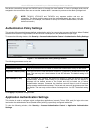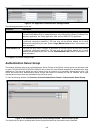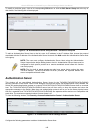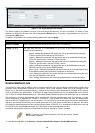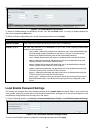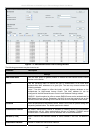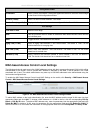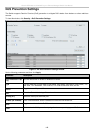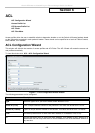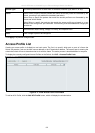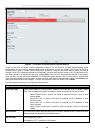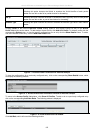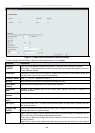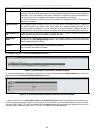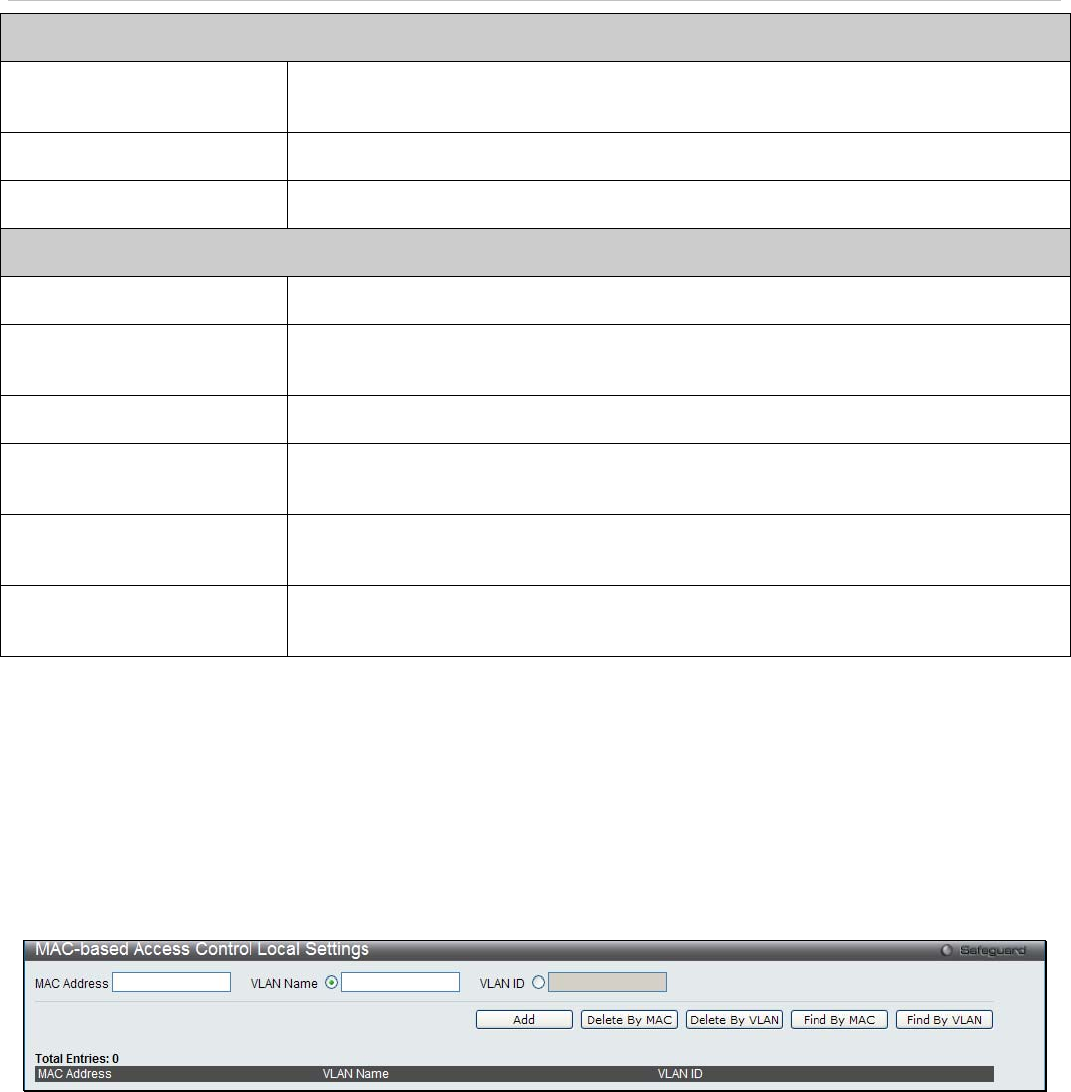
xStack
®
DES-3200-10/18/28/28F Layer 2 Ethernet Managed Switch User Manual
Config Guest VLAN
VLAN Name
Enter a Guest VLAN name. Clicking the hyperlinked name will send the Web manager
to the Guest VLAN configuration window.
VLAN ID (1-4094)
Enter a VLAN ID number between 1 and 4094.
Member Ports (e.g.: 1-5, 9)
Displays the list of ports that have been configured for the Guest VLAN.
Port Settings
From Port/To Port
Enter the Port range.
State
Use the pull-down menu to enable or disable the MAC-based Access Control function
on individual ports.
Mode
Toggle between Port Based and Host Based.
Aging Time (1-1440)
Enter an aging value between 1 and 1440 minutes. The default is 1440. Tick the
Infinite check box for no aging time.
Hold Time (1-300)
Enter a hold value between 1 and 300 seconds. The default is 300. Tick the Infinite
check box for no hold time.
Max User (1-128)
Enter a value for the maximum number of users, between 1 and 128. The default is
128. Tick the No Limit check box for no maximum user limit.
MAC-based Access Control Local Settings
The following window is used to set a list of MAC addresses, along with their corresponding target VLAN, which will be
authenticated for the Switch. Once a queried MAC address is matched in this table, it will be placed in the VLAN
associated with it here. The switch administrator may enter up to 128 MAC addresses to be authenticated using the
local method configured here.
To enable the MAC-based Access Control Local MAC Settings on the switch, click Security > MAC-based Access
Control > MAC-based Access Control Local Settings:
Figure 5 - 42. MAC-based Access Control Local Settings window
To add a MAC address to the local authentication list, enter the MAC address and the target VLAN name into their
appropriate fields and click Add. To change a MAC address or a VLAN in the list, click the corresponding Edit By
Name or Edit By ID button. To delete a MAC address entry, enter its parameters into the appropriate fields and click
Delete By MAC, to delete a VLAN, enter its parameters into the appropriate fields and click Delete By VLAN. To
search for a MAC or a VLAN enter the information in the appropriate fields and click Find By MAC or Find By VLAN.
148