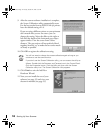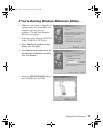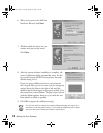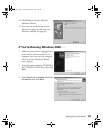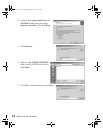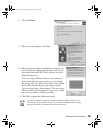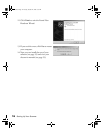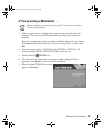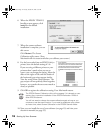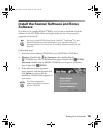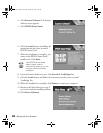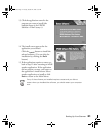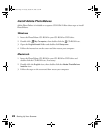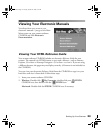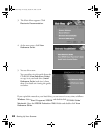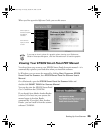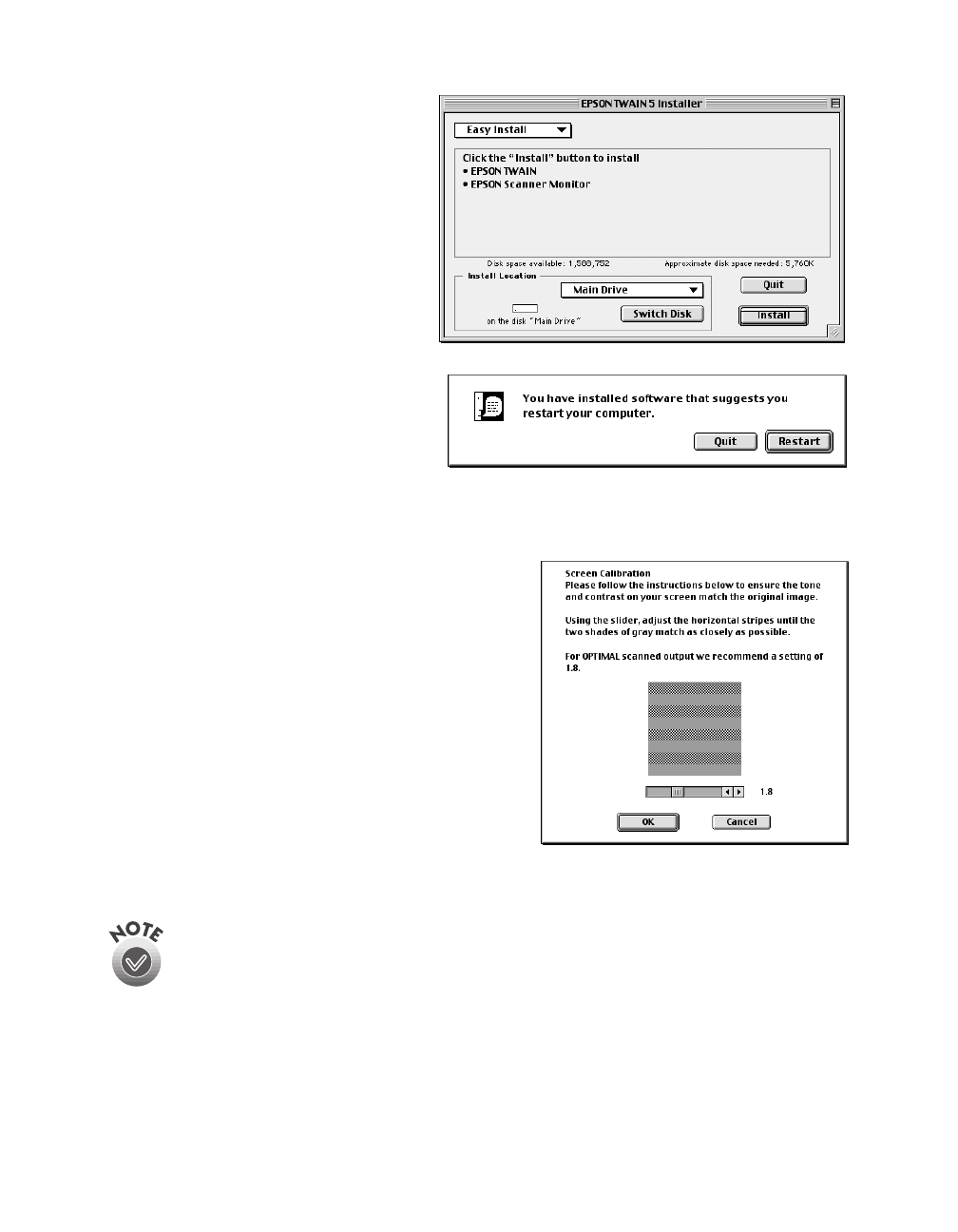
18
Setting Up Your Scanner
6. When the EPSON TWAIN 5
Installer screen appears, click
Install
for the default
installation.
7. When the scanner software
installation is complete, you see
this screen:
Click
Restart
. The Screen
Calibration utility starts. (Your
Macintosh will not restart until after you calibrate your screen.)
8. For the best results from an EPSON ink jet
printer, leave the default setting of 1.8.
If you are using a different printer or your
printouts don’t match what you see on
screen, you can change the setting. Move the
slider to the right or left until the shades of
the horizontal gray stripes appear similar.
View the screen from a short distance. The
gray stripes will not perfectly blend together;
however, try to make the two tones match as
closely as possible.
9. Click
OK
to register the calibration setting. Your Macintosh restarts.
The EPSON Screen Calibration utility will not appear if it is already on your
system from a previous installation of the EPSON Perfection 1240U or
other EPSON scanner.
You will not need to change the screen calibration again as long as you
continue to use the same monitor. If you need to recalibrate your screen
at a later time, select Screen Calibration in the EPSON Scanner folder.
10. Now you can install the rest of your software (see page 19) and view your
electronic manuals (see page 23).
basics.book Page 18 Tuesday, October 24, 2000 9:53 AM