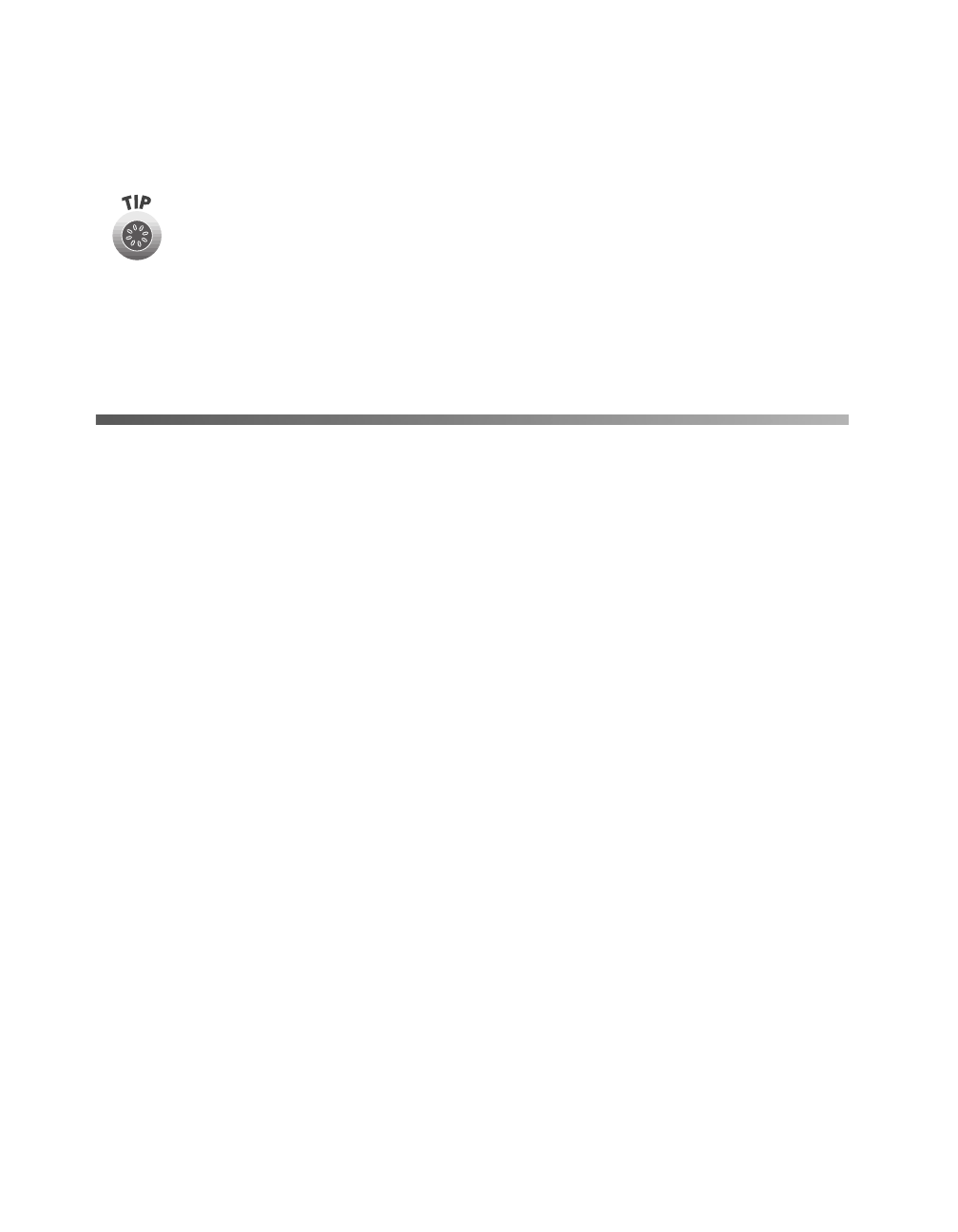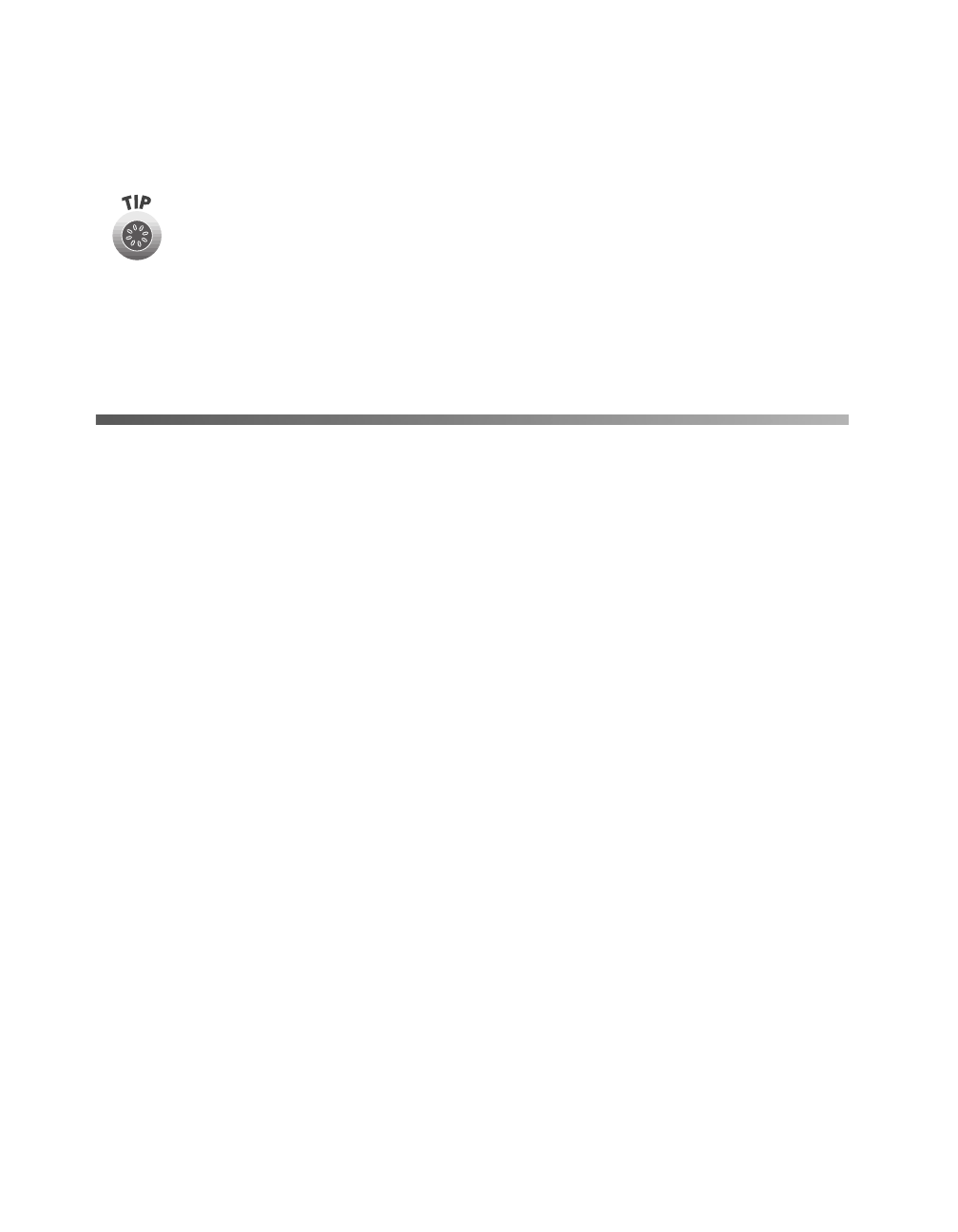
30
Scanning from Start to Finish
3. Click the icon for your desired scanning application. The window for that
application appears and lets you adjust settings for your scan. Follow the
on-screen steps for each application.
If you select Copy or Photo Print, make sure your printer is turned on and
the correct paper type and size is loaded in your printer. You can use
Photo Print only with an EPSON Stylus
®
Color or EPSON Stylus Photo
printer.
For detailed instructions on using each of the Smart Panel applications, read your
electronic manual for EPSON Smart Panel, as described on page 25.
Scanning Projects
This section gives examples for four of the Smart Panel scanning applications:
■ Scan and convert a text document using
Scan to OCR
and the
] Start button
below
■
Scan to E-mail
on page 34
■ Scan and
Copy
using the
t Copy button on page 35
■
Scan for Creativity
using the
s Scan button on page 36
The steps for the other Smart Panel applications are similar. For detailed instructions,
see your electronic manual for EPSON Smart Panel.
Scanning and Converting a Text Document
This project begins by assigning Scan to OCR to the
] Start button. After selecting
your settings in Smart Panel and scanning one page, you can continue scanning with
the same settings by placing additional pages on the document table and pressing the
] Start button. Follow the steps below:
1. Place your document face down on the document table; then close the scanner
cover.
basics.book Page 30 Tuesday, October 24, 2000 9:53 AM