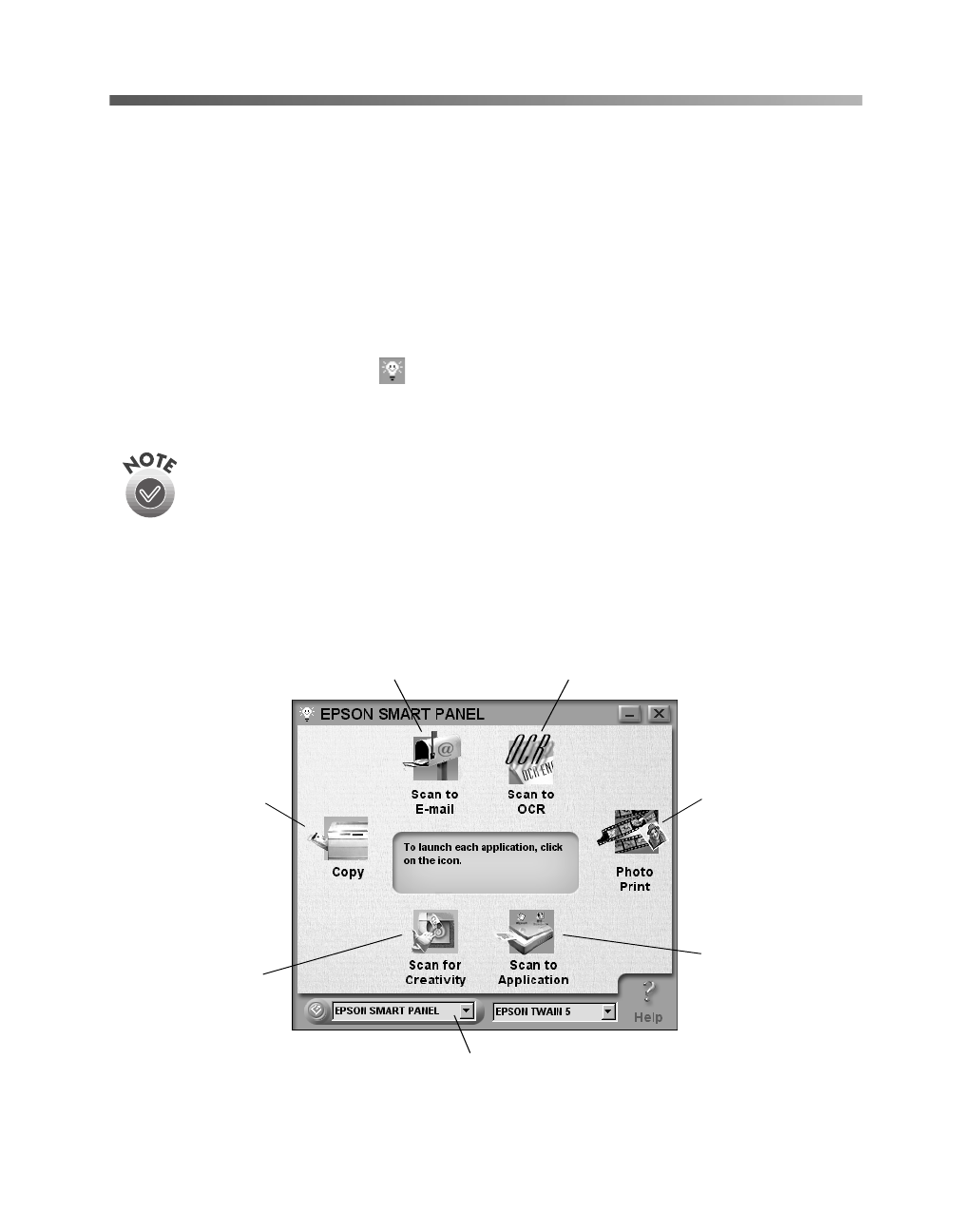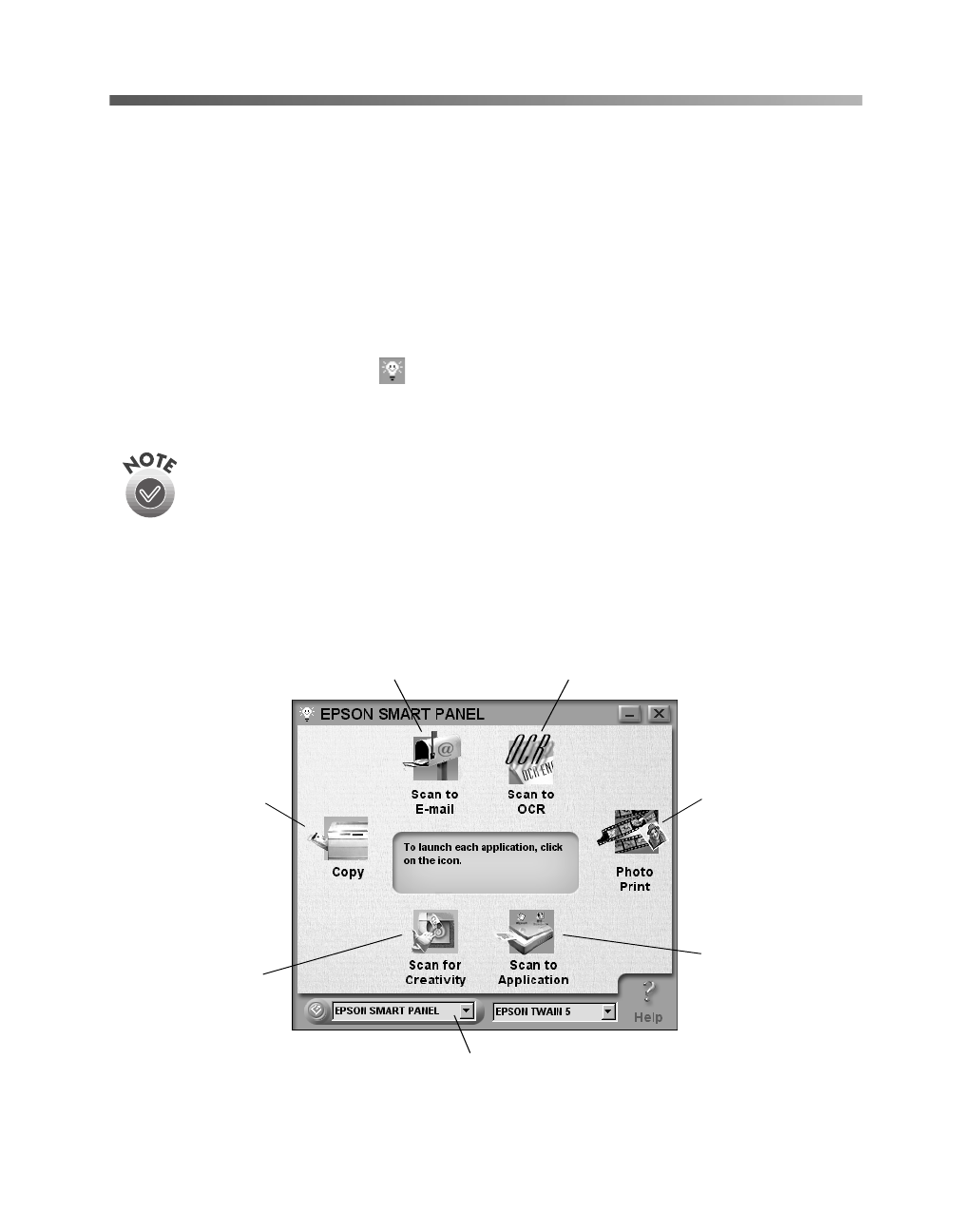
Scanning from Start to Finish
29
Using EPSON Smart Panel
Follow these steps to use EPSON Smart Panel to scan your document or photo:
1. Place your original document face down on the document table, as described on
page 27.
2. Do one of the following to open the EPSON Smart Panel:
■ Press the
] Start button on your scanner.
■ In Windows, click the Smart Panel icon on the Windows taskbar.
■ On a Macintosh, open the Apple menu and select
EPSON SMART PANEL
.
The
]
Start button is set to open the Smart Panel by default. However,
you can assign the
]
Start button to automatically open any of the Smart
Panel applications.
EPSON Smart Panel opens:
send photos or documents
by e-mail (requires a
modem and e-mail service)
Optical Character
Recognition (OCR) converts
a scanned text image into
text that you can edit in a
word processing program
make copies of
printed pages and
photos
reprint your photos in
any size—create
enlargements or
combine several
prints on one sheet
scans your image
automatically and
then opens it in
Adobe PhotoDeluxe
automatically scans
your image and then
opens it in any
supported application
program on your
computer
select EPSON Smart Panel or
a Smart Panel application to
use with the
]
Start button
basics.book Page 29 Tuesday, October 24, 2000 9:53 AM