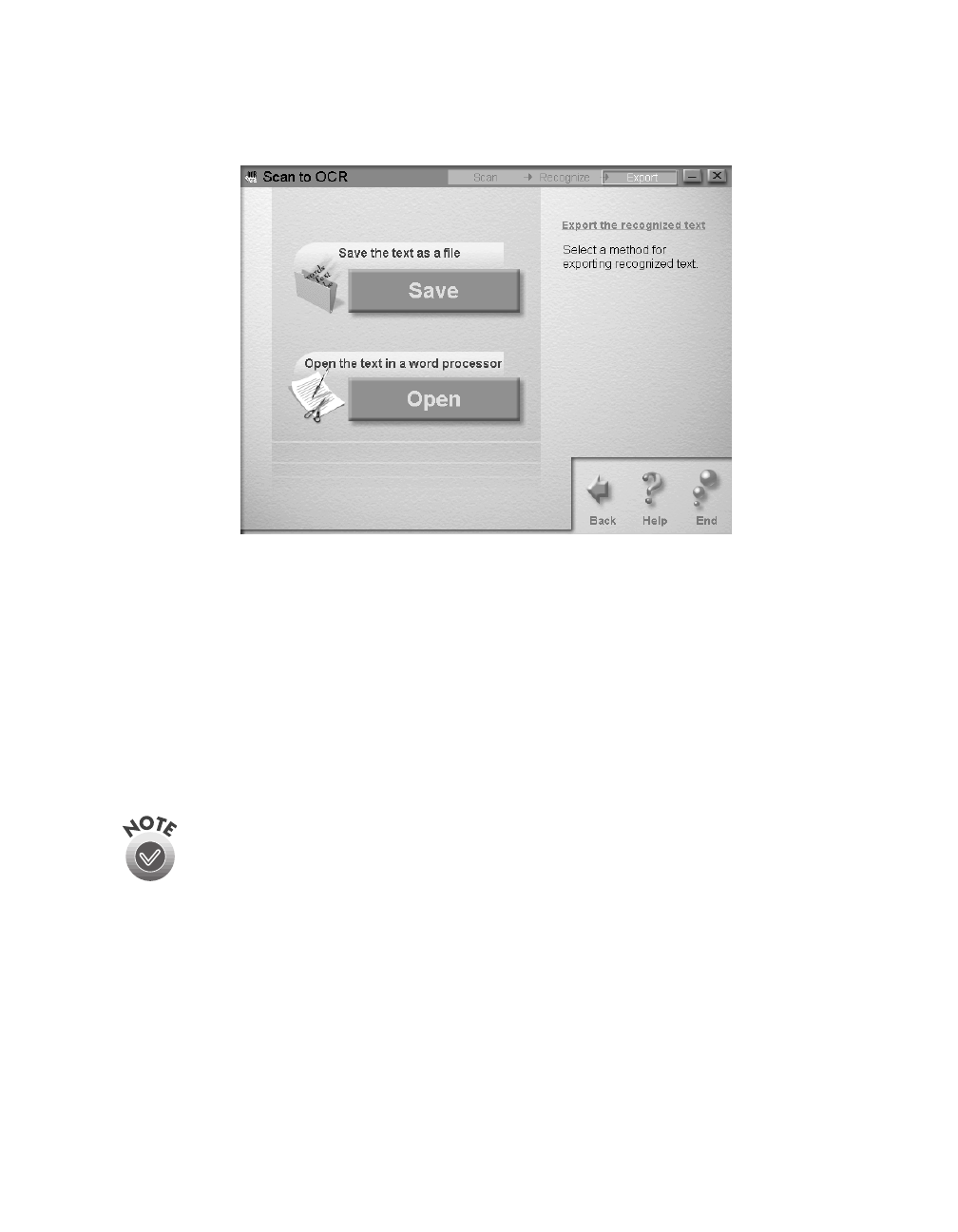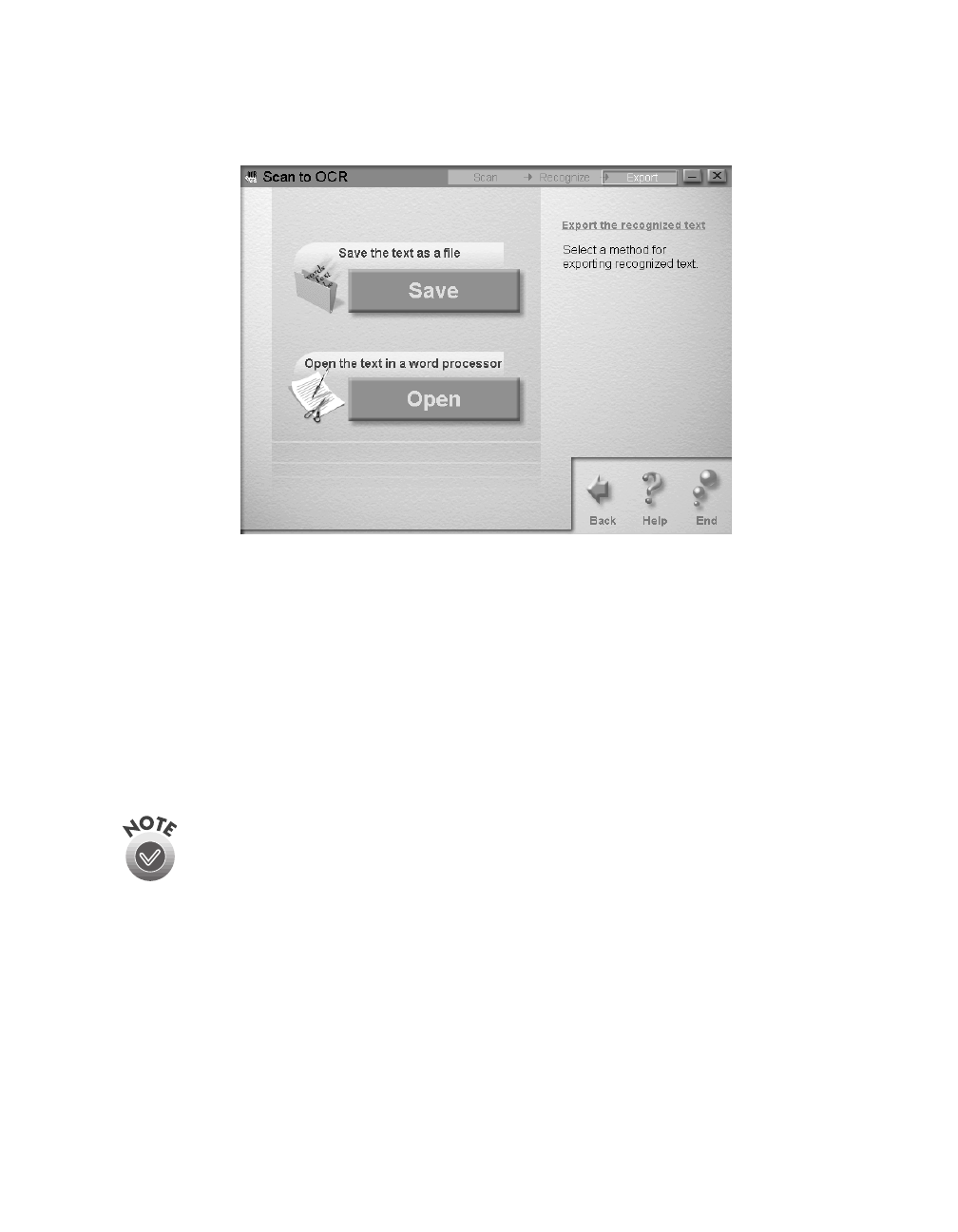
Scanning from Start to Finish
33
8. Click
Recognize
. The OCR engine recognizes the text. Then you see a screen
that lets you choose how you want to save or open the text.
9. To save your documents without opening them, click
Save
. Enter a name and
folder in the File Name and Path box, or leave the default name. For multiple
documents, each file is assigned the file name you select with a new number.
Select one of the available formats for saving your file:
TXT
,
RTF
,
HTML
, or
PDF
.
To open your files for editing, click
Open
. Select an application from the list.
Click
Property
to change any settings for the way your documents will open.
Click
OK
when you are done making changes to the Property settings, or click
Cancel
if you don’t want to save your changes. Click
Open
.
The PDF format is available only if you have Adobe PDF Writer installed. (It
is not included on the CD-ROM.)
When you scan to OCR using the
] Start button, the pages are
automatically opened as individual files in the last application that was
selected in Smart Panel’s OCR option.
The next time you scan using the
]
Start button, Smart Panel uses these same
settings.
basics.book Page 33 Tuesday, October 24, 2000 9:53 AM