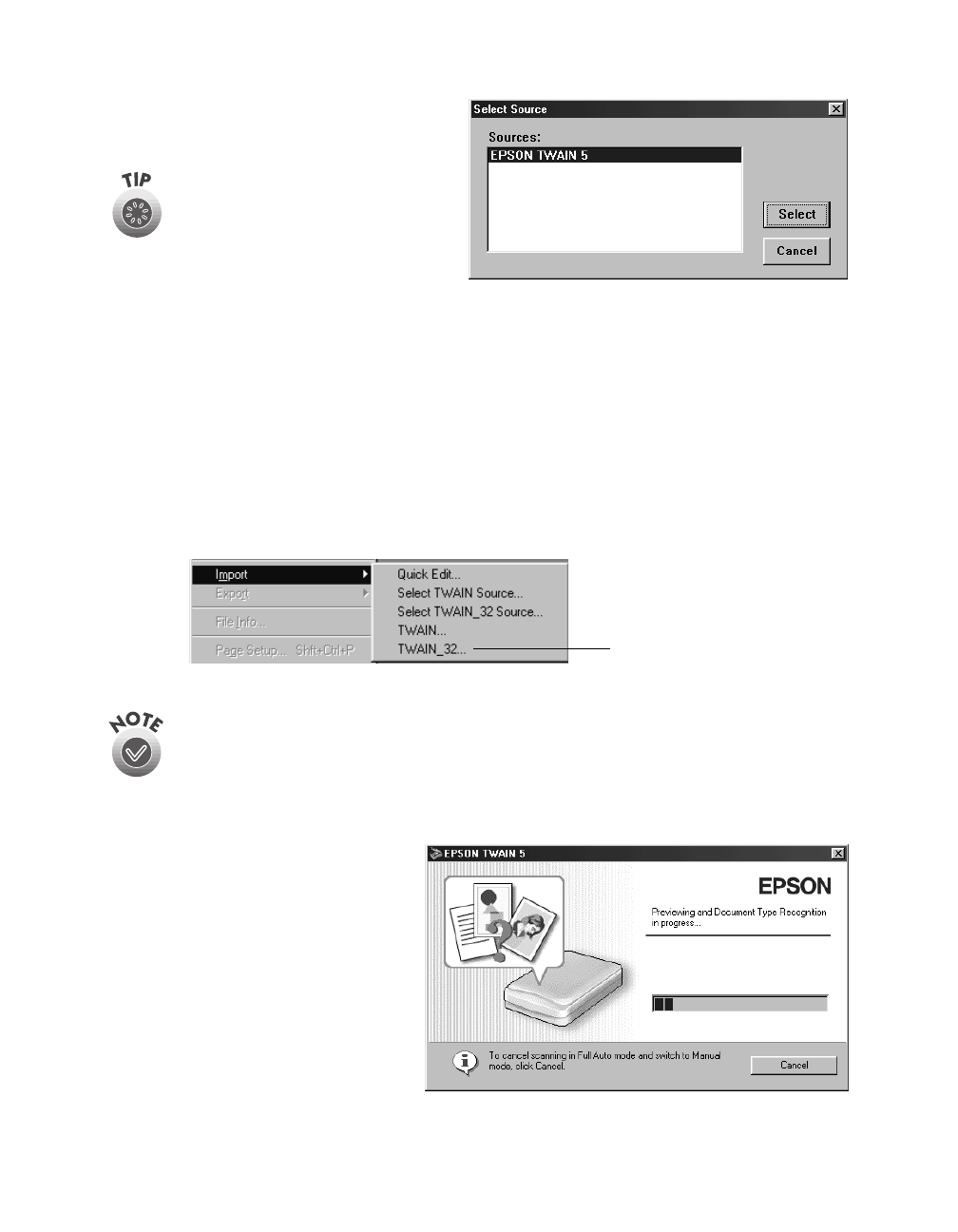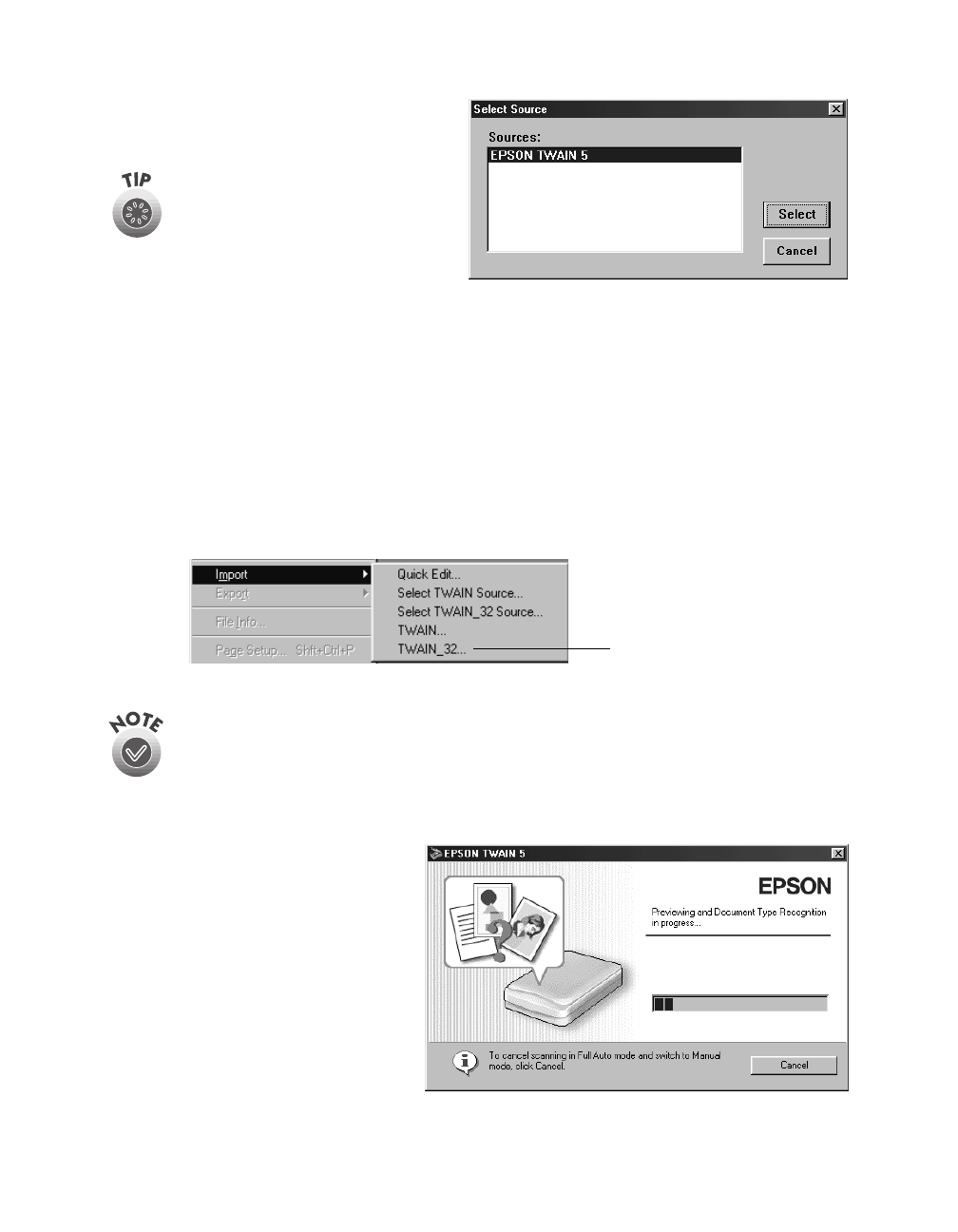
38
Scanning from Start to Finish
3. Make sure
EPSON TWAIN 5
is
highlighted and click
Select
or
OK
.
Using EPSON TWAIN
Once EPSON TWAIN 5 is selected, you can start scanning from your application.
Follow these steps to make manual settings in EPSON TWAIN:
1. Start EPSON TWAIN for scanning. Open the File menu and choose
Import
or
Acquire
and if necessary, select either
TWAIN_32
(Windows) or
TWAIN Acquire
(Macintosh).
If your computer fails to recognize the scanner, you won’t see the EPSON
TWAIN driver when you try to select a scanner source from your host
application. In addition, an error message may appear. If this happens, turn
off your computer and scanner, and then turn the scanner back on. Then
restart the computer.
2. You see the automatic scanning
window.
If you want, you can let the
TWAIN driver automatically
scan your document. It detects
what type of document you’re
scanning and automatically
chooses the optimum settings
for your scan.
To scan in manual mode and adjust your scan settings, click
Cancel
.
You can also access EPSON
TWAIN from EPSON Smart
Panel; click the TWAIN
button on the scan settings
screen.
click to open
EPSON TWAIN
basics.book Page 38 Tuesday, October 24, 2000 9:53 AM