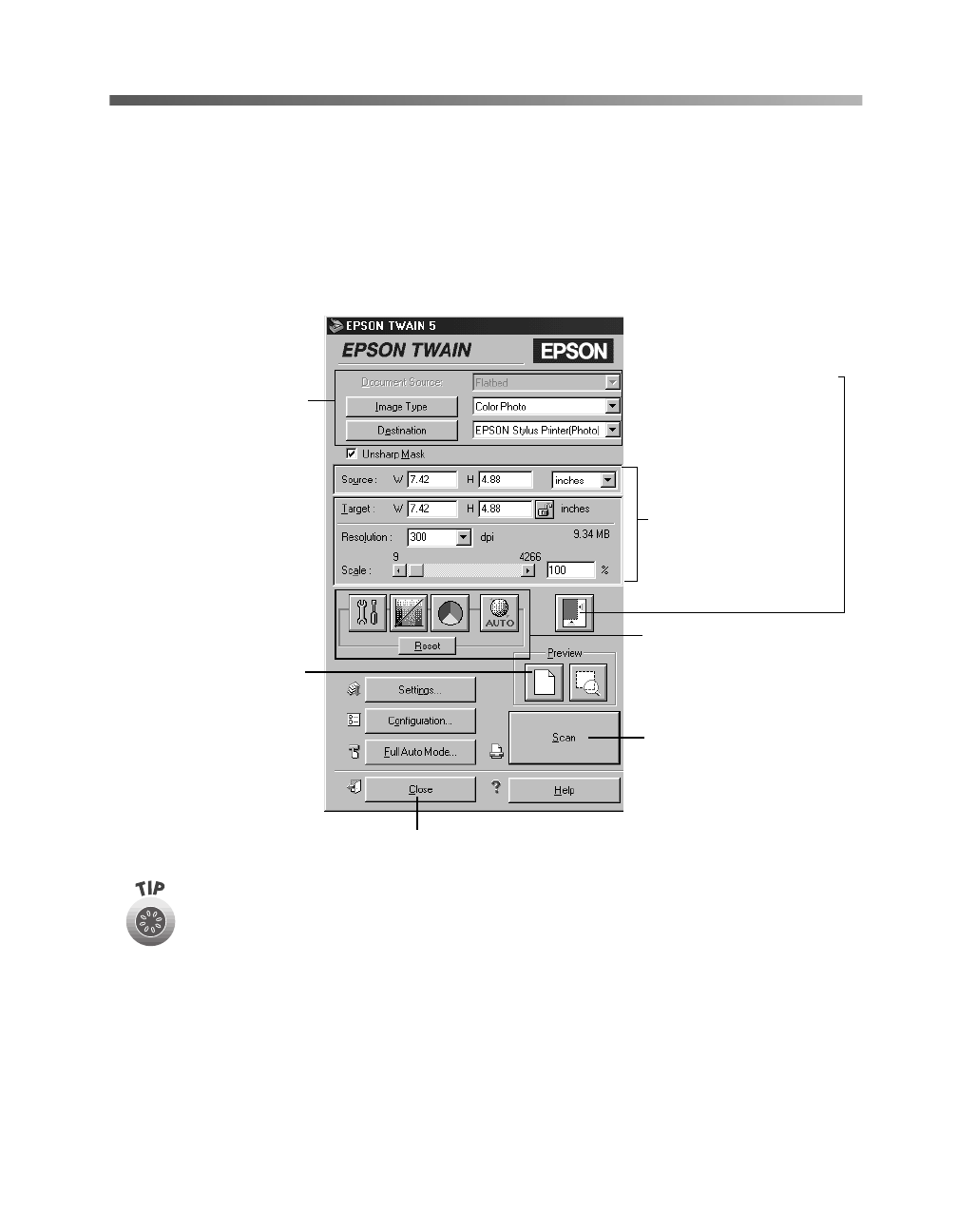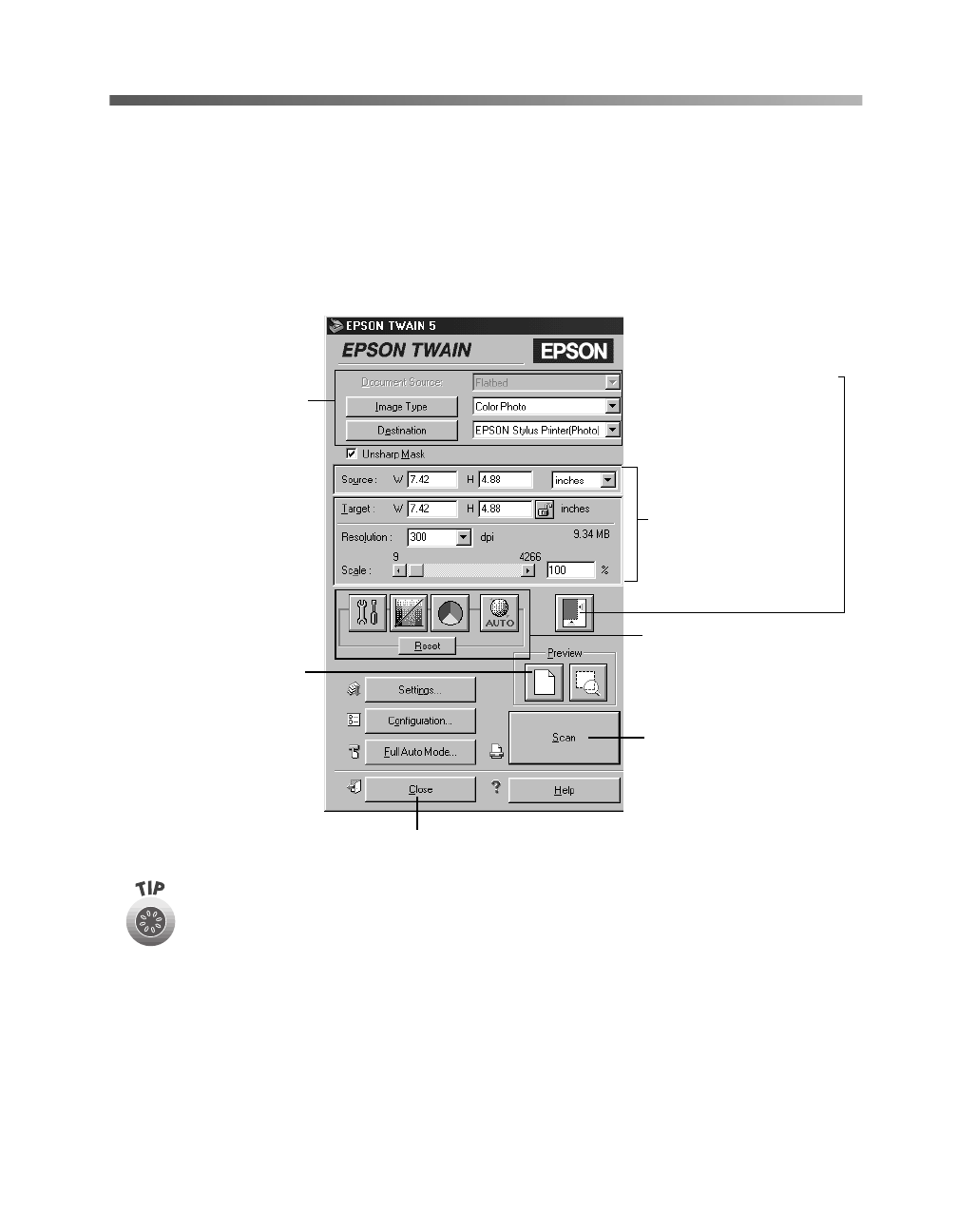
Scanning from Start to Finish
41
Selecting TWAIN Settings
The illustration below shows the different settings you can adjust in the EPSON
TWAIN window, and the preferred order you should adjust them in. Detailed
descriptions are given in your electronic Reference Guide.
Manually adjust settings in the EPSON TWAIN window in the following order:
The most important thing to remember when scanning is to select the
correct image type and best resolution for your scan. For tips on selecting
the best resolution, see “Selecting Resolution” on page 43. For more
detailed information on making settings in your EPSON TWAIN driver, see
your electronic
Reference Guide
, as described on page 23.
1 Select the basic settings:
Document Source
Image Type
Destination
2 Preview your image
3 Automatically set the
scan area for your image
using Auto Locate
4 Size or scale the image
(be sure to increase the
Resolution if you
increase the size or
scale)
5 Customize your settings
and configuration, and
use color management
6 Scan the image into your
application
7 Close the EPSON TWAIN window
basics.book Page 41 Tuesday, October 24, 2000 9:53 AM