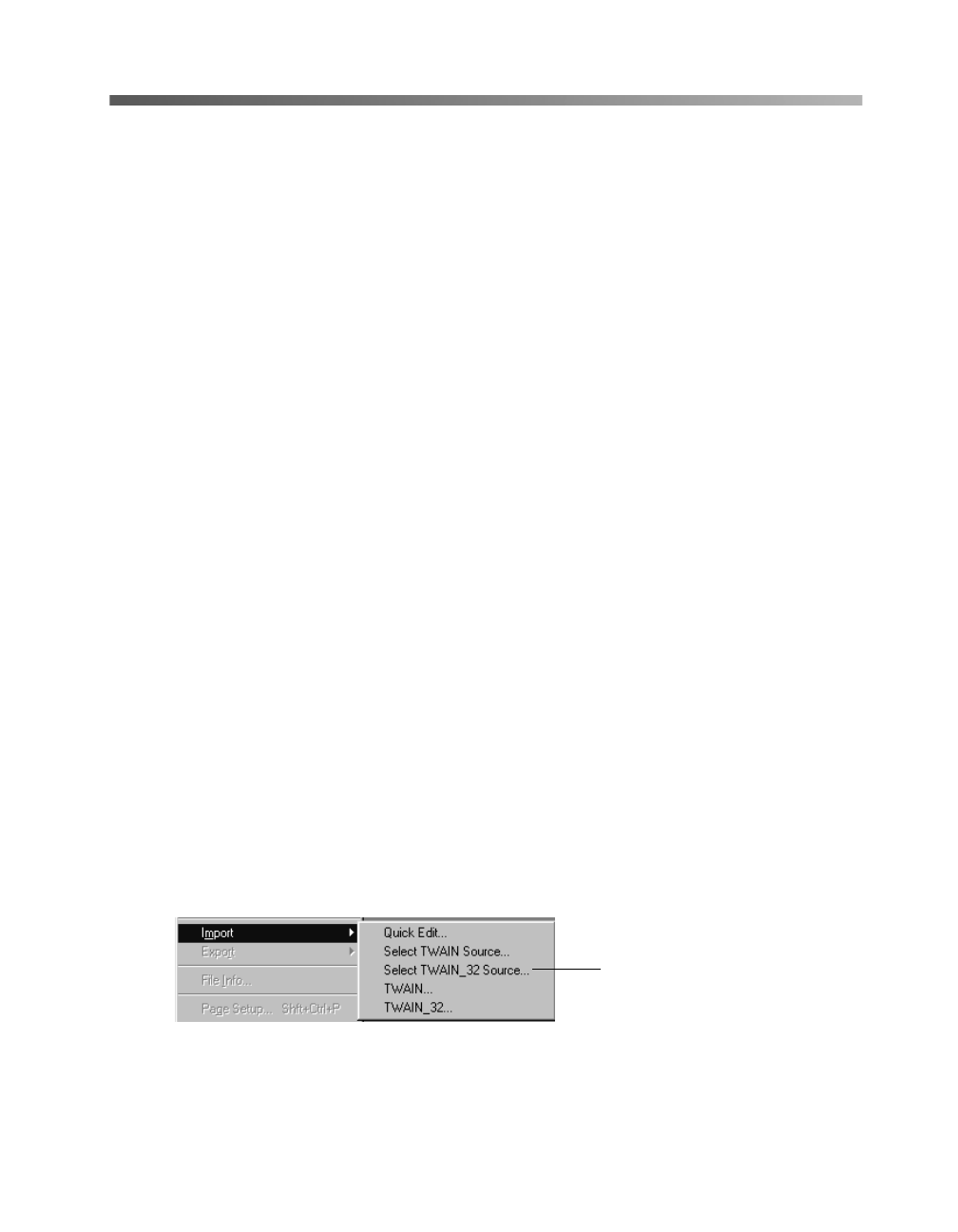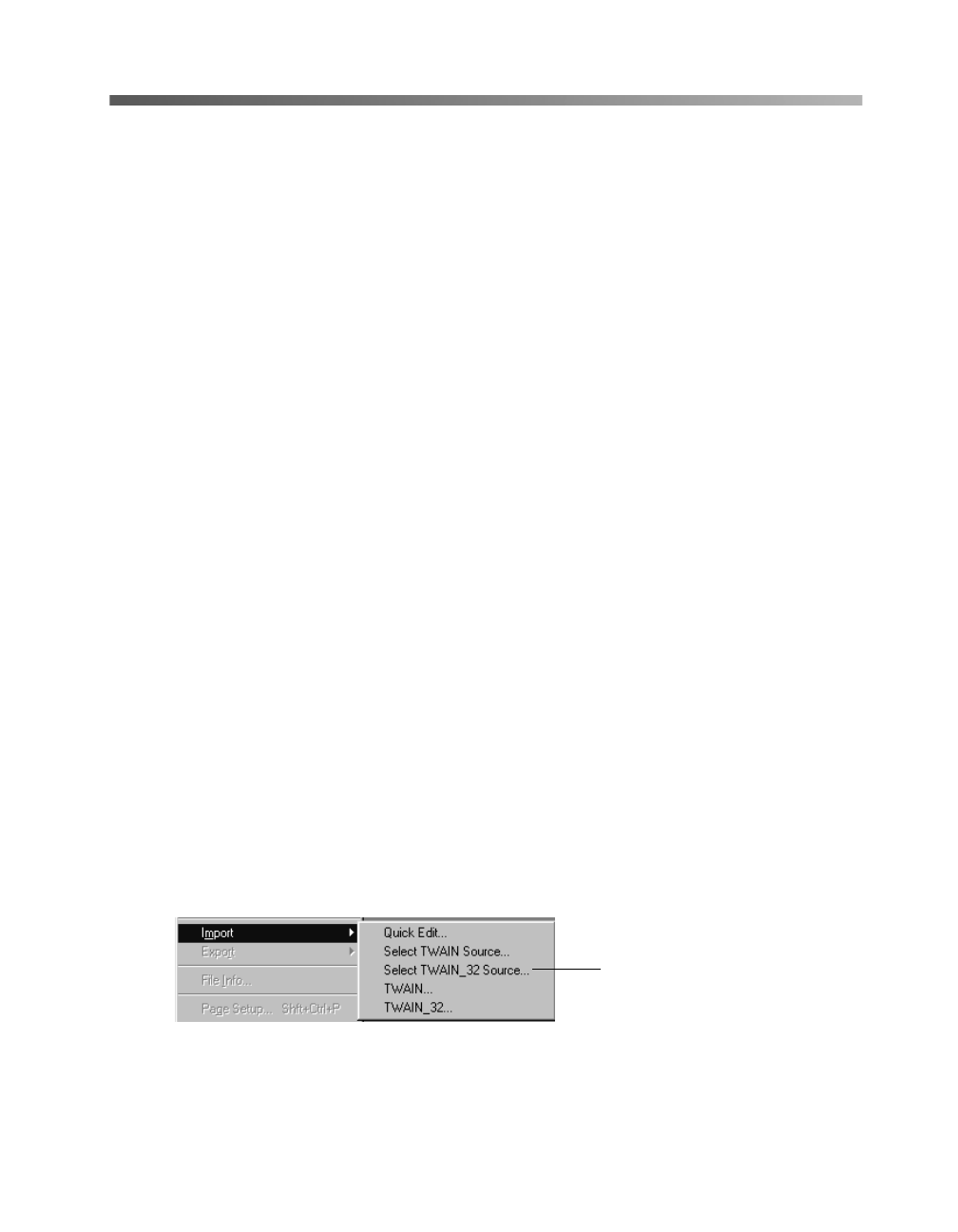
Scanning from Start to Finish
37
Scanning with EPSON TWAIN
Scans are performed from within a host application—the application into which you
plan to import the scanned image or document, such as Adobe PhotoDeluxe or other
TWAIN-compliant program. You have to start this application before you can access
EPSON TWAIN, your scanner software.
Once you’ve started your application, you need to select the scanner “source” you
want to scan with. Your EPSON Perfection 1240U scanner comes with the EPSON
TWAIN 5 driver. You need to select this driver as the source in your application.
This section contains step-by-step instructions for doing this. Since Adobe
PhotoDeluxe comes with your scanner, this section uses it as an example, but you can
perform the same steps with most TWAIN-compliant graphics programs, such as
Adobe Photoshop
®
or CorelDRAW.
®
The electronic Reference Guide on your
CD-ROM has detailed instructions on how to use the EPSON TWAIN driver (see
page 23). For instructions on using a creative software application, see its electronic
manual or online help.
Selecting TWAIN from Your Application
Once the document is placed on the scanner and the scanner is turned on, you can
start EPSON TWAIN to capture the image into your graphics application.
Follow these steps (the steps may vary, depending on your application):
1. Start your application.
2. Select the scanner source. Open the File menu and choose
Select Source
,
Import
, or
Acquire
, and then select either
Select TWAIN_32 Source
(Windows) or
TWAIN Select
(Macintosh).
click to select the
scanner source
basics.book Page 37 Tuesday, October 24, 2000 9:53 AM