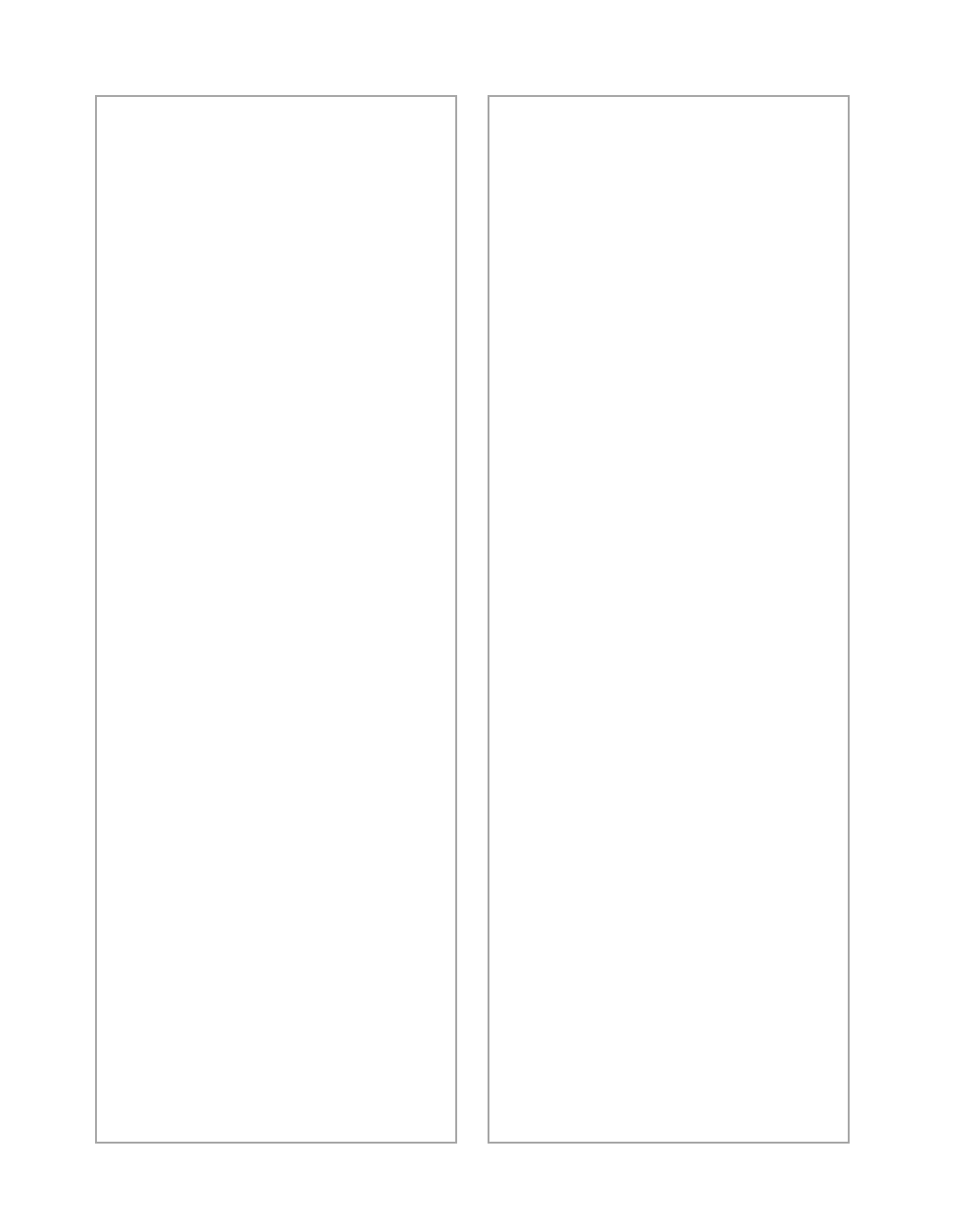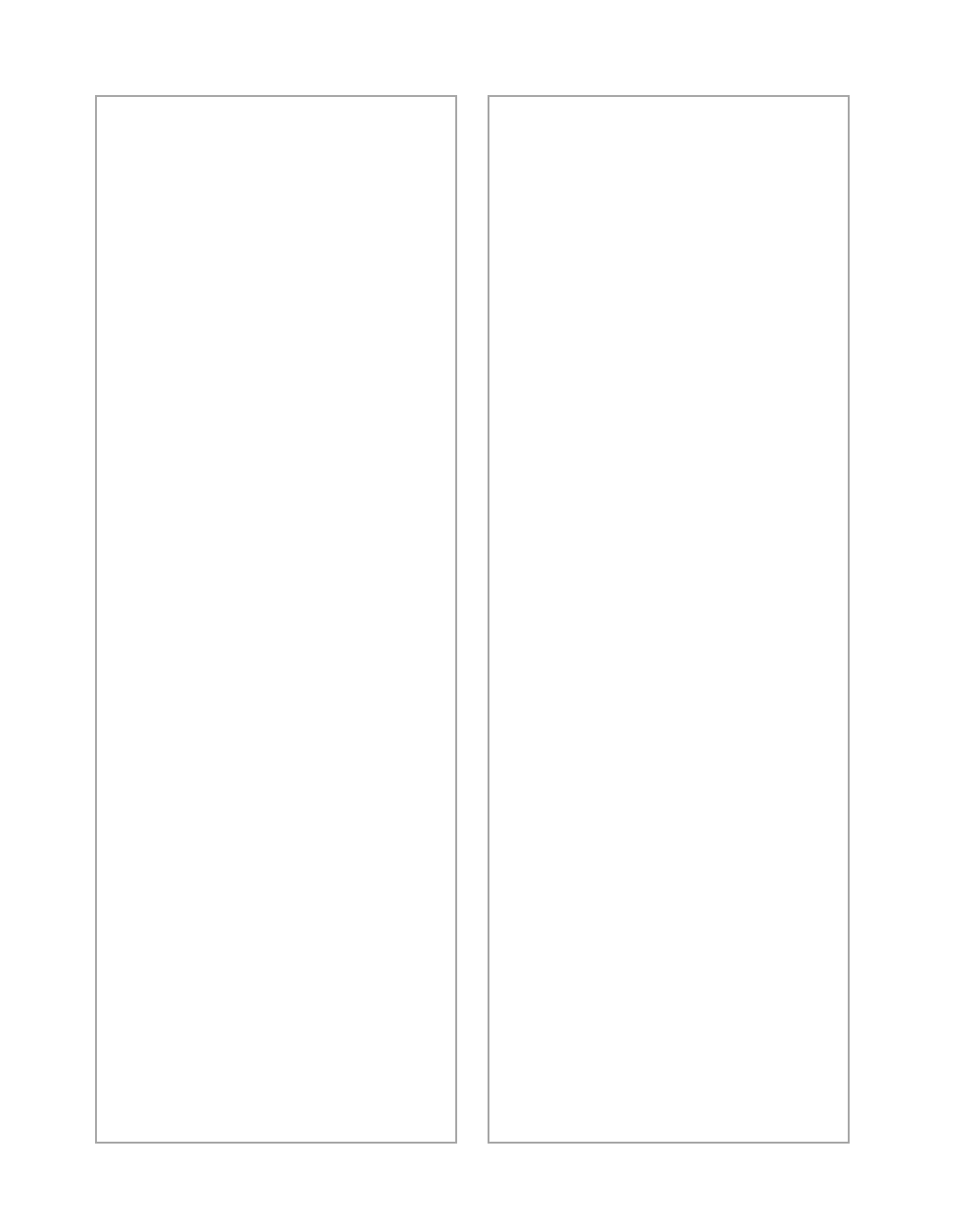
58
Problem Solving
■
This may also be due to the
power saving function (sleep
mode); if the scanner doesn’t
receive any commands after ten
minutes, it turns off the lamp.
The lamp comes back on when
you scan.
The scanner doesn’t scan.
■ Make sure you selected
EPSON
TWAIN 5
as your scanner
source.
■ Wait until the fluorescent lamp
stays on (ready for scanning).
You may need to preview your
scan to make the lamp come on.
■ If you are using a USB hub, try
connecting the scanner directly
to the computer’s USB port.
Use only the USB cable that
came with your scanner.
■ If you see your scanner in the
Windows Control Panel, but
you can’t scan, uninstall and
reinstall your scanner as
described on page 59.
You see the message “Scanner Not
Ready” (Windows) or “Cannot
find the scanner on the bus”
(Macintosh).
■ Make sure the scanner is
plugged in. You may need to
restart your computer after
plugging in your scanner.
■ Make sure your USB cable is
securely connected. If you still
see the message, unplug your
scanner, then plug it in again,
and restart your system.
The scanner lid seems “loose.”
This is normal. Your scanner has a
self-adjusting cover that allows you
to place thick documents on the
document table glass without
removing the cover.
You’re having trouble scanning
while using the transparency unit.
■ Make sure the transparency unit
is correctly installed, connected
to the scanner’s option
interface, and turned on.
■ Make sure you select the correct
Document Source setting for
the option and your image:
TPU for neg.Film
, or
TPU for
pos.Film
.
■ Make sure the transparency lid
is closed.
basics.book Page 58 Tuesday, October 24, 2000 9:53 AM