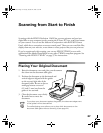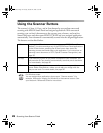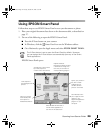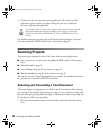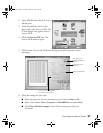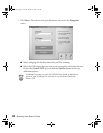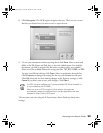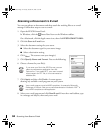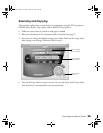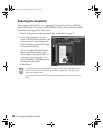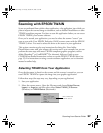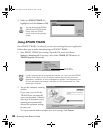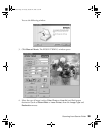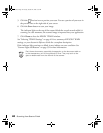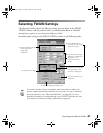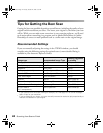Scanning from Start to Finish
35
Scanning and Copying
This example explains how to scan and print a document using the
t Copy button,
EPSON Smart Panel’s Copy utility, and an EPSON ink jet printer.
1. Make sure your printer is turned on and paper is loaded.
2. Place your document on the document table, as described on page 27.
3. If you want to change the default settings, open Smart Panel and the Copy utility,
then change your settings. Otherwise, skip to step 4.
4. Press the
t Copy button on your scanner. You see the Smart Panel Copy utility.
Your document is automatically scanned and printed.
click to change
printer settings
click to change
copy settings
click to cancel
scanning
basics.book Page 35 Tuesday, October 24, 2000 9:53 AM