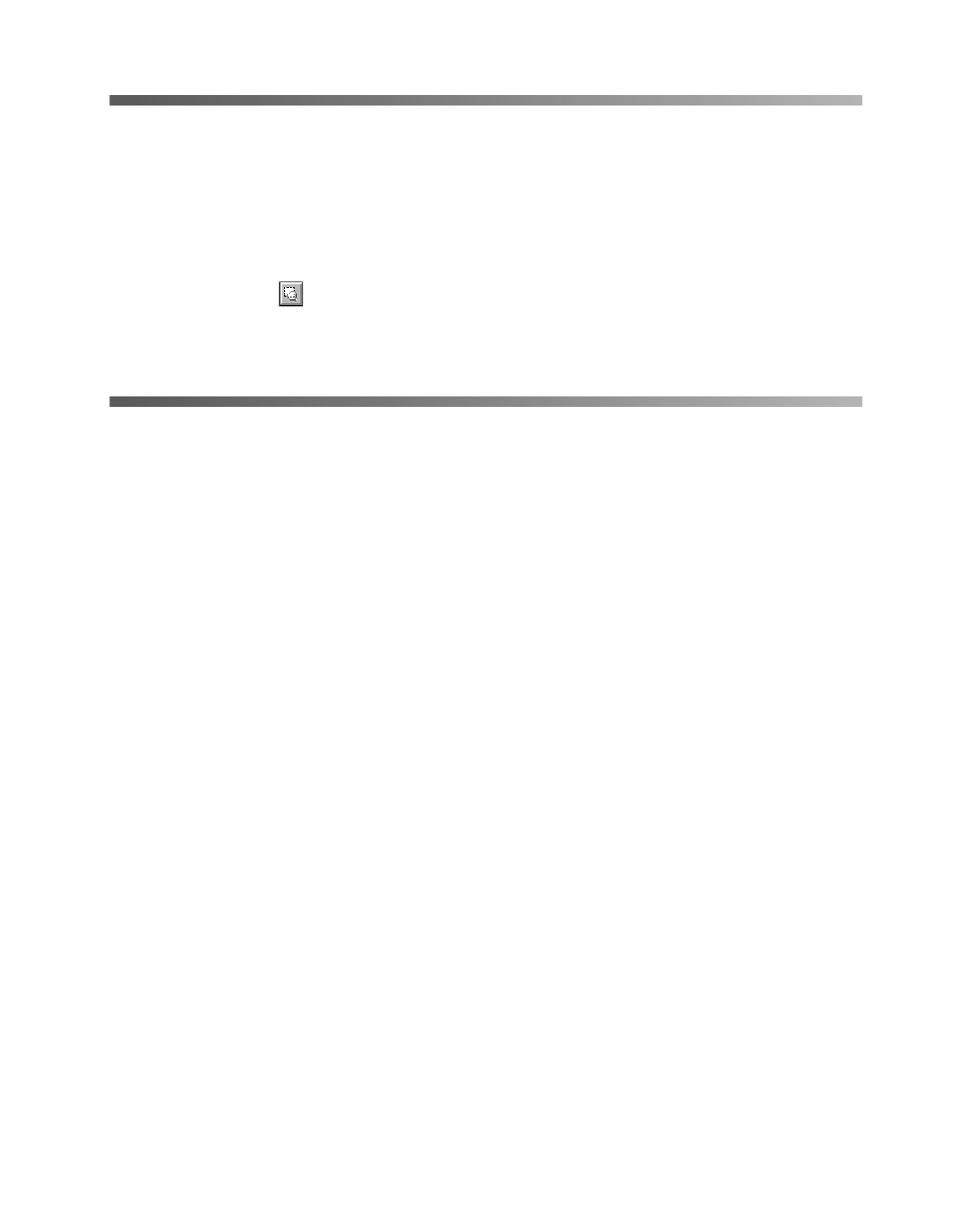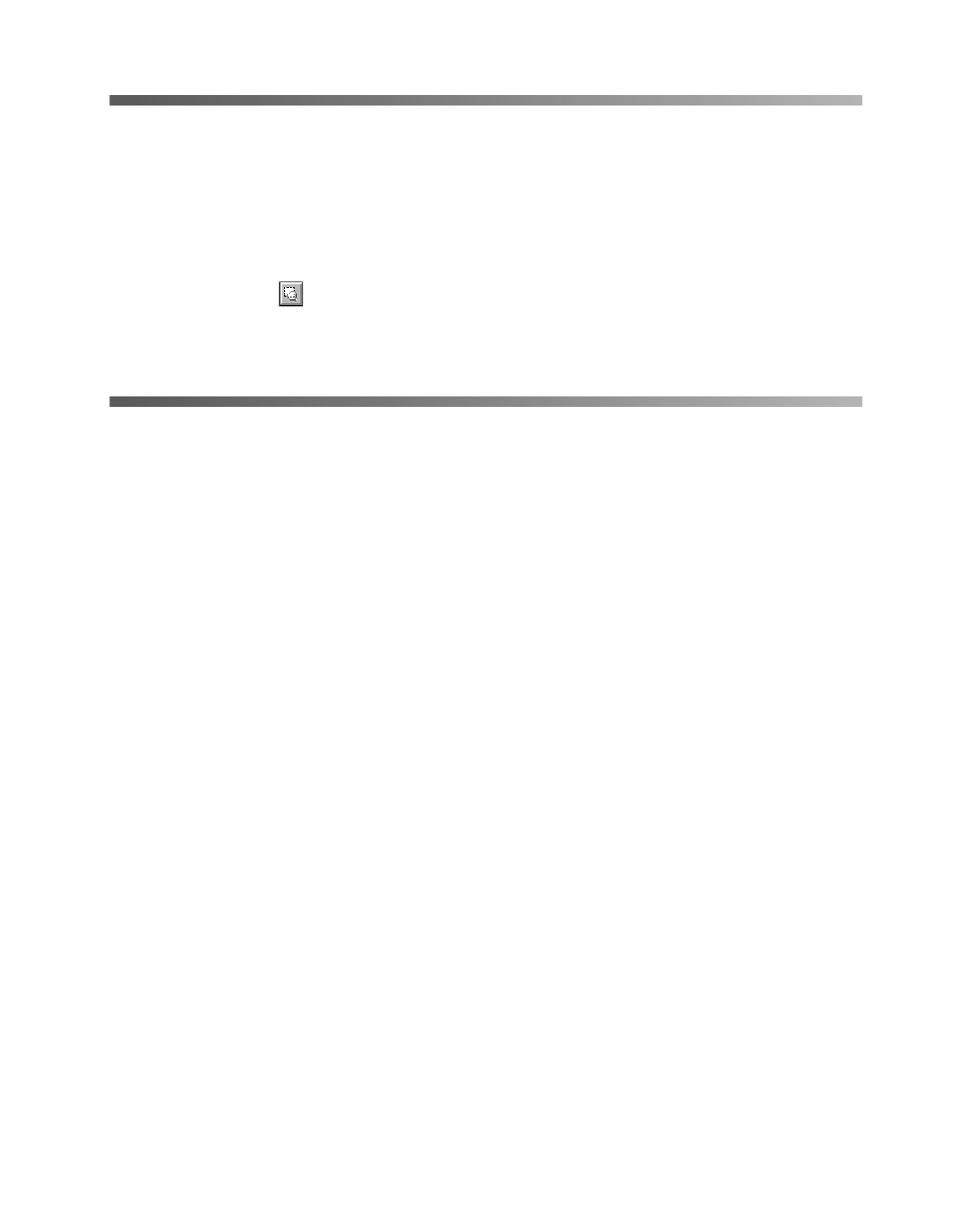
Using the Transparency Unit
51
Selecting Settings
In EPSON TWAIN, select TPU - neg. Film or TPU - pos. Film as the Document
Source setting, depending on the type of film (35 mm film strips or slides) you are
scanning. When previewing images of negatives scanned using a film holder, the color
may appear odd. To see the correct color, click and drag the mouse over the image
area, then click the Zoom Preview button. For details on scanner software settings,
see your electronic Reference Guide.
Scanning Reflective Documents or
Photographs
When you return to scanning normal reflective documents (non-transparent
documents such as memos or photographs), you can turn off the transparency unit,
then place documents between it and the document table. Remember to change the
Document Source setting to
Flatbed
in EPSON TWAIN.
Be aware that the entire document table will be scanned so you will scan not only your
document, but also the underside of the transparency unit. To prevent scanning the
underside of the transparency unit, you can place a white piece of paper between your
document and the transparency unit.
When scanning thin documents, you may see an impression of the underside of the
transparency unit in your scans. If so, remove the transparency unit and re-install the
document cover as described in the next section.
If you don’t plan to scan transparencies for a while, you can remove the transparency
unit and re-install the document cover as described in the next section.
basics.book Page 51 Tuesday, October 24, 2000 9:53 AM