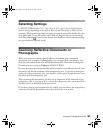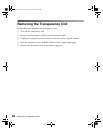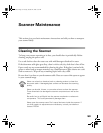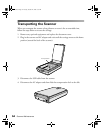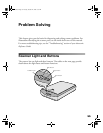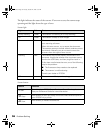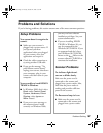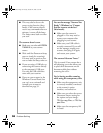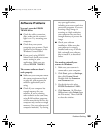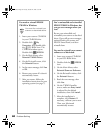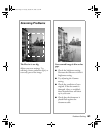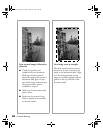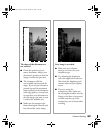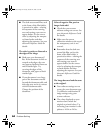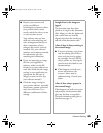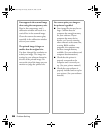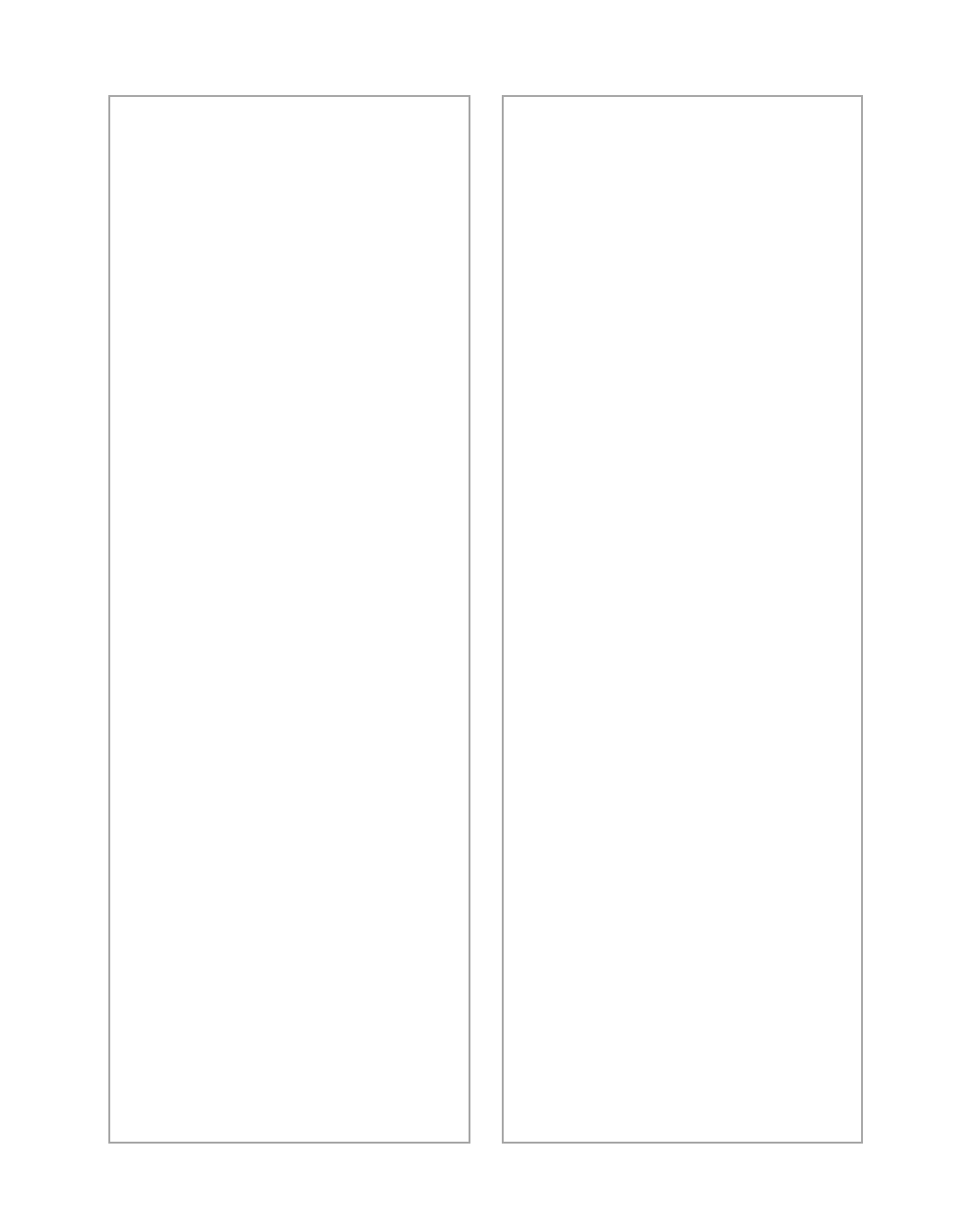
Problem Solving
59
Software Problems
You can’t open the EPSON
TWAIN driver.
■ Check the cable connection.
Also, make sure the scanner’s
light is on. Try restarting your
computer.
■ Check that your system
recognizes your scanner. Check
System Device Manager in the
Windows Control Panel.
■ If you aren’t using EPSON
Smart Panel, check your scanner
source setting in your
application. Make sure you
selected
EPSON TWAIN 5
.
The scanner software doesn’t
work properly.
■ Make sure your computer meets
the system requirements listed
on page 69, and supports the
software applications you’re
using.
■ Check if your computer has
enough memory for your
software. If you’re running
other software at the same time,
using RAM resident programs,
or have many device drivers, the
computer may not have enough
memory. (See your software and
computer manuals.) Try closing
any open applications,
including screen savers and virus
protection programs. If you are
scanning a large image or
scanning at a high resolution,
your computer may not have
enough memory to process the
image.
■ Check your software
installation. Make sure that
your software is correctly
installed and set up. If all else
fails, uninstall your software,
then reinstall it, as described
below.
You need to uninstall your
scanner in Windows.
1. Make sure your scanner is
connected to your computer.
2. Click
Start
, point to
Settings
,
then click
Control Panel
.
Double-click the
Scanners
and Cameras
icon.
3. On the devices tab, select
EPSON Perfection 1240U
.
4. Click
Remove
. (In Windows
Millennium, select
Delete
from
the File menu.) Then click
OK
to close the window.
basics.book Page 59 Tuesday, October 24, 2000 9:53 AM