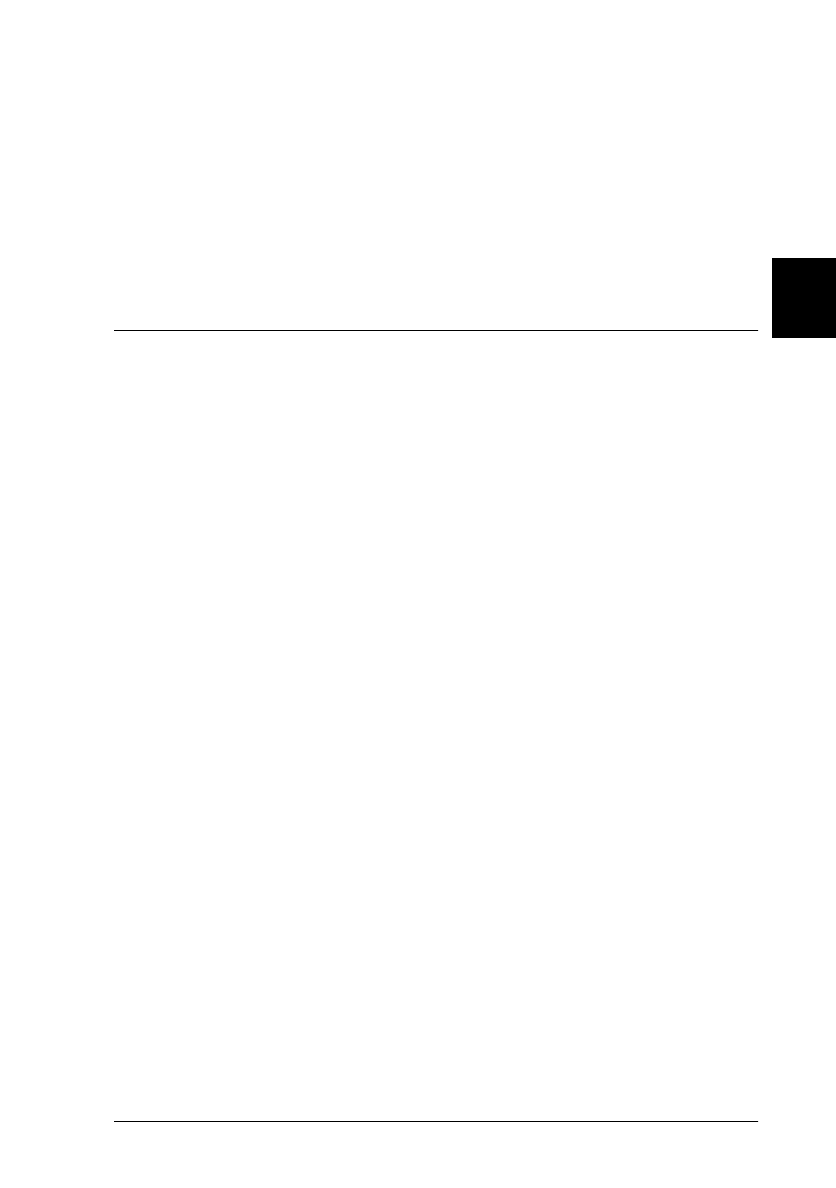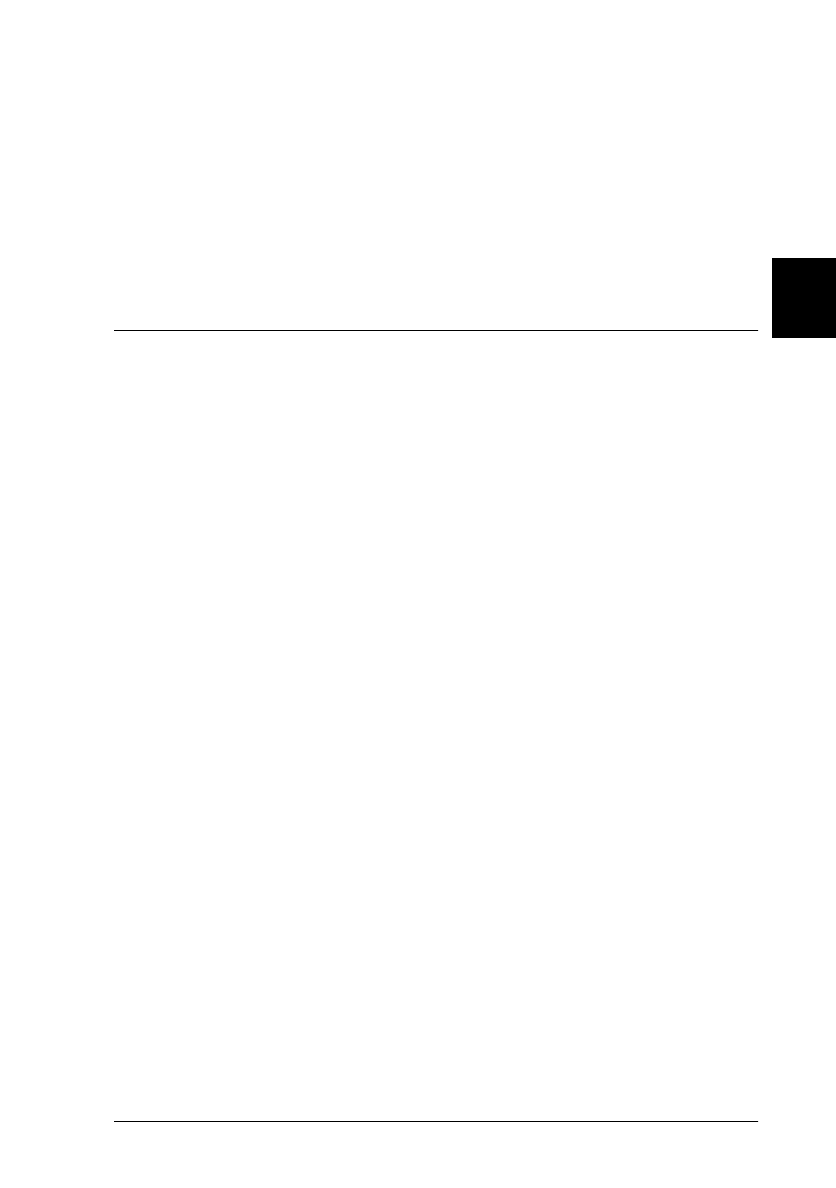
3
The Automatic Document Feeder Option
3-11
R4C345
Rev. C
A5 size CHAP3.FM
10/7/99 Pass 0
R
Proof Sign-off:
<tantoname> SEI K.Ito M.Fujimori
<leadername> M.Fujimori
<editorname> SEI G.Hildebrand
Note:
❏
Opening the Automatic Document Feeder while scanning is in
progress will result in an option error and may result in a paper
feeding error.
❏
Always close the Automatic Document Feeder before scanning or
using the feeder.
Scanning from the Automatic Document Feeder
The scanning instructions are divided into two sections; read
"Scanning the full document area" to scan an entire document or
image, or read "Scanning only part of the document area" to scan
only a certain part of an image or document.
Scanning the full document area
You do not need to use the preview feature when scanning a full
document or image. The scanner automatically finds and scans
the whole image. Follow the steps below to scan an image or
document.
1. Load paper in the Automatic Document Feeder as described
on page 3-8.
2. Start the PageManager software.
3. Select
EPSON TWAIN Pro
or
EPSON TWAIN Pro Network
from
Select Source
of PageManager’s
File
menu depending
on your scanner configuration.
4. Select
Acquire
from
File
menu.
5. In the dialog box of EPSON TWAIN Pro or EPSON TWAIN
Pro Network, make sure that
ADF-Single-sided
or
ADF-
Double-sided
is selected from the Document Source list. Also
choose appropriate settings for the scanning.