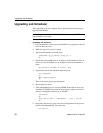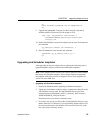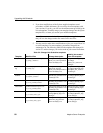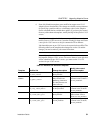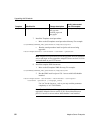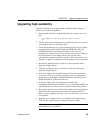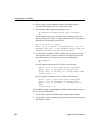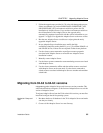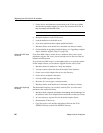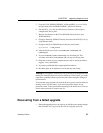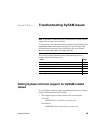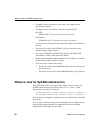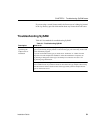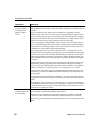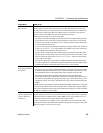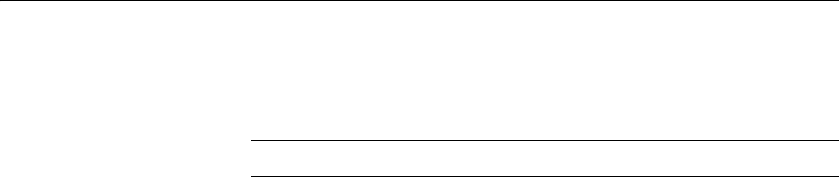
Migrating from 32-bit to 64-bit versions
86 Adaptive Server Enterprise
3 Create devices and databases to match those in the 32-bit server. Make
sure that the
sysusages mapping is correct. See document ID #1324 at
http://my.sybase.com/detail?id=1324
.
Note Allow 10 percent additional space for the sybsystemprocs database.
4 Dump the databases on the 32-bit server.
5 Load the databases to the 64-bit server.
6 If you have partitioned tables, update partition statistics.
7Run
dbcc checks on the 64-bit server and make sure they run cleanly.
8 For information on upgrading compiled objects, see “Upgrading compiled
objects with dbcc upgrade_object” on page 109.
Method #2: BCP data
out and in
If you have DDL scripts to create devices, databases, tables, rules, stored
procedures, triggers, and views, you can use
bcp to move data out of the old
database and into the new.
If you do not have DDL scripts, use the
ddlgen utility to re-create the schema
for the Adaptive Server you are about to upgrade. See the Utility Guide.
1Run
dbcc checks on databases to verify data integrity.
2Use
bcp to extract all the data from all the tables in the databases.
3 Create a new 64-bit Adaptive Server in a new directory.
4 Create devices, databases, and tables.
5Use
bcp to bulk copy data into tables.
6 Re-create all views, triggers, stored procedures.
7Run
dbcc checks on the 64-bit server and make sure they run cleanly.
Method #3: Replacing
the binary
The third method requires you to modify some key files, re-create stored
procedures, then replace the binary.
1Run
dbcc checks (checkdb, checkalloc, checkcatalog and checkstorage) on
all databases in the 32-bit Adaptive Server and make sure they run cleanly.
2 In a new directory, copy the files for the 64-bit Adaptive Server.
3 Shut down the 32-bit server.
4 Copy the interfaces file and the configuration file from the 32-bit
$SYBASE directory to the 64-bit $SYBASE directory.