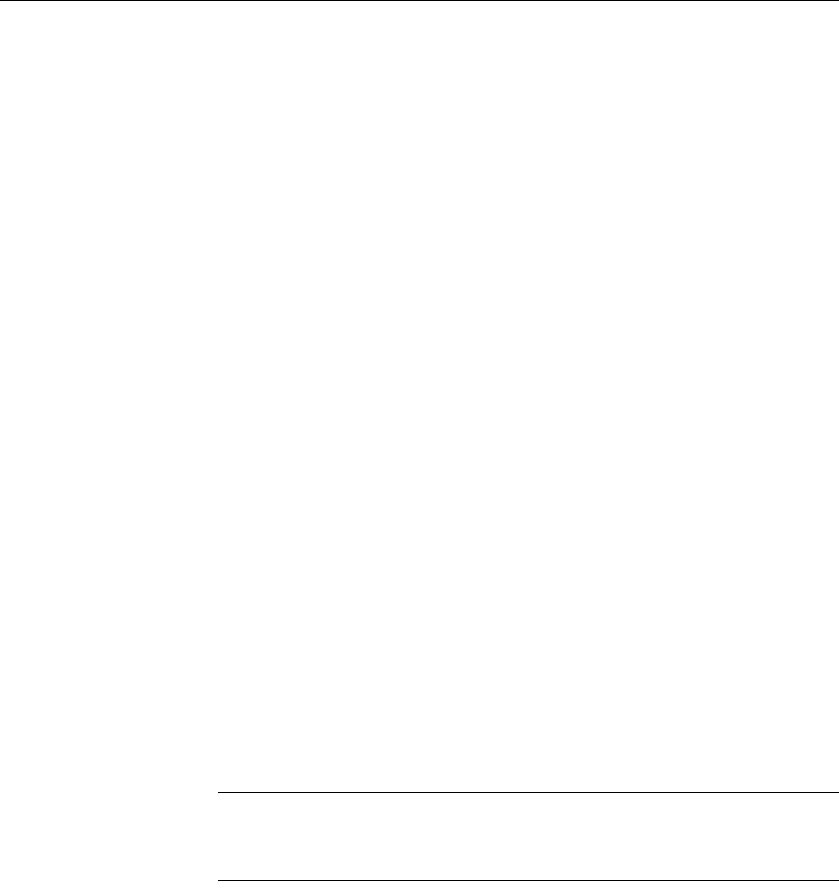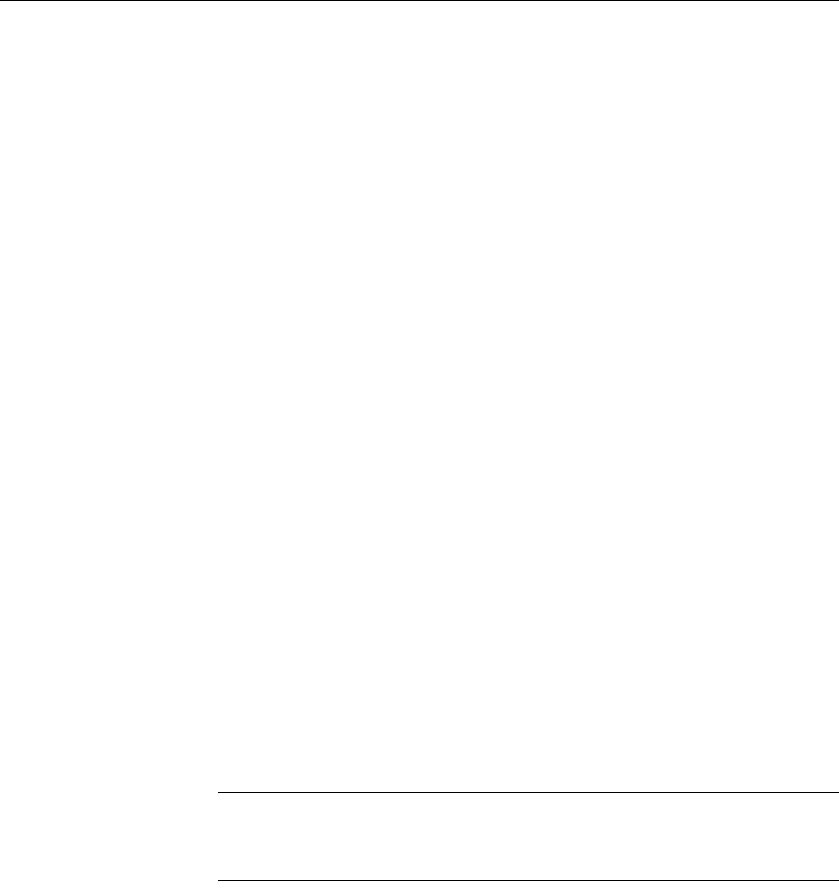
Upgrading to Adaptive Server 15.0.2
68 Adaptive Server Enterprise
If you do not have a sybsystemdb database
If you do not have a sybsystemdb, and will not be using two-phase commit or
DTM applications, create a
sybsystemdb with a minimum of 4MB.
If you will be using two-phase commit or DTM, you can either:
• Create a minimum-sized
sybsystemdb for upgrade and expand it later, or
• Create a
sybsystemdb of 5 to 20MB, depending on your expected usage.
Approximately 25 percent of the database should be data storage, and 75
percent should be log storage.
sybsystemprocs
sybprocsdev is the default name for the device-holding database
sybsystemprocs. It is frequently referred to as the sybsystemprocs device in
Adaptive Server.
Verify that the
sybsystemprocs database is large enough. For an upgrade, the
default size for
sybsystemprocs is 124MB, or enough free space to
accommodate the existing
sybsystemprocs database, and the largest catalog
that is to be upgraded, plus an additional 10 percent for logging upgrade
changes. You may need more space if you are adding user-defined stored
procedures. 124MB accommodates additional internal data structures, but does
not account for the possibility of a larger number of user-defined system
procedures.
Upgrading to Adaptive Server 15.0.2
Note Server Config cannot connect to an Adaptive Server that uses named
pipe directory service. You must remove named pipe directory service from the
interfaces file before upgrading the Adaptive Server.
To assist with the upgrade process, Sybase recommends you set the
OLDSYBASE, OLDSYBASE_ASE, and OLDSYBASE_OCS environment
variables to point to the old installation of Adaptive Server. If you set these
environment variable to the old installation of the Adaptive Server, the upgrade
utility automatically populates input fields with the correct information as you
upgrade.