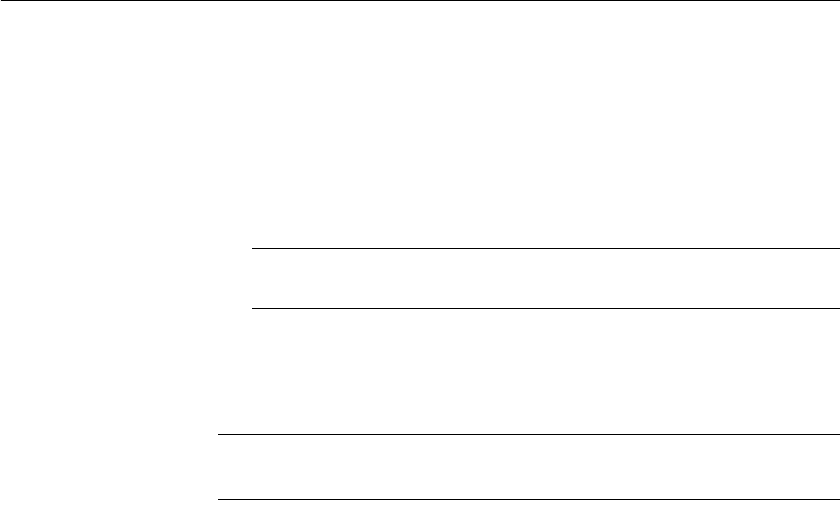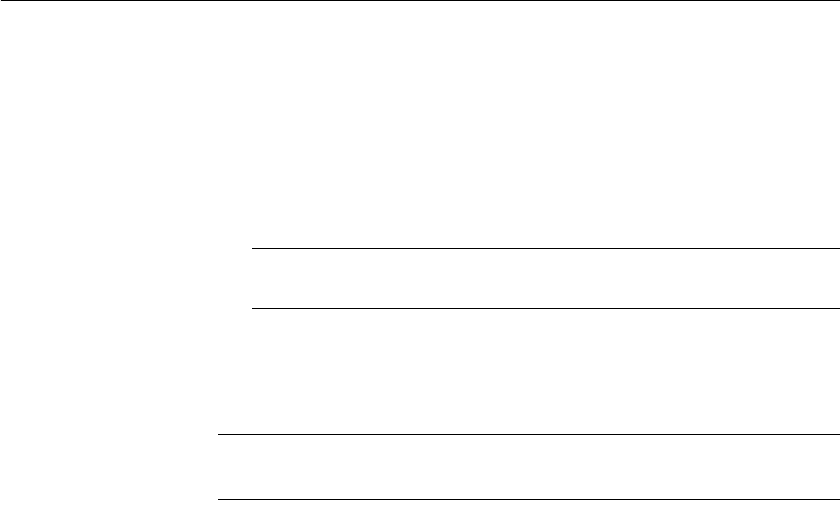
CHAPTER 2 Installing Adaptive Server
Installation Guide 21
• Download the license file by clicking the Download License File
button.
• Print a paper copy of the license by clicking the Print Friendly button.
• Return to the license information page to generate additional licenses.
6 Once you have generated all the licenses you need, save them to the
specific location required by your product.
Note You must save your license files with a .lic extension, or SySAM 2.0
does not recognize them.
Installing a new license server
Note If you have selected a served license model, you must install a license
server.
Recommended operating system patches are:
For HP-UX 11.11:
• PHCO_25841
• PHKL_26269
• PHKL_25760
Perform the following steps to install a new license server.
1 Mount the CD by running the following command:
mount -F cdfs -o ro,rr <CDROM device> /cdrom
2 Install the license server.
a Insert the CD into the CD drive. The Installer should start
automatically. If it does not, start the setup program manually by
selecting Start | Run. Browse to setup.exe.
b Launch the Sybase installer program by entering:
setup
c The Welcome Window displays. Click Next.
d Accept the license agreement.