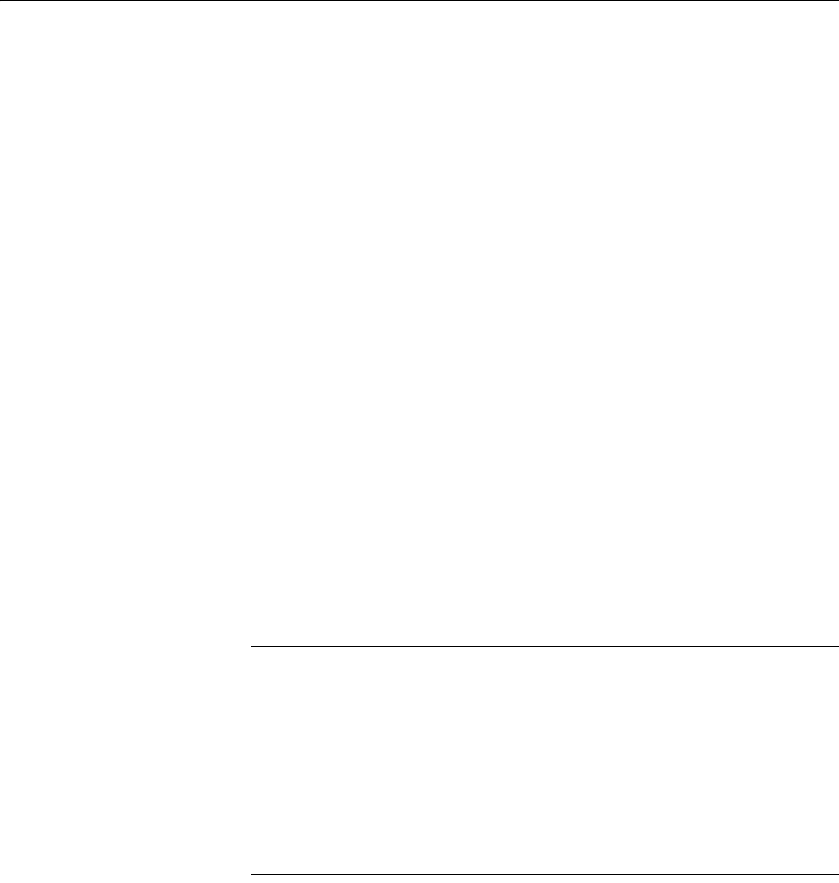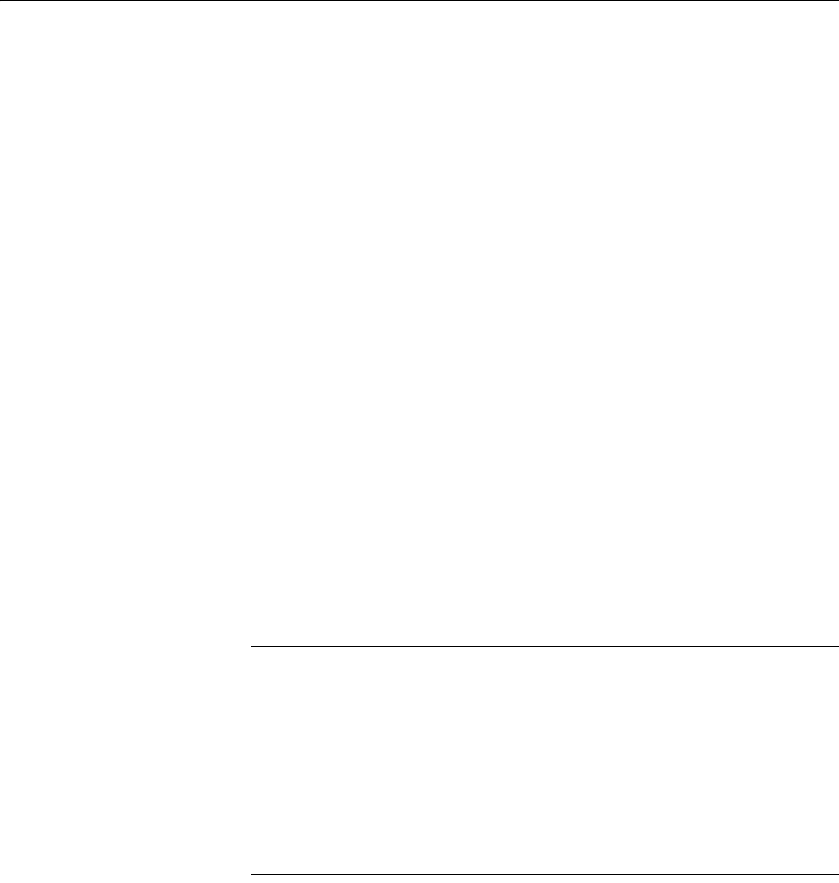
Solutions to common installation problems
108 Adaptive Server Enterprise
2 If the failure occurs after all databases have been upgraded, or if a failure
somehow causes the upgrade utility to crash, you can re-run the utility
manually. First diagnose and correct the failure, then run the upgrade
utility:
%SYBASE%/%SYBASE_ASE%/upgrade/upgrade.exe
When restarted in this way, the upgrade process says it is “verifying” the
upgrade rather than “starting” it, but it makes all the same checks as for the
original upgrade.
To verify that a database has upgraded successfully, you can check any
database’s upgrade status using the
online database command. If any
upgrade is required for a database, this command performs it. You may
also use a procedure such as this to check all databases at a given
installation:
declare @dbname varchar(255)
select @dbname = min(name)
from master..sysdatabases
while @dbname is not null
begin
online database @dbname
select @dbname = min(name)
from master..sysdatabases
where name > @dbname
end
Note There are certain upgrade failures from which the server cannot
recover. For example, attempts to upgrade system tables to version 15.0
format are quite sensitive to failures at certain points during the required
changes. If you encounter such a failure, restore the failed database from
backup. To prevent the upgrade from failing again, correct the problem
that caused the original failure before issuing the
online database
command for that database. These catastrophic failures are nearly always
caused by running out of resources, as described above, which then causes
a failure to undo the aborted transaction.
If the cause of the failure is known
If the error logs or messages clearly indicate the cause of failure, and you do
not believe your databases were damaged, you can attempt to fix the problem
and re-run the upgrade immediately.
1 Exit the Server Config
program.