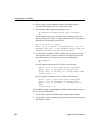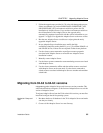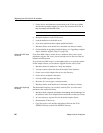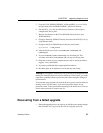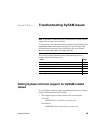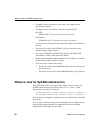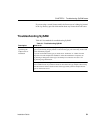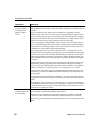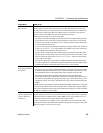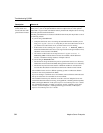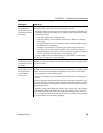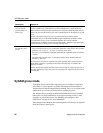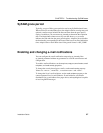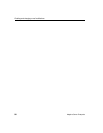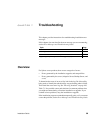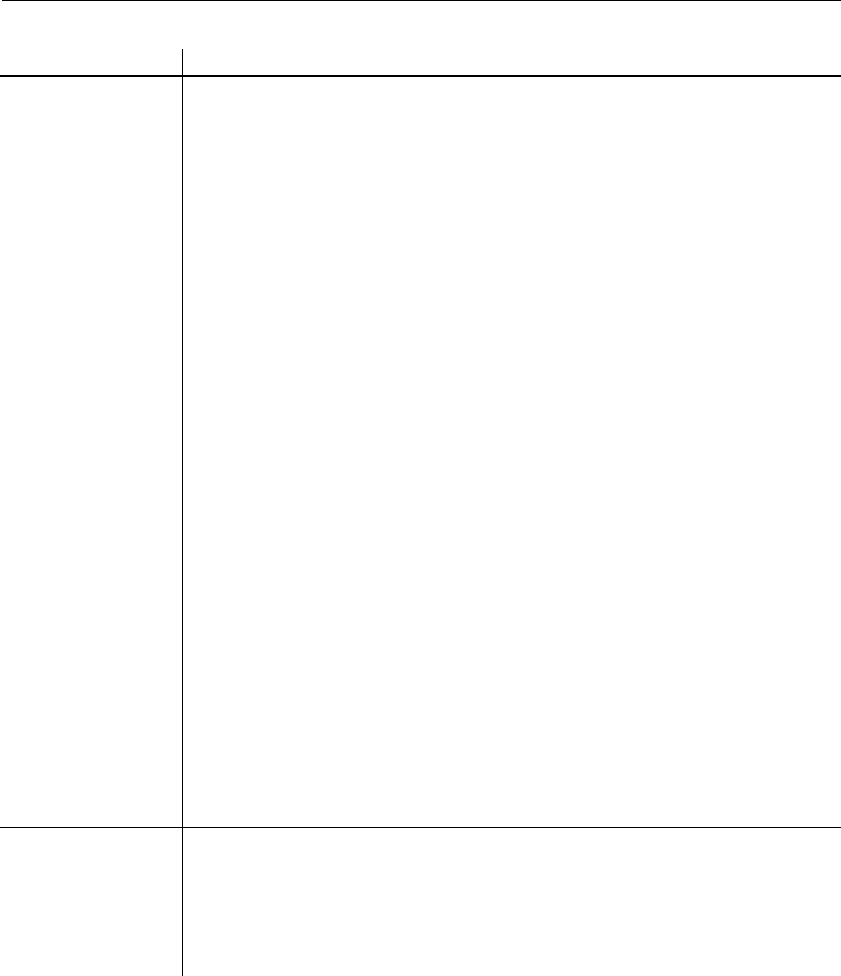
Troubleshooting SySAM
92 Adaptive Server Enterprise
The installation
program produces a
warning about not
finding a suitable
license
If you select a served license model, the install program checks for a license with the
selected edition and license type. A warning message is displayed if no suitable license is
available.
If you are performing a new Adaptive Server installation or upgrading an existing
Adaptive Server version 12.5.x or earlier, proceed with the installation. Adaptive Server
provides a 30 day grace period to resolve licensing issues. Once the installion is complete,
debug the license check-out failure. For more information, see “Adaptive Server cannot
check out a license and starts with graced license instead” in this table.
If you are upgrading an existing Adaptive Server version 15.0 or later, Adaptive Server
may not start after the upgrade if you do not have a suitable license. Exit the installation
program and see if the existing Adaptive Server is able to check-out licenses. If it is not,
troubleshoot this issue and then proceed with the upgrade.
If the existing Adaptive Server is able to check-out licenses, verify the license you are
using authorizes use of the update you are applying. This can be determined using the date
based version of your license file and the date this update was released. You must have a
license with a date based version that is greater than or equal to the date the update was
released. Adaptive Server provides a grace period for updating the licenses after support
is renewed.
The date based version of the license can be determined from the
Version column of the
output from
sp_lmconfig, by looking at the license checkout message in the Adaptive
Server errorlog, or by examining the license itself. For more information, see Appendix A,
“Anatomy of a License,” of the Sybase Software Asset Management User’s Guide.
The release date of the Adaptive Server can be determined by the date displayed in the
version string, cover letter, or SPDC download link. This data is also shown in the error
message posted.
You can download an updated license from SPDC, if your support was paid for the date
the update was released. If you support was not paid, you are not authorized to install an
update.
See Appendix B of Sybase Software Asset Management User’s Guide for explanation of
how SySAM uses date-based versioning. See “Updating your Sybase licenses” in Chapter
3, “Getting and Using your Licenses,” in the Sybase Software Asset Management User’s
Guide for how to update your license.
The license server
executables and scripts
are not installed
The sysam wrapper script and the executables for the license server (
lmgrd and SYBASE)
are not installed or found in the SYSAM-2_0 bin directory.
The license server component is not selected for installation by default. To install the
license server, choose the Custom install option and select license server component.
Alternatively, you can download a standalone SySAM license server install program from
SPDC.
Description What to do