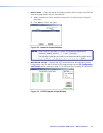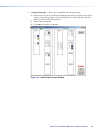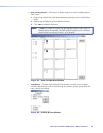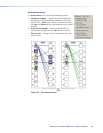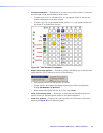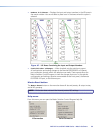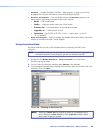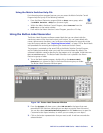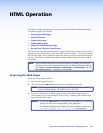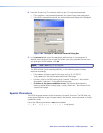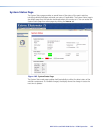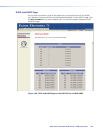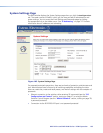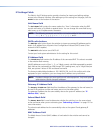DXP DVI Pro and DXP HDMI Series • Matrix Software 99
Using the Matrix Switcher Help File
For information about program features, you can access the Matrix Switcher Control
Program help file by any of the following methods:
• From the Extron Electronics program folder or Start menu group, select
the MATRIX Switcher + Help icon (shown at right).
• Within the Matrix Switcher Control Program, select Contents from the
Help menu on the matrix window.
• From within the Matrix Switcher Control Program, press the <F1> key.
Using the Button Label Generator
The Button Label Generator software creates labels that you can place inside the
translucent covers of the input and output push buttons. You can create labels with
names, alphanumeric characters, icons, and even colored bitmaps for easy and intuitive
input and output selection (see “Replacing Button Labels” on page 124 for blank labels
and procedures for removing and replacing the translucent button covers).
The program is contained on the same DVD as the Matrix Switcher Control Program,
and is installed automatically when you install the control software. By default, the
software installation creates a directory for the program at C:\Program Files\Extron\
ButtonLabelGenerator
. The Button Label Generator icon is placed in the Extron
Electronics group or folder.
1. To run the label creation program, double-click on the Button Label
Generator icon (shown at right) in the Extron Electronics group or folder.
The Button Label Generator window opens.
Figure 101. Button Label Generator Window
2. From the Systems pull-down menu, select DXP 44/88 for the layout that most
resembles all DXP switchers (although you can select any option from this menu).
You can also select Customize Button Layouts from the Tools menu to open the
Customize button layout window, on which you can create your own layout.
3. Click on the button representation that you want to edit. A red box surrounds the
selected button.