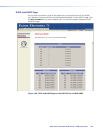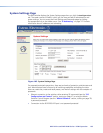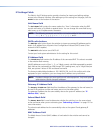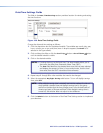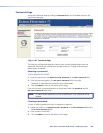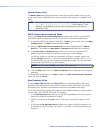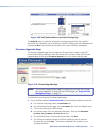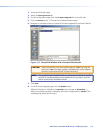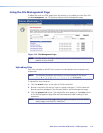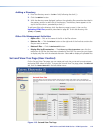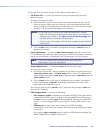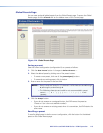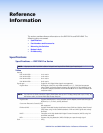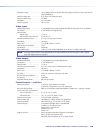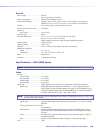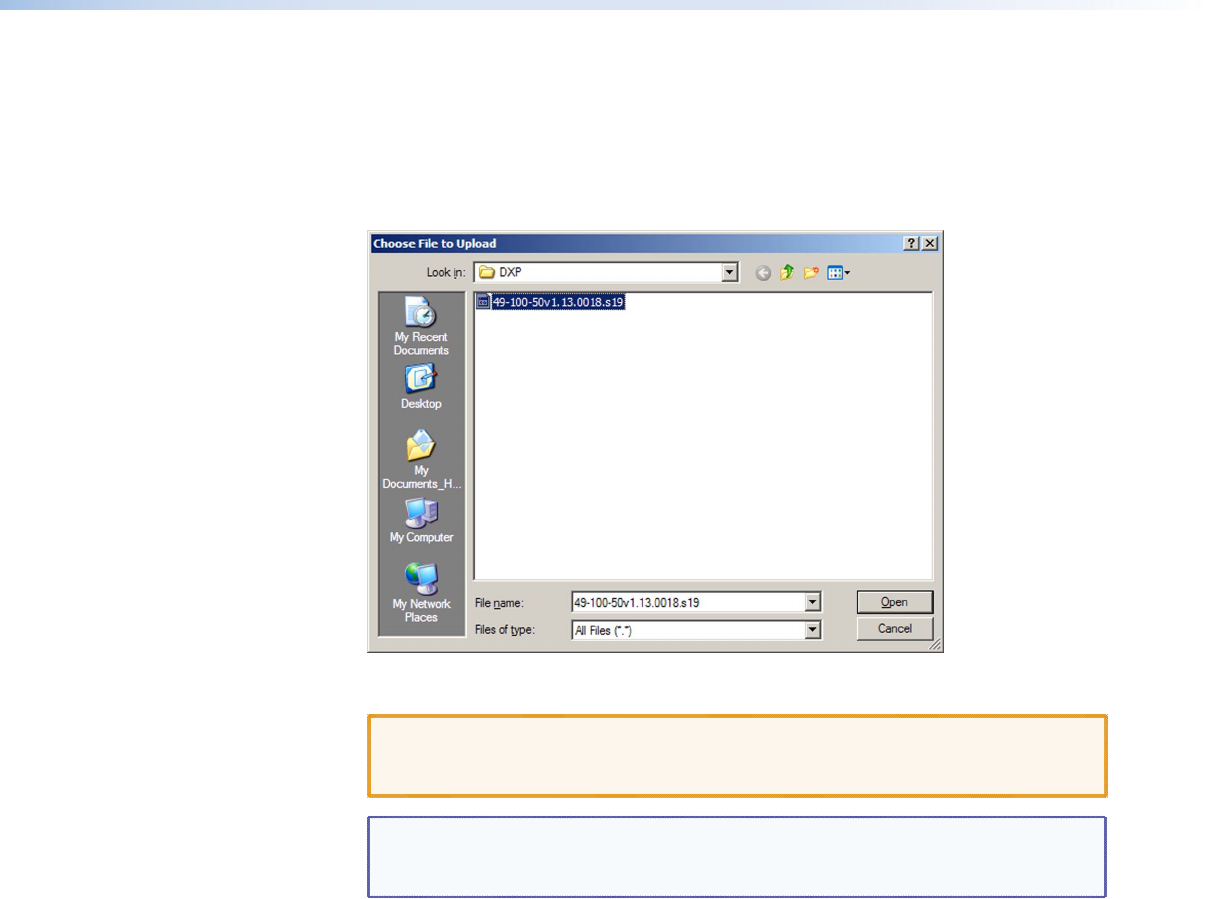
DXP DVI Pro and DXP HDMI Series • HTML Operation 112
2. Access the DXP web pages.
3. Select the Configuration tab.
4. On the Configuration page, click the Firmware Upgrade link on the left side.
5. Click the Browse button. A Choose File to Upload window opens.
6. Navigate to the folder where you saved the firmware upgrade file and select the file.
Figure 111. Choose File Window with a Firmware File Selected
CAUTION: Valid firmware files must have the file extension .S19. Any other file
extension is not a firmware upgrade. Uploading files with a different
extension could cause the DXP to stop functioning.
NOTE: The original factory-installed firmware is permanently available on the DXP
switcher. If the attempted firmware upload fails for any reason, the DXP
reverts to the factory-installed firmware.
7. Click
Open.
8. On the Firmware Upgrade page, click the Upload button.
While the rmware is uploading, the Upload button changes to Uploading... .
When the uploading process is complete, the button changes back to Upload. (The
uploading may take a few minutes.)