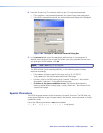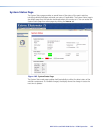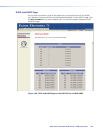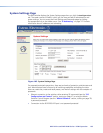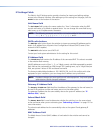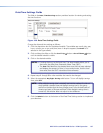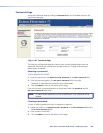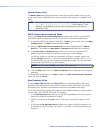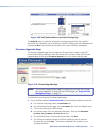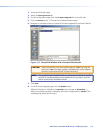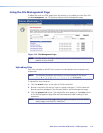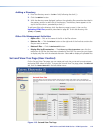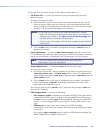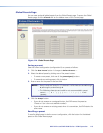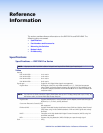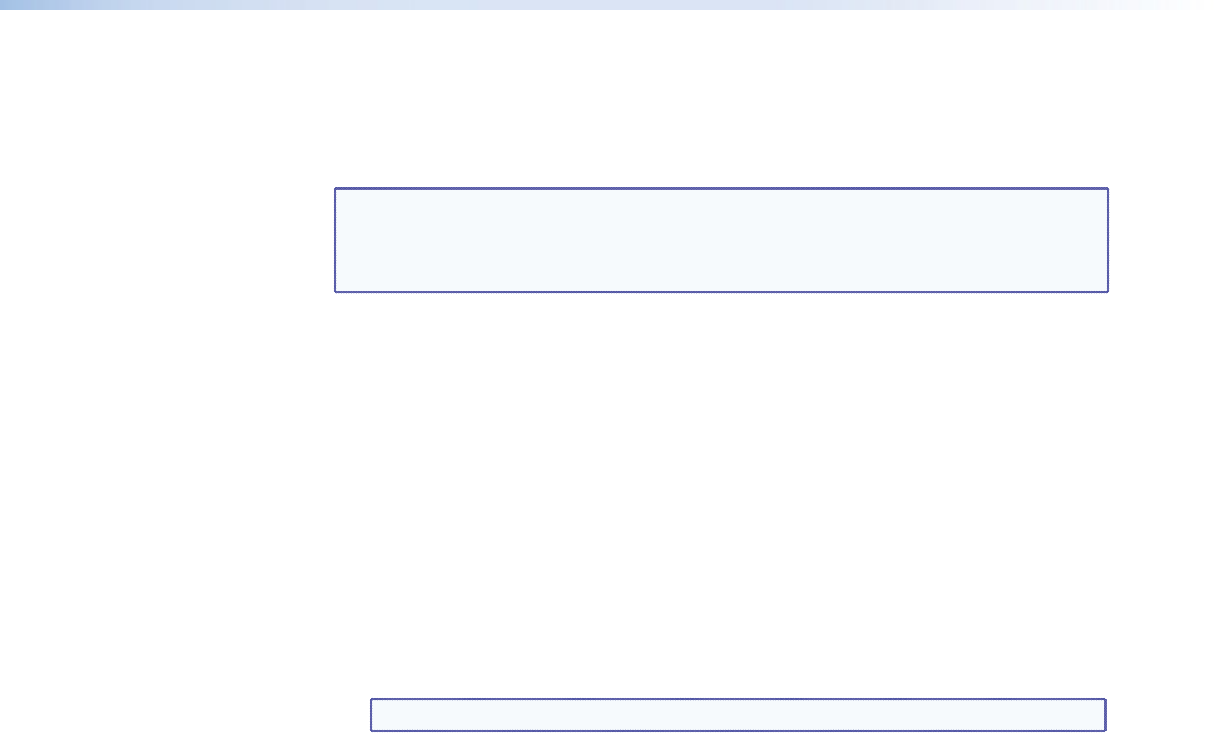
DXP DVI Pro and DXP HDMI Series • HTML Operation 110
Domain Name field
The Domain Name field displays the domain name that the DXP switcher uses to log on
to the e-mail server. Standard domain name conventions (for example: xxxxx@xxx.com)
apply.
NOTE: The following characters are invalid or not recommended in a domain name:
+ ~ , @ = ` [ ] { } < > ‘ ’ “ ” ; : | \ ? and {space}. The @
character is acceptable only as the lead-in to the domain name (such as
@folklore.net).
SMTP Authorization Required fields
Selecting the SMTP Authorization Required check box sets the DXP to require SMTP
authorization before accepting any e-mail. To set up this authorization requirement:
1. To enable the SMTP authorization fields, click the Edit button at the right of the Mail
IP
Address field. The Edit button changes to Save.
2. Select the
SMTP Authorization Required check box, located below the Domain
Name field. This enables the User Name and Password fields below the check box.
3. In the User Name and Password fields, enter a user name and a password that
senders must enter in order for the DXP to accept their e-mail messages.
For the user name, you can use any combination of letters, numerals, spaces, and
symbols except the comma (,) and the single and double quotation marks (‘ and “).
For the password, you can use all characters except the comma. The user name and
password can each be from 1 to 30 characters.
NOTE: You must specify both a user name and a password.
4. Click the
Save button next to the Mail IP Address field to save your user name and
password.
To remove SMTP authorization, click Edit, deselect the SMTP Authorization Required
check box, then click Save.
Email address fields
The eight Email address fields (see figure 109 on the next page) identify the e-mail
addresses of the personnel to whom the DXP switcher e-mails notification of its failure
and repair status. Standard e-mail address conventions (xxxxx@xxx.com) apply.
The check boxes and drop boxes associated with each address field let you specify specific
criteria under which the DXP will e-mail the recipients.
• In the Missing Input drop-down box to the left of the address, select the inputs to
monitor for presence or absence of a signal.
• Select the check box in the Fans column if you want to monitor the power to the
fans.
• In the associated E-Mail Options drop-down box, select whether the recipient is to
be notified by e-mail of failures, fixes, both, not notified, or to be removed from the
e-mail list.