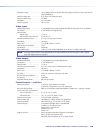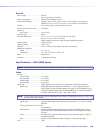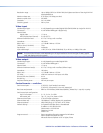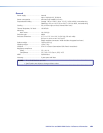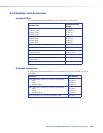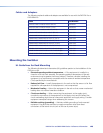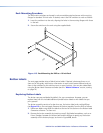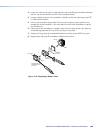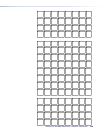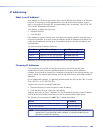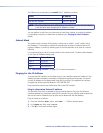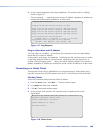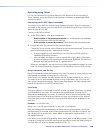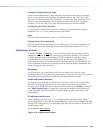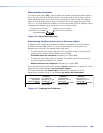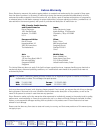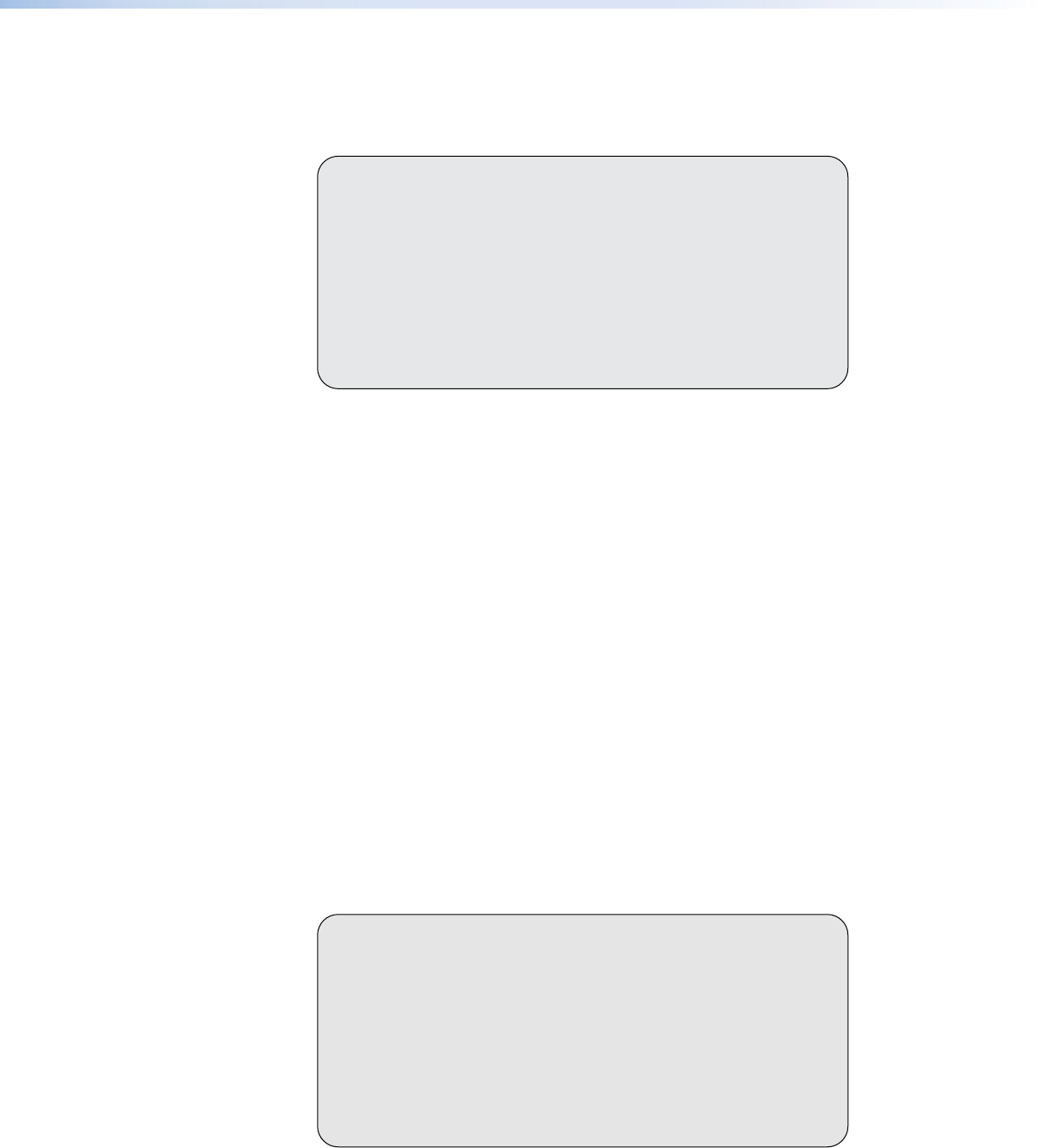
DXP DVI Pro and DXP HDMI Series • Reference Information 129129
4. At the command prompt, enter ping IP address. The computer returns a display
similar to figure 117.
The line Pinging ... reports the actual numeric IP address, regardless of whether you
entered the actual numeric IP address or an alias name.
C:\>ping 192.168.254.254
Pinging 192.168.254.254 with 32 bytes of data:
Reply from 192.168.254.254: bytes=32 time<10ms TTL=128
Reply from 192.168.254.254: bytes=32 time<10ms TTL=128
Reply from 192.168.254.254: bytes=32 time<10ms TTL=128
Reply from 192.168.254.254: bytes=32 time<10ms TTL=128
Ping statistics for 192.168.254.254:
Packets: Sent = 4, Received = 4, Lost = 0 (0% loss),
Approximate round trip times in milli-seconds:
Minimum = 0ms, Maximum = 0ms, Average = 0ms
Figure 117. Ping Response
Ping to determine web IP address
The Ping utility has a modifier, -a, that directs the command to return the web address
rather than the numeric IP address.
At the prompt, enter ping -a IP address. The display that the computer returns is similar
to the Ping response shown in the figure above, except that when you specify the -a
modifier, the line Pinging mail... reports the web IP address instead of the numeric IP
address, regardless of whether you entered the actual numeric IP address or an alias name.
Connecting as a Telnet Client
The Microsoft Telnet utility is available from the command prompt. Telnet allows you to
input SIS commands to the DXP switcher from the PC via the Ethernet link and the LAN.
Starting Telnet
Access the command prompt and start Telnet as follows:
1. From the Start menu, select Run.... The Run window opens.
2. In the Open text field, enter command.
3. Click OK. A command window opens.
4. At the prompt, enter telnet. The computer returns a display similar to the
figure below.
Microsoft (R) windows 2000 (TM) Version 5.0 (Build 2195)
Welcome to Microsoft Telnet Client
Telnet Client Build 5.00.99203.1
Escape Character is 'CTRL+]'
Microsoft Telnet>
Figure 118. Telnet Screen