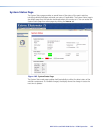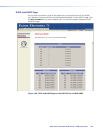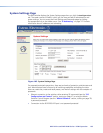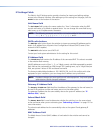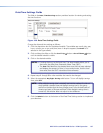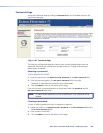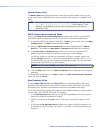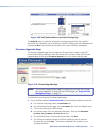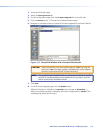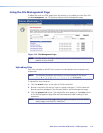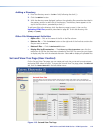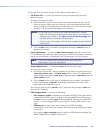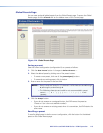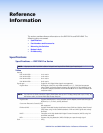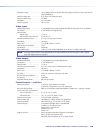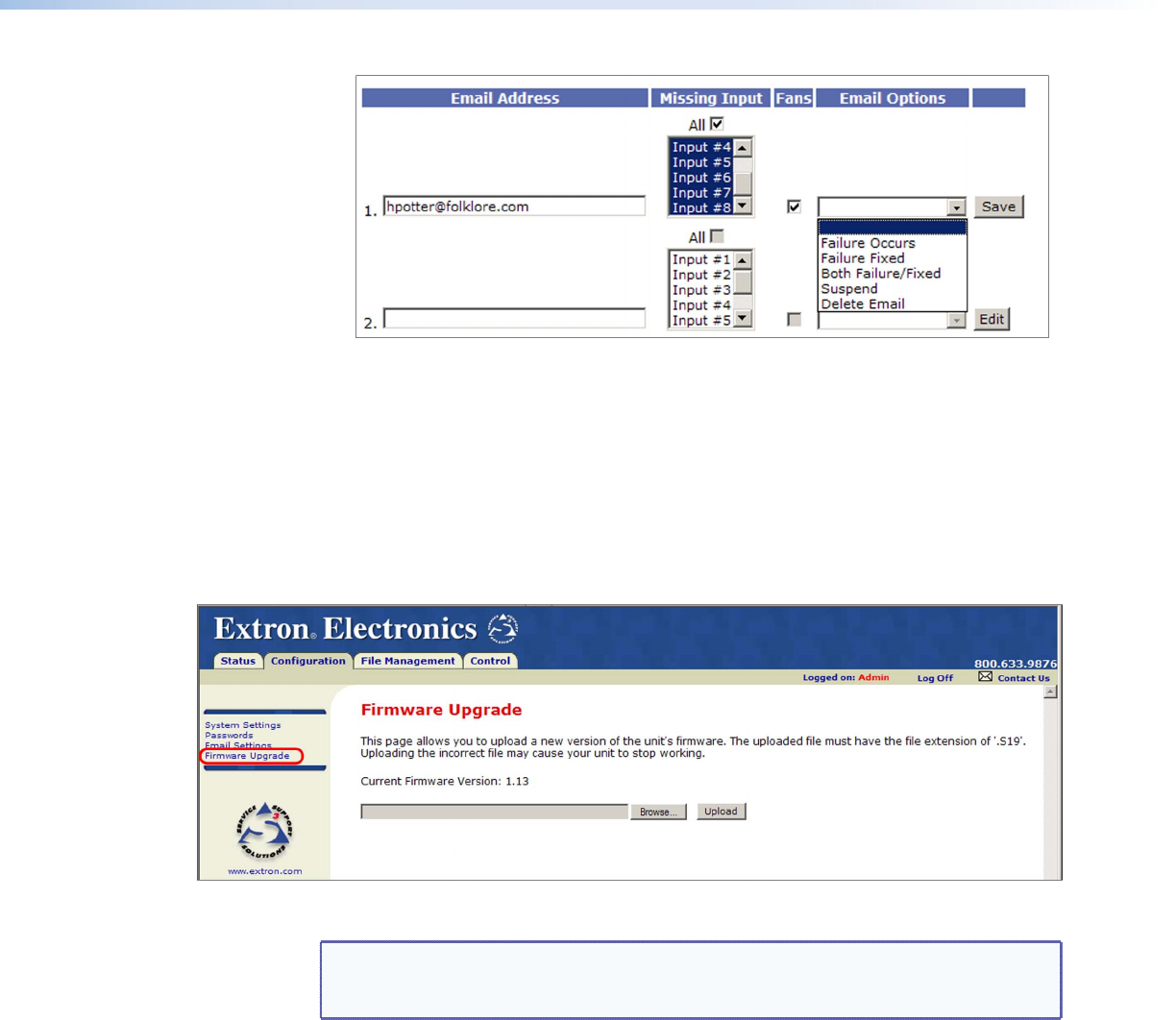
DXP DVI Pro and DXP HDMI Series • HTML Operation 111
Fig_Email Options menus
Figure 109. Email Options Menu on the Email Settings Page
The
Suspend option is useful for temporarily removing personnel from the e-mail list
when they are unavailable, such as traveling or vacation. Deleting an e-mail addressee and
clicking the Save button removes the recipient from e-mail notification completely.
Firmware Upgrade Page
The Firmware Upgrade page lets you replace the rmware that is coded on the DXP
control board without needing to take the switcher out of service. Access the Firmware
Upgrade page by clicking the Firmware Upgrade link on the System Settings page.
Figure 110. Firmware Upgrade Page
NOTE: The Firmware Upgrade page is only for replacing the firmware that controls
all switcher operation. To insert your own HTML pages, see ”Using the File
Management Page” on page 113.
To update rmware using the Firmware Upgrade page:
1. Go to the Extron website, www.extron.com, and download the latest firmware file.
a. On the Extron web page, select the
Downloads tab.
b. On the Download Center page, click the Firmware link on the left sidebar menu.
c. Click on the name of your DXP switcher.
d. On the next screen, fill in the required information, then click the Download
product name_firmware version.exe button.
e. On the File Download – Security Warning window, click Save.
f. On the Save As window, browse to the folder where you want to save the
firmware file, and click Save. The firmware installation file is placed on your
computer hard drive.