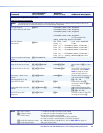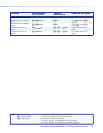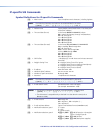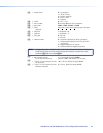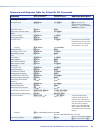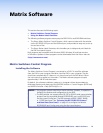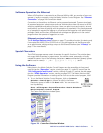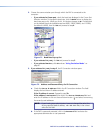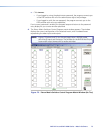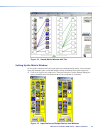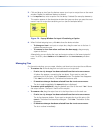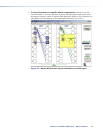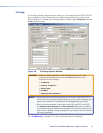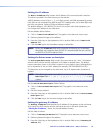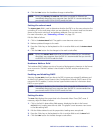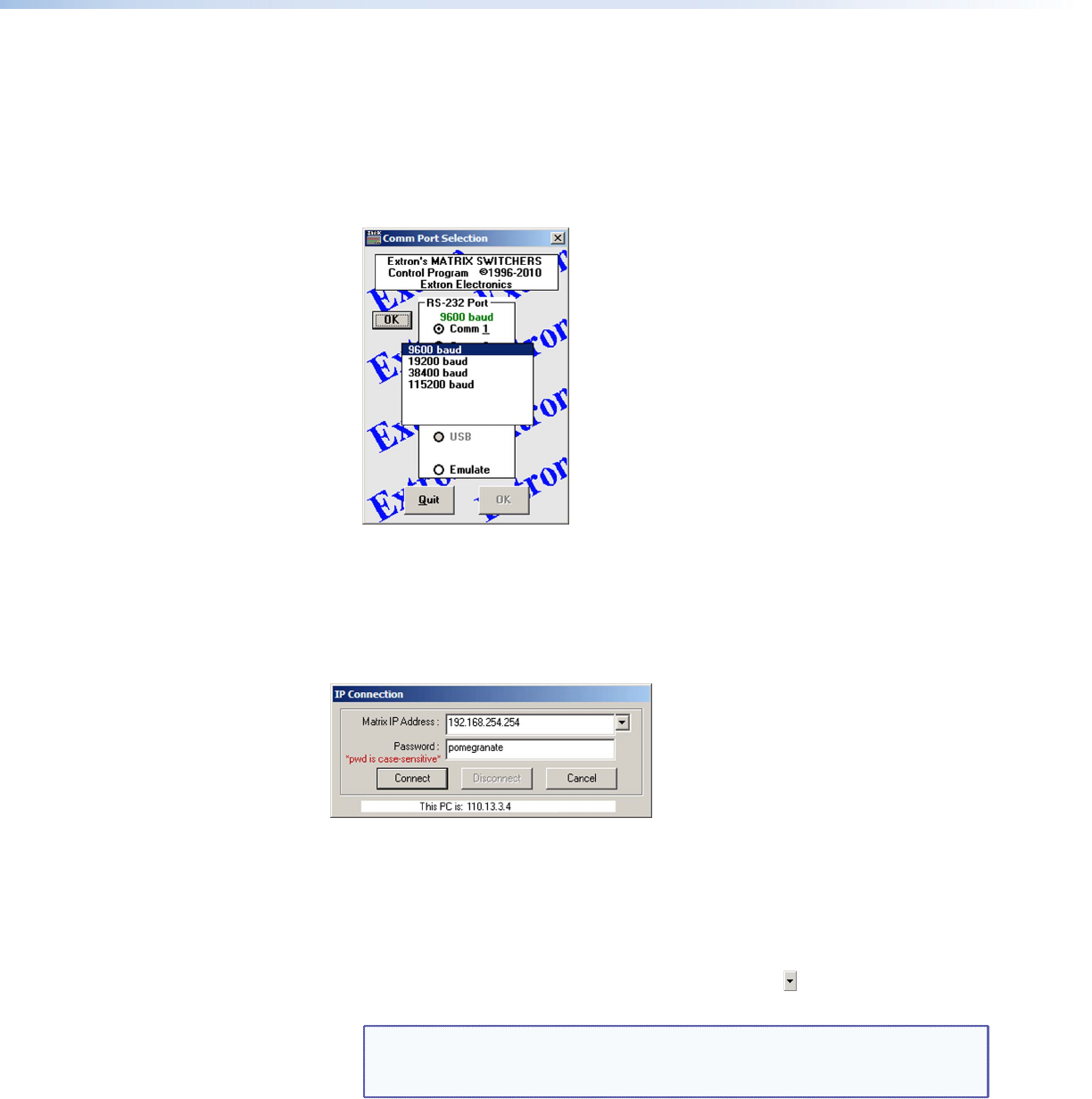
DXP DVI Pro and DXP HDMI Series • Matrix Software 72
2. Choose the communication port through which the DXP is connected to the
computer:
• If you selected a Comm port, check the baud rate displayed in the Comm Port
Selection window. To change the baud rate, click the Baud button to display the
baud rate pop-up list. (After you click it, this button changes to OK.) Double-click
on the desired baud rate (available rates are 9600, 19200, 38400, and 115200;
the default is 9600), then click OK and proceed to step 4.
Figure 71. Baud Rate Pop-up List
• If you selected IP [LAN], click OK and proceed to step 3.
• If you selected Emulate, click OK and see “Using Emulation Mode” on
page 97.
3. If you selected IP [LAN] in step 2, the IP Connection window opens.
Figure 72. Address and Password Entry for IP Connection
a. Check the Extron IP Address field in the IP Connection window. The field
displays the last Extron IP address entered.
If the IP address is correct: Proceed to step 3b.
If the address is not correct: Either click in the Extron IP Address field and
enter the IP address or click on the scroll down button ( ) and select from among
the recently used addresses.
NOTE: If your local system administrators have not changed the value, the
factory-specified default address, 192.168.254.254, is the correct
value for this field.
b. If the DXP is password protected, click in the
Password field and enter the
appropriate administrator or user password.