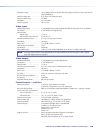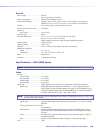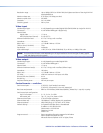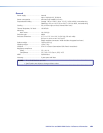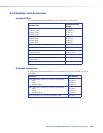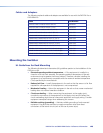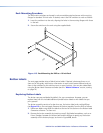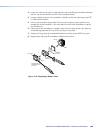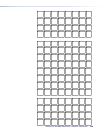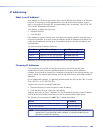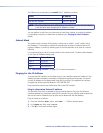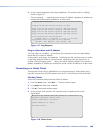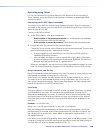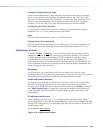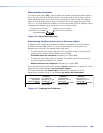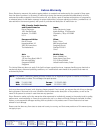DXP DVI Pro and DXP HDMI Series • Reference Information 130130
Operating using Telnet
It is not the intention of this guide to detail all of the operations and functionality of
Telnet; however, some basic level of understanding is necessary for operating the DXP
switcher via Telnet.
Connecting to the DXP (Open command)
You connect to the DXP Plus switcher using the Open command. After your computer is
connected to the switcher, you can enter the SIS commands the same as you would if you
were using the RS-232 link.
Connect to the DXP as follows:
1. At the Telnet prompt, enter open IP address.
• If the switcher is not password-protected, no further prompts are displayed
until you disconnect from the DXP switcher.
• If the switcher is password-protected, Telnet displays the password prompt.
2. If necessary, enter the password at the password prompt.
Connection to the switcher via the Ethernet can be password protected. There are two
levels of password protection: administrator and user.
• A person logged on as an administrator has full access to all DXP switching
capabilities and editing functions.
• Users can select test patterns, mute or unmute the output, select a blue screen,
and view all settings with the exception of passwords. By default, the switcher is
delivered with both passwords set to “carriage return.”
When you are logged in, the switcher returns either Login Administrator or Login
User. No further prompts are displayed until you disconnect from the DXP switcher.
Escape character and Esc key
Many SIS commands include the keyboard <Esc> key. Consequently, some confusion may
exist between the Escape character and the <Esc> key.
When Telnet is rst started, the utility advises that the Escape character is “Ctrl+
]
.”
This means that the Telnet Escape character is a key combination: the <Ctrl> key and
the <]> key pressed simultaneously. Pressing these keys displays the Telnet prompt while
leaving the connection to the DXP switcher intact.
Local echo
Once your computer is connected to the DXP switcher, by default Telnet does not display
your keystrokes on the screen. SIS commands are entered blindly, and only the SIS
responses are displayed on the screen. To command Telnet to show all keystrokes, enter
set local_echo at the Telnet prompt before you open the connection to the switcher.
With local echo turned on, keystrokes and the switcher responses are displayed on the
same line.
Example: 1*1!In1 Out1 All,
where 1*1! is the SIS command and In1 Out1 All is the response.
Note that all keystrokes are displayed, even those that should be masked, such as the
password entry. For example, when entering a password with local echo turned on, you
see a display such as a*d*m*i*n*, where admin is the keyed-in password and ***** is
the masked response.
Local echo can be turned off by entering unset local_echo at the Telnet prompt. If your
computer is connected to the DXP switcher, and you need to access the Telnet prompt to
turn local echo off, enter the Escape sequence (<Ctrl + ]>).